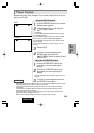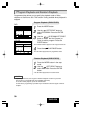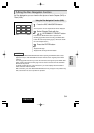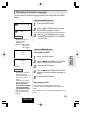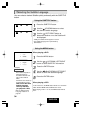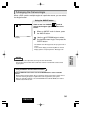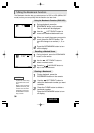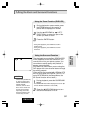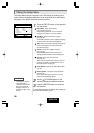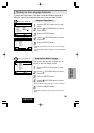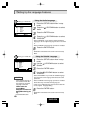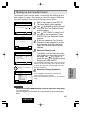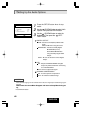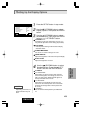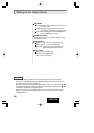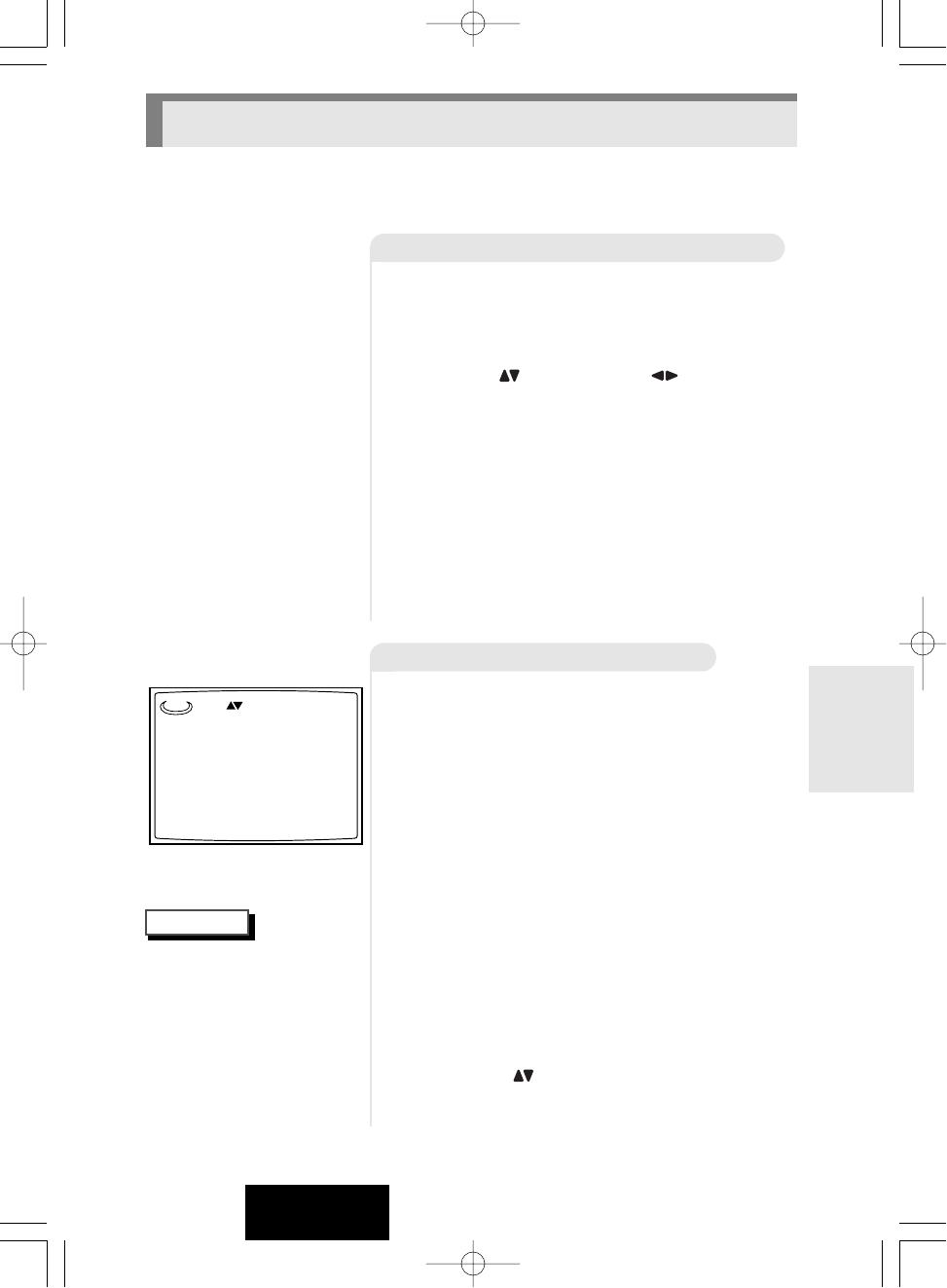
37
ENGLISH
NOTES
Using the Zoom Function (DVD/VCD)
Using the Surround Function
1
1
During playback or pause mode, press
the ZOOM button on the remote. A
pointer will be displayed on screen.
2
2
Use the UP/DOWN or LEFT/
RIGHT button to select the part of the
screen you want to zoom.
3
3
Press the ENTER button.
- During DVD playback, press ENTER to zoom in
2X/4X/normal.
- During VCD playback, press ENTER to zoom in
2X/normal.
The simulated surround effect (SPATIALIZER
N-2-2) depends on the disc contents. If you
connect the unit to your stereo system, you
can enhance sound quality and produce a
greater surround effect.
This feature is useful when you are using the
DVD player with a two channel stereo through
the analog outputs.
(Discs which are recorded with LPCM or DTS
will not work. When the DIGITAL OUTPUT is
set to BITSTREAM in the Setup Menu, the
3D Sound function will not work.)
1
1
During playback, press the SURROUND
button.
- The SURROUND mark will be displayed on screen. (Be
sure the DIGITAL OUTPUT is set to PCM.)
2
2
Press the UP/DOWN button to turn
the Surround feature on or off.
3D Sound is possible only
on discs recorded using
DOLBY SURROUND or
DOLBY DIGITAL.
However, some of these
discs do not contain rear
channel sound signals.
Depending on the disc,
the Zoom and Surround
function may not work.
Off
3D
Using the Zoom and Surround Functions
ADVANCED
FUNCTIONS