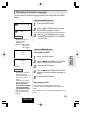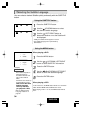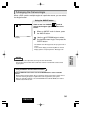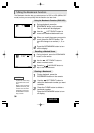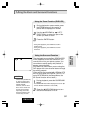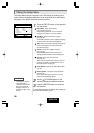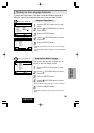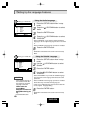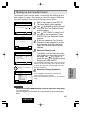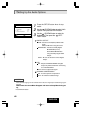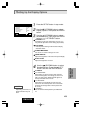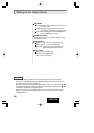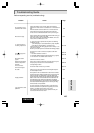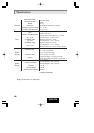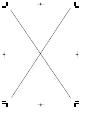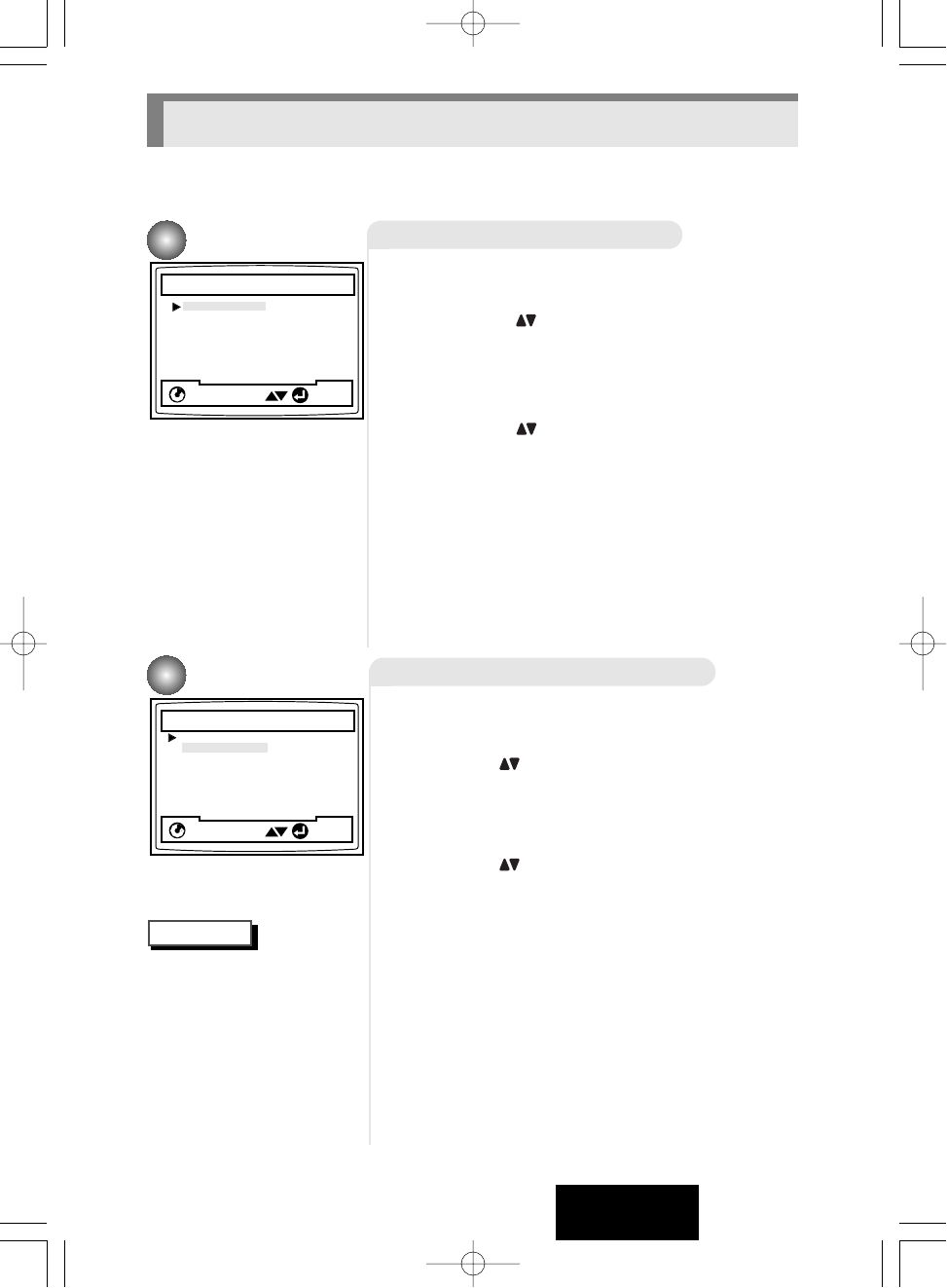
40
ENGLISH
NOTES
Using the Audio Language
Using the Subtitle Language
1
1
Press the SETUP button when in stop
mode.
2
2
Press the UP/DOWN button to select
Audio.
3
3
Press the ENTER button.
4
4
Press the UP/DOWN button to select
'ENGLISH'.
- Select "ORIGINAL" if you want the default soundtrack
language to be the original language the disc is recorded
in.
- Select "OTHERS" if the language you want is not listed.
5
5
Press the ENTER button.
- ENGLISH is selected and the screen returns to Setup
Menu.
1
1
Press the SETUP button when in stop
mode.
2
2
Use the UP/DOWN button to select
Subtitle.
3
3
Press the ENTER button.
4
4
Use the UP/DOWN button to select
'ENGLISH'.
- Select "AUTOMATIC" if you want the Subtitle language
to be the same as the language selected as the audio
preference.
- Select "OTHERS" if the language you want is not listed.
Some discs may not contain the language you
select as your initial language; in that case the disc will
use its original language setting.
5
5
Press the ENTER button.
- ENGLISH is selected and the screen returns to Setup
Menu.
ENTER
RETURN
SUBTITLE LANGUAGE
If the selected language is
not recorded on the disc,
the original pre-recorded
language is selected.
Howto make the
current Menu
disappear and return to
Setup Menu during set
up;
Press RETURN button.
ENTER
RETURN
AUDIO LANGUAGE
1 Automatic
2 English
3 Français
4 Deutsch
5 Español
6 Italiano
7 Nederlands
8 Others
e.g
Setting up in ENGLISH.
1 English
2 Français
3 Deutsch
4 Español
5 Italiano
6 Nederlands
7 Original
8 Others
e.g
Setting up in ENGLISH.
Setting Up the Language Features