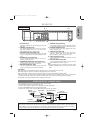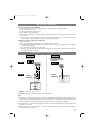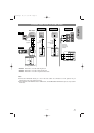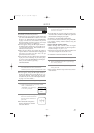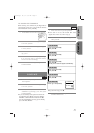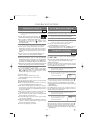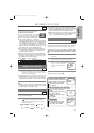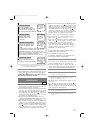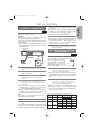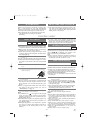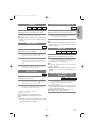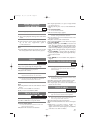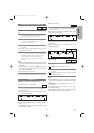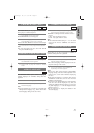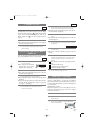–
21
–
EN
1L25
English
COPYING A VIDEO TAPE
SPECIAL FEATURES
You can make copies of video tapes made by friends or
relatives for your enjoyment.
Warning:
Unauthorized recordings of copyrighted video tapes
may be an infringement of copyright laws.
Connect the recording DVD/VCR (this unit), the play-
ing VCR (another source) and your TV using the fol-
lowing diagram.
¡You can use the AUDIO/VIDEO input jacks on the
front panel of the DVD/VCR instead of using the
jacks on the back.
VCR
[Playing VCR]
(another source)
IN
LEFT
RIGHT
OUT
AUDIO
VIDEO
DIGITAL
AUDIO OUT
COAXIAL
AUDIO
OUT
DVD VCR
DVD/VCR
S-VIDEO
OUT
AUDIO OUT
COMPONENT
VIDEO OUT
AUDIO IN
VIDEO OUT
LY
C
B/
PB
CR/
PR
R
L
R
L
R
ANT-IN
ANT-OUT
VIDEO IN
0VM204468
Audio/Video cables
(not supplied)
[Recording DVD/VCR]
(this unit)
ANT in
[TV set]
(Use for monitoring)
RF cable
(supplied)
MTS (Multi-Channel Television
Sound) SYSTEM
When you play a VHS tape, or receive a broadcast on
the DVD/VCR tuner channel
you are watching, the current
status will appear when you
press DISPLAY on the remote
control. When you record a
MTS broadcast signal, you need
to set it to MTS mode.
1)* Press MENU and select "TV STEREO" or
"SAP" by pressing
K or L.Then, press B.
To exit, press CLEAR/C.RESET.
¡Although a program may be broadcast in both stereo
and sub audio, you must select the Recording mode
to TV STEREO or SAP before you record a broad-
cast.
2)* Press MENU and select "AUDIO OUT" by
pressing
K or L.Then, press B.Next,
select "HIFI" or "MONO" by pressing
K or
L.To exit, press CLEAR/C.RESET.
¡While the DVD/VCR is set in HIFI stereo mode,
HIFI appears on the TV screen. While the DVD/
VCR is set in monaural (MONO) mode, HIFI disap-
pears from the TV screen.
VCR
MTS RECORDING/MONITOR MODE
Type of
broadcast
Hi-Fi audio track
(2-channel)
Normal audio
track
Regular
(
monaural
audio)
-None-
Mono
Stereo
broadcast
STEREO L+R
Bilingual
broadcast
SAP
Main audio
program
Sub audio
program
Stereo &
Bilingual
broadcast
STEREO
SAP
L+R
I
STEREO/SAP
Selection
-Invalid-
- nvalid-
TV STEREO*
SAP*
TV STEREO*
SAP*
L-channel
Mono
L
Main audio
program
Sub audio
program
L
Sub audio
program
R-channel
Mono
R
Main audio
program
Sub audio
program
R
Sub audio
program
Sub audio
program
*
Display on the
TV screen
STOP 12:00AM
CH 32
STEREO
SAP
SP 0:00:00 HIFI
1)*
2)*
1 Insert a pre-recorded tape into the playing
VCR.
2 Insert a tape with a safety tab into the
recording DVD/VCR.
3 Press SPEED on the recording DVD/VCR to
select the desired recording speed
(SP/SLP).
4 Select the “L1”or “L2”position on the
recording DVD/VCR by pressing the CHAN-
NEL (
K/L ).
¡
When you use the A/V input jacks on the back of the
DVD/VCR, select "L1" position by pressing [0], [0],
[1] or the CHANNEL(o/p) on the DVD/VCR.
¡
When you use the A/V input jacks on the front of the
DVD/VCR, select "L2" position by pressing [0], [0],
[2] or the CHANNEL(o/p) on the DVD/VCR.
Note
“L1” and “L2” are found before the lowest memo-
rized channel. (Example: CH2)
5 Press REC/OTR on the recording DVD/VCR.
6 Begin playback of the tape in the playing
VCR.
¡For best results during dubbing, use the DVD/VCR’s
front panel controls whenever possible. The remote
control might affect the playing VCR’s operation.
TO MONITOR THE RECORDING
1 Turn on the TV and set the TV to channel 3.
¡If noise appears, change the RF output channel of
the DVD/VCR to channel 4 by pressing PLAY for 3
seconds during playback. Then select the same
channel (CH4) on your TV. (See “RF Output
Channel” on page 14 for more details).
2 Press VCR/TV on the remote control of the
recording DVD/VCR.
¡Always use video-quality shielded cables with
RCA-type connectors. Standard audio cables are not
recommended.
¡You can use a video disc player, satellite receiver,
camcorder or other audio/video component with
A/V outputs in place of the playing VCR.
H9651UD.qx3 04.3.2 8:54 PM Page 21