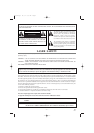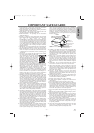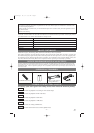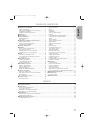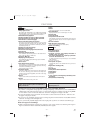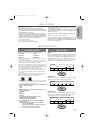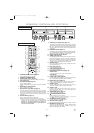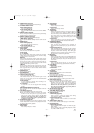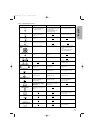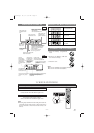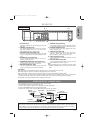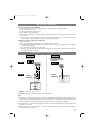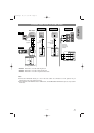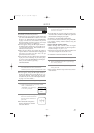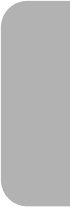
–
9
–
EN
1L25
English
26. ZOOM Button [page 24]
Enlarges a part of the DVD-reproduced image.
27. CLEAR/C.RESET Button
● DVD mode [page 24]
Press to reset the setting.
● VCR mode [page 18]
Press to reset the counter. Press to exit from the MENU
screen.
28. ANGLE Button [page 28]
Press to change the camera angle to see the sequence being
played back from a different angle.
29. SUBTITLE Button [page 27]
Press to select the desired subtitle language.
30. TIMER Button [page 20]
Press to put the VCR into standby mode for a timer record-
ing.
30. MENU Button
● DVD mode [page 23]
Press to display the menu of the Disc.
● VCR mode [page 16]
Press to access the VCR menu.
31. Arrow Buttons
● DVD mode
32.
p / o /
B
/
s
Buttons
Move the cursor and determines its position.
● VCR mode
32.
p / o Buttons
Press to enter digits when setting program (For example:
setting clock or timer program). Press to select the setting
modes from the on screen menu.
B Button
When setting program (For example: setting clock or timer
program), press to determine your selection and proceed to
the next step you want to input. Press to determine the set-
ting modes from the on screen menu. Press to add or delete
channel numbers during channel preset.
s Button
Press to cancel a setting of timer program. Press to correct
digits when setting program (For example: setting clock or
timer program). Press to add or delete channel numbers
during channel preset.
32. ENTER Button
Press to accept a setting.
33. RETURN Button
Returns to the previous operation.
34. VCR/TV Button [page 20]
Use to select VCR or TV position.
This DVD/VCR does not have VCR/TV light. If noise
appears on your TV when you turn on DVD/VCR(VCR
mode), press this button.
● VCR Position
To view playback, to monitor video recordings or to
watch TV using the VCR tuner.
● TV Position
To watch TV or to view one program while recording
another.
DISC NAVIGATION Button [page 22]
Press to display the first scene of each chapter of the title
being played.
35. VCR Button [page 12]
Press to select VCR mode for the remote control.
● You can switch the OUTPUT mode either by pressing
OUTPUT on the front panel, or by pressing DVD or
VCR on the remote control. However,
if you press
OUTPUT on the front panel first, you need to re-
select the corresponding mode by pressing DVD or
VCR on the remote control.
36.
SLOW Button [page 18]
During tape playback, press to view the video tape in slow
motion. Press PLAY to resume normal playback. This but-
ton does not affect DVD playback.
37. SKIP Buttons
● DVD mode
Press to skip Chapters or Tracks.
38. STOP Button
● DVD mode
Press to stop the disc motion.
● VCR mode
Press to stop the tape motion.
39. h Button
● DVD mode
Press to view the DVD picture in fast reverse motion or
to reverse playback of an Audio CD, MP3 or JPEG on
discs. For DVD, press PAUSE/STEP, then press this but-
ton to begin slow reverse motion playback. Press this
button repeatedly to change the reverse speed of slow
reverse motion.
● VCR mode
Press to rewind the tape, or to view the picture rapidly in
reverse during the playback mode (Rewind Search).
40. PAUSE/STEP Button
● DVD mode [page 23]
Press to pause Disc playback. Press repeatedly to
advance the DVD picture step by step (or one frame at a
time).
● VCR mode [page 18]
While recording, press to temporarily stop the recording
(pause). Press again to resume normal recording. You can-
not pause an One Touch Recording. Press during tape
playback to freeze the picture. Press to advance the pic-
ture one frame at a time during still mode
.
41. D Button
● DVD mode
Press to fast forward the Disc. Press PAUSE/STEP, then
press this button to begin slow motion playback. Press
this button repeatedly to change the forward speed of
slow motion.
● VCR mode
Press to rapidly advance the tape, or view the picture
rapidly in forward during playback (Forward Search).
42. PLAY Button
● DVD mode
Press to begin playback.
● VCR mode
Press to begin playback.
43. CH Button
● VCR mode
Press to change TV channels on the DVD/VCR.
44. REC/OTR Button
Press once to start a recording.
Press repeatedly to start an One Touch Recording.
45. SPEED Button [page 19]
Press to select the VCR’s recording speed (SP or SLP)
46. DVD Button [page 12]
Press to select DVD mode for the remote control.
● You can switch the OUTPUT mode either by pressing
OUTPUT on the front panel, or by pressing DVD or
VCR on the remote control. However,
if you press
OUTPUT on the front panel first, you need to re-
select the corresponding mode by pressing DVD or
VCR on the remote control.
47.
SETUP Button [page 29]
Press to enter the setup mode.
48. TOP MENU Button [page 23]
Press to call up the title menu.
49. DISPLAY Button
● DVD mode [page 28]
Press to access or remove the display screen during
DVD, Audio CD, MP3 or JPEG playback.
● VCR mode [page 21]
Press to access or remove the VCR’s on-screen status
display.
50. AUDIO Button [page 27]
Press to select a desired audio language or sound mode.
51. Number Buttons
● DVD mode [page 24]
Press to directly select a Chapter or a Title for play-
back. (DVD)
Press to directly select a Track for playback. (Audio
CD, MP3 or JPEG on discs)
H9651UD.qx3 04.3.2 8:54 PM Page 9