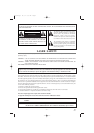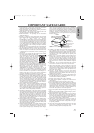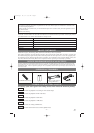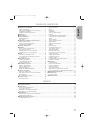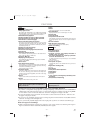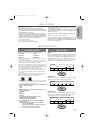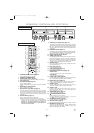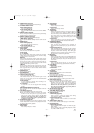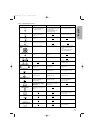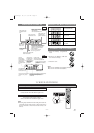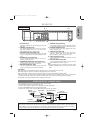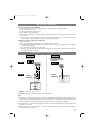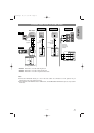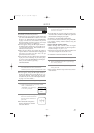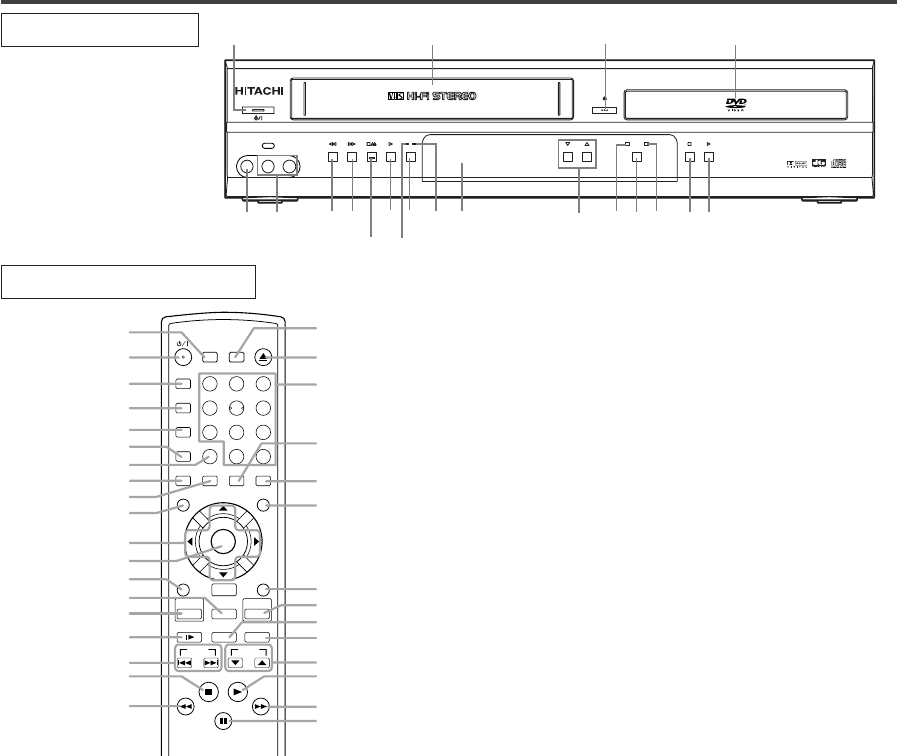
–
8
–
EN
1L25
OPERATING CONTROLS AND FUNCTIONS
POWER/STANDBY
LINES
VIDEO IN L [mode] AUDIO IN R
REW F.FWD
STOP/EJECT
PLAY
REC/OTR
REC TIMER
PROGRESSIVE SCAN
DIGITAL AUTO TRACKING
DVD/VCR Combo DV-PF74U
MP3 / JPEG PLAY BACK DVD / CD / CD-R / CD-RW COMPATIBLE
STOP PLAY
OPEN/CLOSE
CHANNEL
VCR
OUTPUT
DVD
1
3
4
2
681012
14
20
791113
17
15
5
18
16
19
FRONT PANEL
REMOTE CONTROL
+10
EJECT
32
SEARCH MODE
OPEN/CLOSE
9
ZOOM
DISPLAY
8
AUDIO
0
TOP MENU
SETUP
PLAY
SKIP
CH
56
1
A-B REPEAT
REPEAT
7
CLEAR/C. RESET
SUBTITLE
MODE
ANGLE
DVD
VCR/TV
DISC
NAVIGATION
VCR
SLOW SPEED REC/OTR
RETURN
MENU
STOP
4
SURROUND
PAUSE/STEP
ENTER
TIMER
22
21
23
24
25
26
27
28
29
30
32
31
33
52
53
51
48
49
50
35
38
37
46
44
45
47
43
42
39
41
40
36
34
1. POWER/STANDBY Button [page 16]
Press to turn the power on and off.
2. CASSETTE COMPARTMENT
3. OPEN/CLOSE Button [page 22]
Press to insert discs into or remove them from the tray.
4. Disc loading tray
5. PLAY Button (DVD) [page 22]
Press to begin playback.
Press to switch between progressive mode and interlace
modes.
6. STOP Button (DVD) [page 22]
Stops operation of the disc.
7. DVD OUTPUT Light (Green) [page 12]
This light appears when the DVD output mode is selected.
You can only watch DVDs when the green DVD OUTPUT
Light is on. To make the green DVD OUTPUT light come
on, press DVD on the remote control or OUTPUT on the
front panel.
8. OUTPUT Button [page 12]
Press to select DVD mode or VCR mode.
● You can switch the output mode either by pressing
OUTPUT on the front panel, or by pressing DVD or
VCR on the remote control. However, if you press
OUTPUT on the front panel first, you need to re-
select the corresponding mode by pressing DVD or
VCR on the remote control.
9.
VCR OUTPUT Light (Green) [page 12]
This light appears when the VCR output mode is selected.
You can only watch tapes when the green VCR OUTPUT
light is on. To make the green VCR OUTPUT light come
on, select VCR on the remote control or OUTPUT on the
front panel.
10. CHANNEL Buttons [page 19]
In VCR mode, press to change TV channels on the DVD/VCR;
press to adjust the tracking during normal or slow motion play-
back; press to remove vertical jitter in a Still picture.
11. Display, Remote Sensor Window
12. TIMER Light [page 20]
This light glows when the DVD/VCR is in standby mode or
off for a timer recording or during an One Touch Recording.
It flashes if TIMER is pressed for a timer recording, but
there is no tape in the DVD/VCR. It flashes when all timer
recordings or One Touch Recordings are finished.
13. REC/OTR Button
Press once to start a recording. Press repeatedly to start an
One Touch Recording.
14. REC Light [page 20]
Lights up during recording.
15. PLAY Button(VCR) [page 18]
Press to begin playback.
16. STOP/EJECT Button (VCR) [page 18]
EJECT Button
Press to remove the tape from the DVD/VCR.
STOP Button
Press to stop the tape motion.
17. F.FWD Button (VCR) [page 18]
Press to rapidly advance the tape, or view the picture rapid-
ly in forward during playback. (Forward Search).
18. REW Button (VCR) [page 18]
Press to rewind the tape, or to view the picture rapidly in
reverse during the playback mode (Rewind Search).
19. AUDIO In Jacks
Connect audio cables coming from the audio out jacks of a
camcorder, another VCR, or an audio source here.
20. VIDEO In Jack
Connect a video cable coming from the video out jack of a
camcorder, another VCR, or a video source (laser disc
player, camcorder, etc.) here.
21. SURROUND Button [page 30]
Press to activate the 3D sound.
22.
yy
/I(POWER/STANDBY) Button
Press to turn the power on and off.
(As to the indication of the Operate switch,
“I” shows ON
and “
yy
/I
” shows electrical power stand-by.
)
23. A-B REPEAT Button [page 25]
Repeats playback of a selected section.
24. REPEAT Button [page 25]
Repeats playback of the current disc, title, chapter or track.
25. MODE Button [page 26, 30]
Activates program playback or random playback mode
when playing Audio CD, MP3 or JPEG on discs. Sets
Black level and Slide Show Mode.
H9651UD.qx3 04.3.2 8:54 PM Page 8