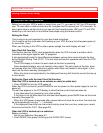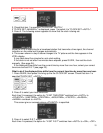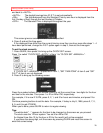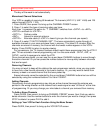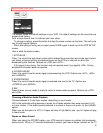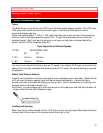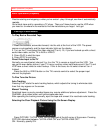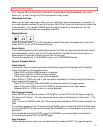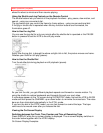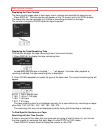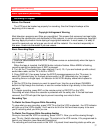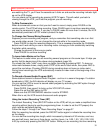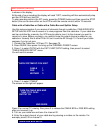Basic Operations (Playback)
32
Basic Operations (Playback)
Practice starting and stopping a video you've rented - play it through, see how it automatically
rewinds.
Get a blank tape and try recording a TV show. Then you'll know how to use the VCR when
you need to--or where in the manual to find the instructions you forgot. Let's go!
Viewing a Videocassette
To Play Back a Recorded Tape
1. Insert the cassette, arrow-side forward, into the slot at the front of the VCR. The power
comes on automatically and the tape indicator lights on the display.
2. Turn on the TV and select the video channel (3 or 4). Or, if you are hooked up with a direct
audio/video cable, set the TV to AUX or VIDEO.
3. Press PLAY to start the tape.
4. Press STOP to end play.
Direct Video Input to the TV
Normally you would select channel 3 or 4 on the TV to receive a signal from the VCR. You
can get an even better picture if your TV has an auxiliary video input feature and if the TV and
VCR have a direct video-to-video hookup. If this is the case, do not select channel 3 or 4.
Instead:
Press the AUX or VIDEO button on the TV's remote control to select the proper input
channel for playback.
To Fine Tune the Picture
Auto Tracking
Pressing PLAY starts the auto tracking feature, which adjusts the tuning to eliminate static
lines that may appear on the screen.
Manual Tracking
Scratched tapes or poorly recorded tapes may require additional picture adjustment. Press the
CHANNEL up or down button until picture becomes clear.
After operating the tracking manually, eject the tape and reinsert it to reactivate auto tracking.
Selecting the Clear Playback Picture Using the On-Screen Display.
Press PICTURE. "ULTRA VIEW" will be displayed at the left corner of the screen. Pressing
PICTURE alternates between "ULTRA VIEW ON" and "ULTRA VIEW OFF".
ON: Normally, specify ON.