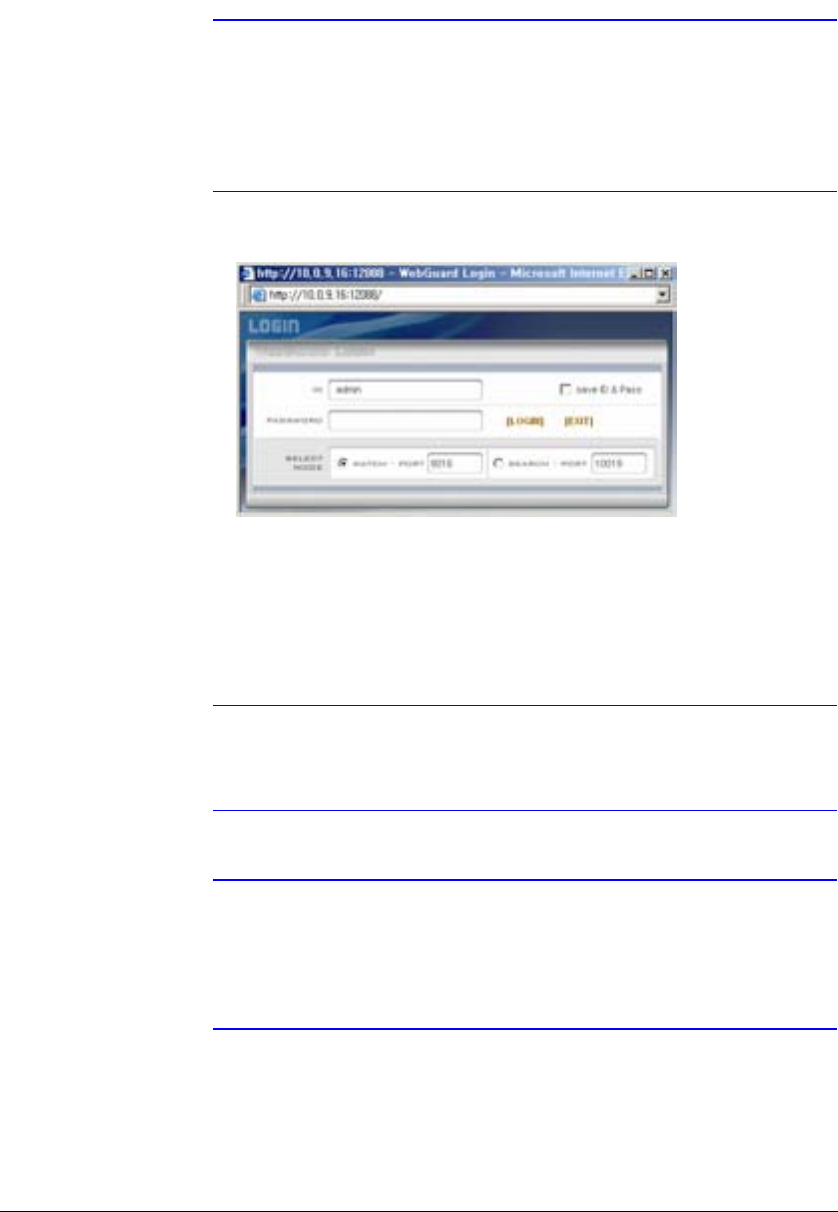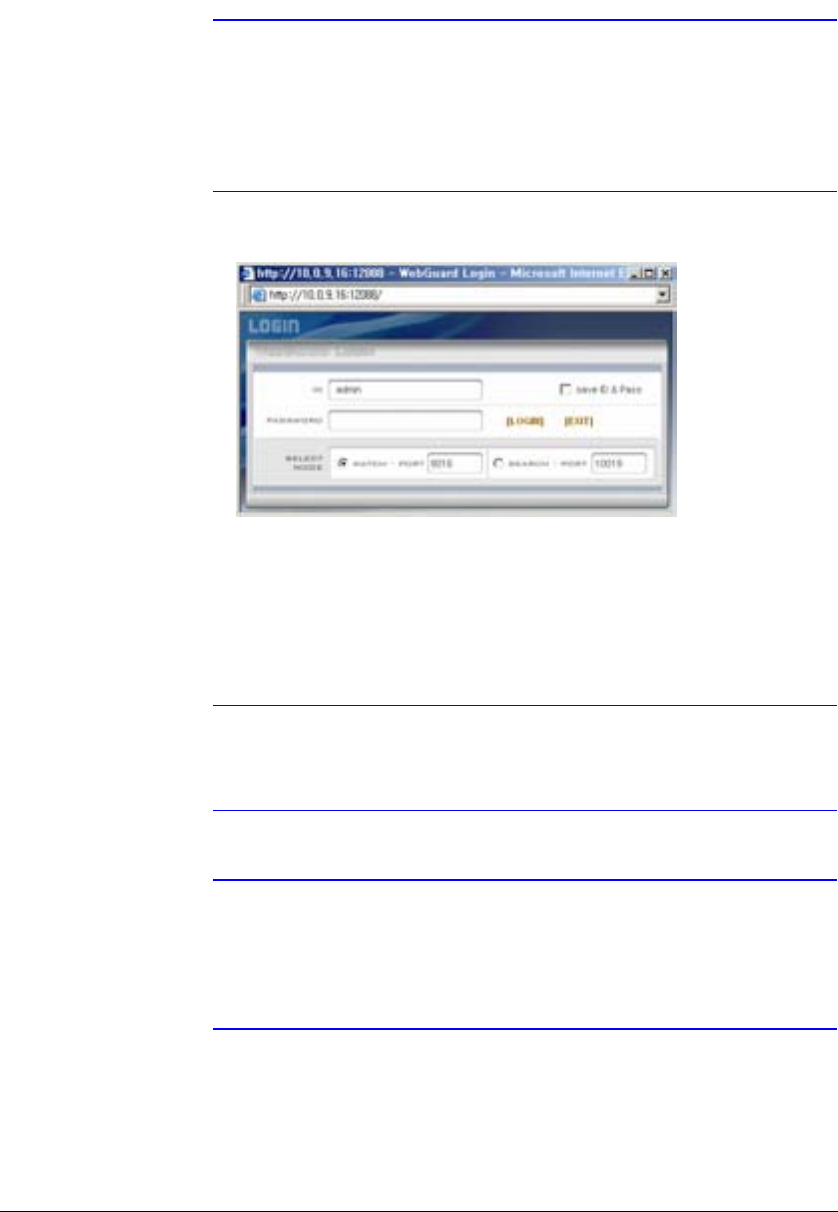
WebGuard
132
Note When running WebGuard in the Microsoft Windows Vista
operating system, it is recommended to start Internet Explorer
with elevated administrator permissions. Click the right mouse
button on the Internet Explorer icon and select the Run as
administrator option from the context menu. Otherwise, some
functions of WebGuard might be limited to use.
Figure D-1 WebGuard Login Screen
2. Select between the WATCH (Web monitoring) and SEARCH (Web search)
modes and enter the appropriate port number of the program.
3. Entering ID and PASSWORD and clicking the [LOGIN] button logs in using the
selected mode.
4. Selecting Save ID saves the ID you entered.
Note The port numbers for WATCH and SEARCH should be the same
as the port numbers for Remote Watch and Remote Search set
during Network setup.
Note When running the updated WebGuard for the first time, Internet
Explorer might occasionally load the information of the previous
version. In this case, delete the temporary internet files by
selecting Tools > Internet Options > General tab, and then
run WebGuard again.