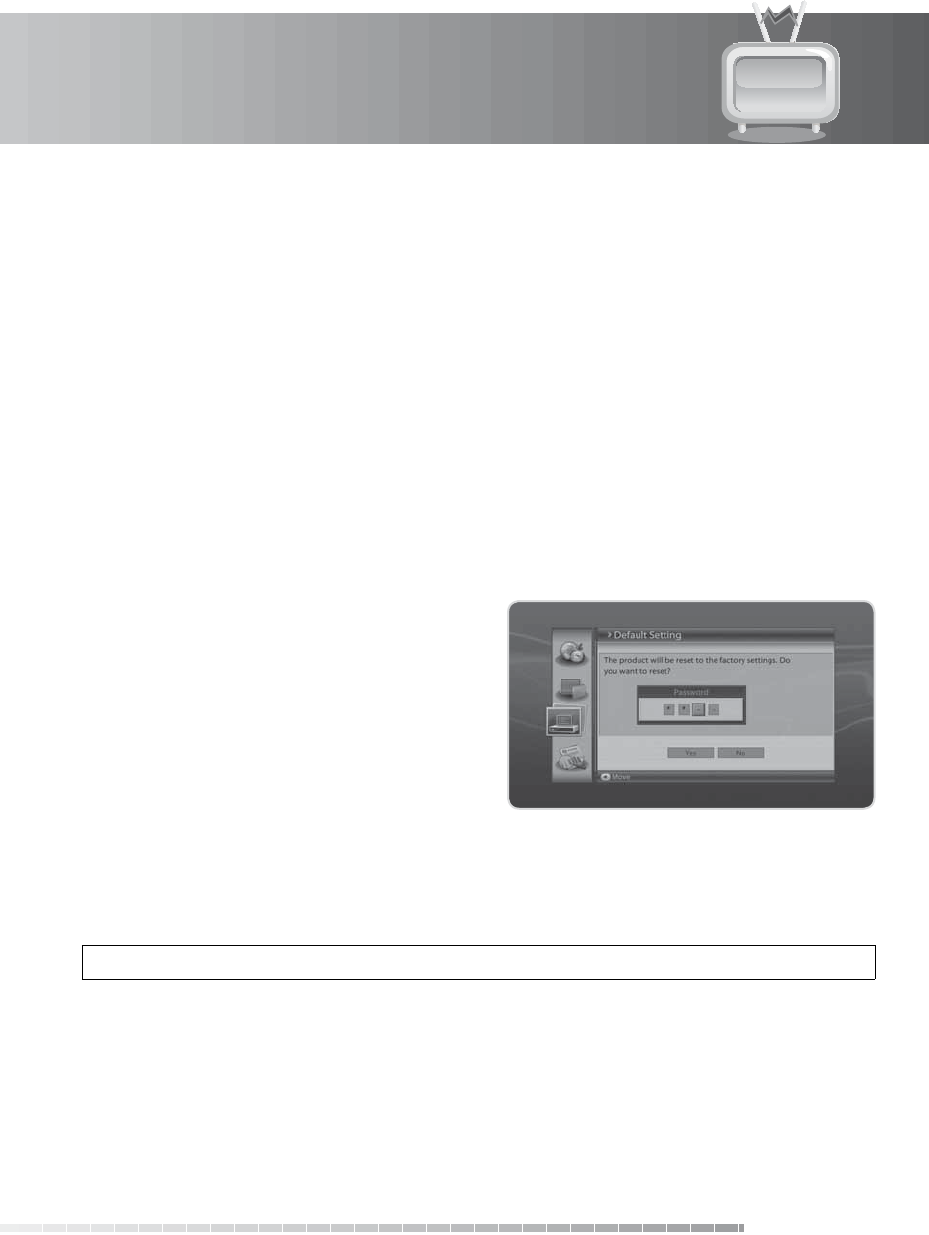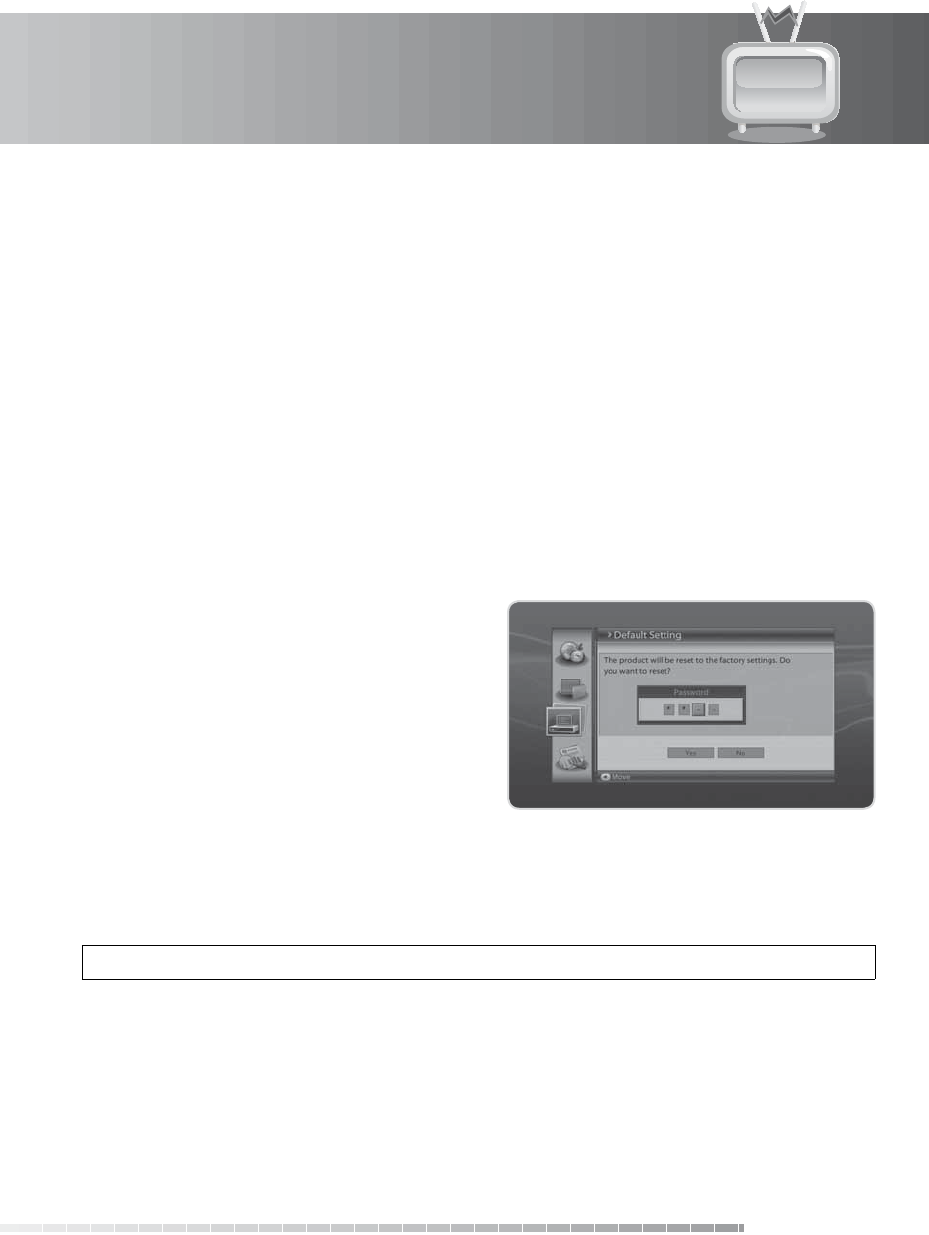
9. Installation
GB49
User’s Manual
9.2 Software Update
Software Update allows you to update the system software.
1. Press the
MENU button.
2. Select Installation using the
/ button and press the OK button.
3. Select Software Update using the / button and press the OK button.
4. When new software is detected, you can choose to download the software immediately or save for
later.
Note:
• For more information about the software update, refer to 11. Software Update.
• Software Update is activated when a new software is found.
9.3 Default Setting
Default Setting enables you to restore the product to the factory default.
Warning:
Please note that once you perform
Default Setting, all data such as
channel list and all user congured
data will be deleted.
1. Press the
MENU button.
2. Select Installation using the
/ button and
press the OK button.
3. Select Default Setting using the / button and
press the OK button.
4. Select Ye s and press the OK button to restore all
setting to factory default. To return to the previous menu, select No and press the OK button.
5. You will be prompted to enter your password again before starting to load default setting. Enter the
password to proceed.
6. When default setting is completed, installation wizard pops up automatically and assists channel
search.
Tip: The default password is 0000.
Note:
For detailed information about the installation wizard, refer to Chapter 3. Installation Wizard.