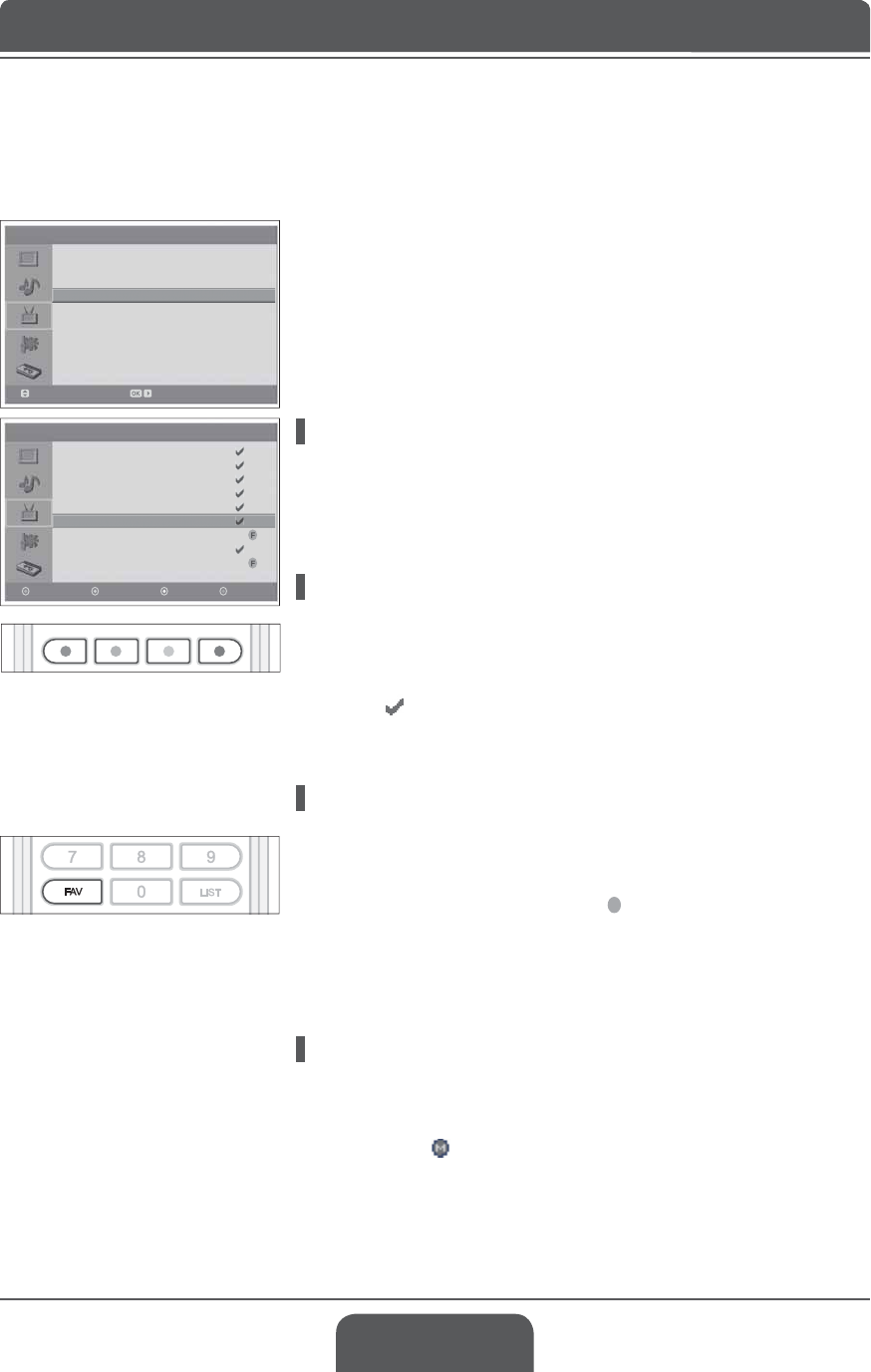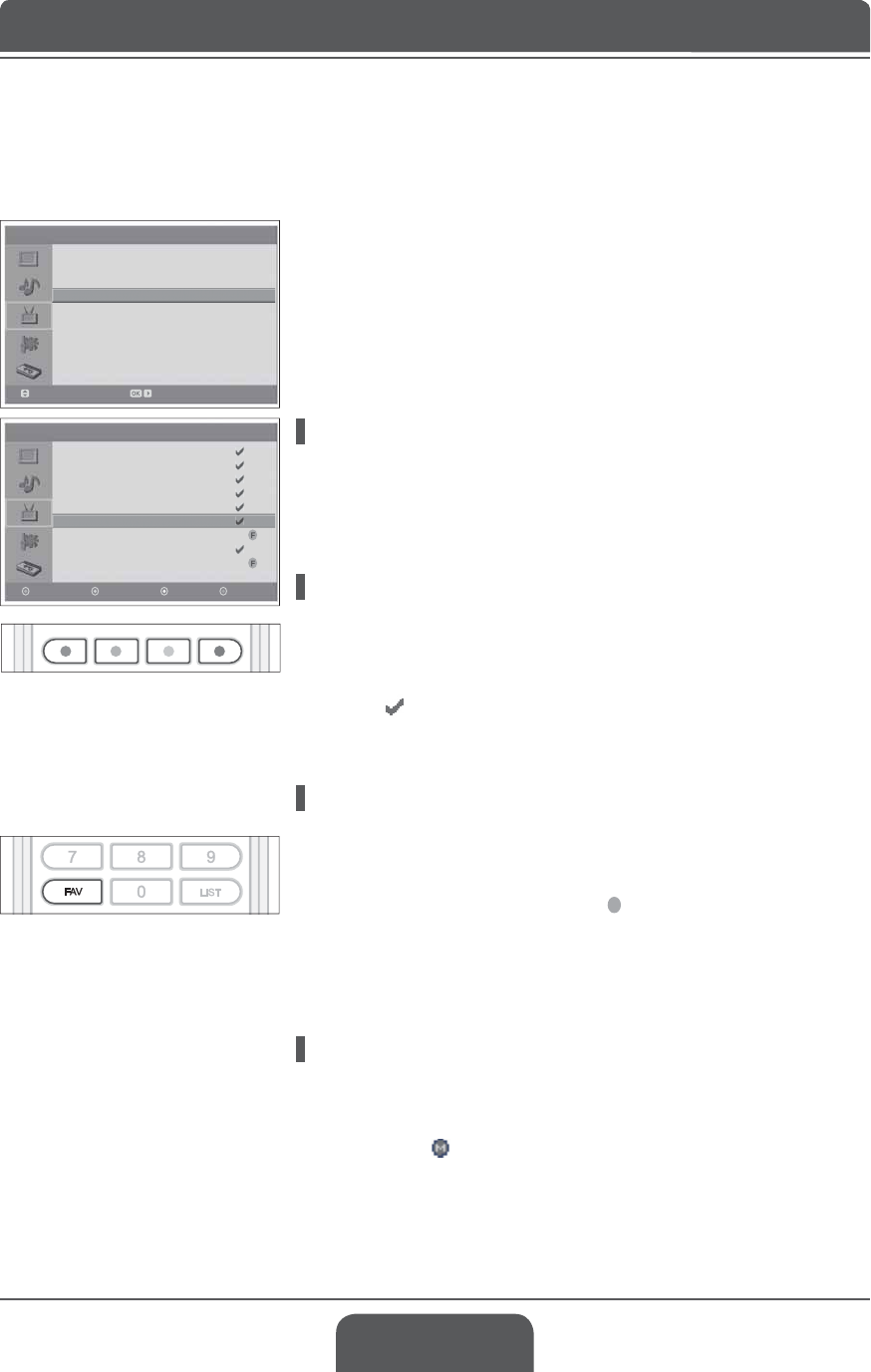
> Channel
Country
Auto Search
Manual Search
Edit Channels
UK
Move Enter
>> Edit Channels
P 95 -----
P 96 -----
P 97 -----
P 98 -----
P 99 -----
P 01 -----
P 02 -----
P 03 -----
P 04 -----
Delete
Skip Fav Move
English-33
After channel scanning completes, you can delete, skip, move or add into
favorite channel group the saved analog channels.
Analog channels are editable only in Analog TV input mode. Please make sure
the main Input is set to Analog TV using TV/AV button.
1 Press the MENU button.
2 Select ChannelXVLQJWKHŸźEXWWRQDQGSUHVVWKHOKRUŹEXWWRQ
3 Select Edit ChannelsXVLQJWKHŸźEXWWRQDQGSUHVVWKHOKRUŹEXWWRQ
The Edit Channels menu will appear.
Deleting Channels
You can delete channels from the list.
1 6HOHFWDFKDQQHO\RXZDQWWRGHOHWHXVLQJWKHŸźEXWWRQDQGSUHVVWKH
RED button. The selected channel is deleted.
Skipping Channels
Once channels are selected to skip, you can select the skipped channels using
number buttons only. The P+/- buttons will not function for the skipped channels.
1 6HOHFWDFKDQQHOWRVNLSXVLQJWKHŸźEXWWRQDQGSUHVVWKHGREEN
button. (
) mark appears next to the channel name. To clear the skipped
channels, select the channel you don’t want to skip and press the GREEN
button.
Adding Favourite Channels
You can add favourite channels into the favourite channel group.
1 6HOHFWDFKDQQHOWRDGGLQWRWKHIDYRXULWHFKDQQHOJURXSXVLQJWKHŸź
button and press the YELLOW button. (
F
) mark appears next to the channel
name. To delete the favourite channels from the group, select a favourite
channel you want to delete and press the YELLOW button.
If you press the FAV button, each favourite channel can be selected in
sequent order.
Moving Channels
You can change the location of channels.
1 6HOHFWDFKDQQHOWRPRYHWKHORFDWLRQXVLQJWKHŸźEXWWRQDQGSUHVVWKH
BLUE button. (
) mark appears next to the channel name.
2 0RYHWKHVHOHFWLRQWRDQHZORFDWLRQXVLQJWKHŸźEXWWRQDQGSUHVVWKH
BLUE button. The selected channel is moved to its new location and all
other channels are shifted accordingly.
Editing Analog Channels
Chapter 6 >> Setting Channels