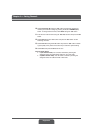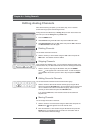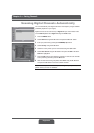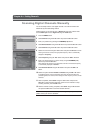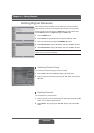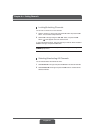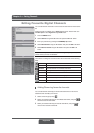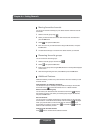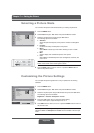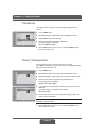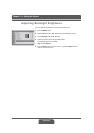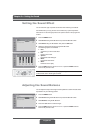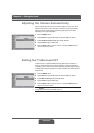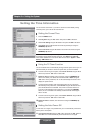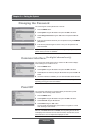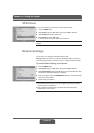> Picture
Mode
Brightness
Contrast
Sharpness
Colour
Fleshtone
Colour Temp.
Backlight
Standard
60
75
50
60
Off
High
Move
Select
> Picture
Mode
Brightness
Contrast
Sharpness
Colour
Fleshtone
Colour Temp.
Backlight
Standard
60
75
50
60
Off
High
Move Adjust
Brightness 50
English-40
<RXFDQVHOHFWWKHSLFWXUHPRGHZKLFKEHVW¿WV\RXUYLHZLQJUHTXLUHPHQWV
1 Press the MENU button.
2 Select PictureXVLQJWKHŸźEXWWRQDQGSUHVVWKHOKRUŹEXWWRQ
3 6HOHFWWKHUHTXLUHGSLFWXUHPRGHXVLQJWKHŻŹEXWWRQ
The following options are available:
Standard
Shows the optimal sharpness of the picture if viewed in a well-lighted
room.
Dynamic
Increases the clarity and sharpness of the picture.
Movie
Select Movie to lessen eye strain when watching a movie in a dark
place.
Mild
Softens display with moderate sharpness of the picture.
User
Select User to set detailed options such as Brightness, Contrast, and
Colour so on.
Note: You can select a picture mode by simply pressing the PIC MODE
button on the remote control. Press again to switch.
4 Press the EXIT button to return to Live TV or press the BACK button to
return to the previous menu.
Selecting a Picture Mode
Chapter 7 >> Setting the Picture
You can adjust the picture appearance to suit your preference and viewing
situations.
1 Press the MENU button.
2 Select PictureXVLQJWKHŸźEXWWRQDQGSUHVVWKHOKRUŹEXWWRQ
3 6HOHFWWKHUHTXLUHGRSWLRQXVLQJWKHŸźEXWWRQDQGSUHVVWKHŻŹEXWWRQ
The following options are available:
Brightness > Contrast > Sharpness > Colour
4 3UHVVWKHŻŹEXWWRQXQWLO\RXUHDFKWKHRSWLPDOVHWWLQJ
To select other options, repeat the steps from 3 to 4.
5 Press EXIT button to return to Live TV or press the BACK button to return to
the previous menu.
Note: If you make any changes to the options, the picture mode is automatically
switched to User. The Sharpness and Colour are not available in the PC input
mode.
Customizing the Picture Settings