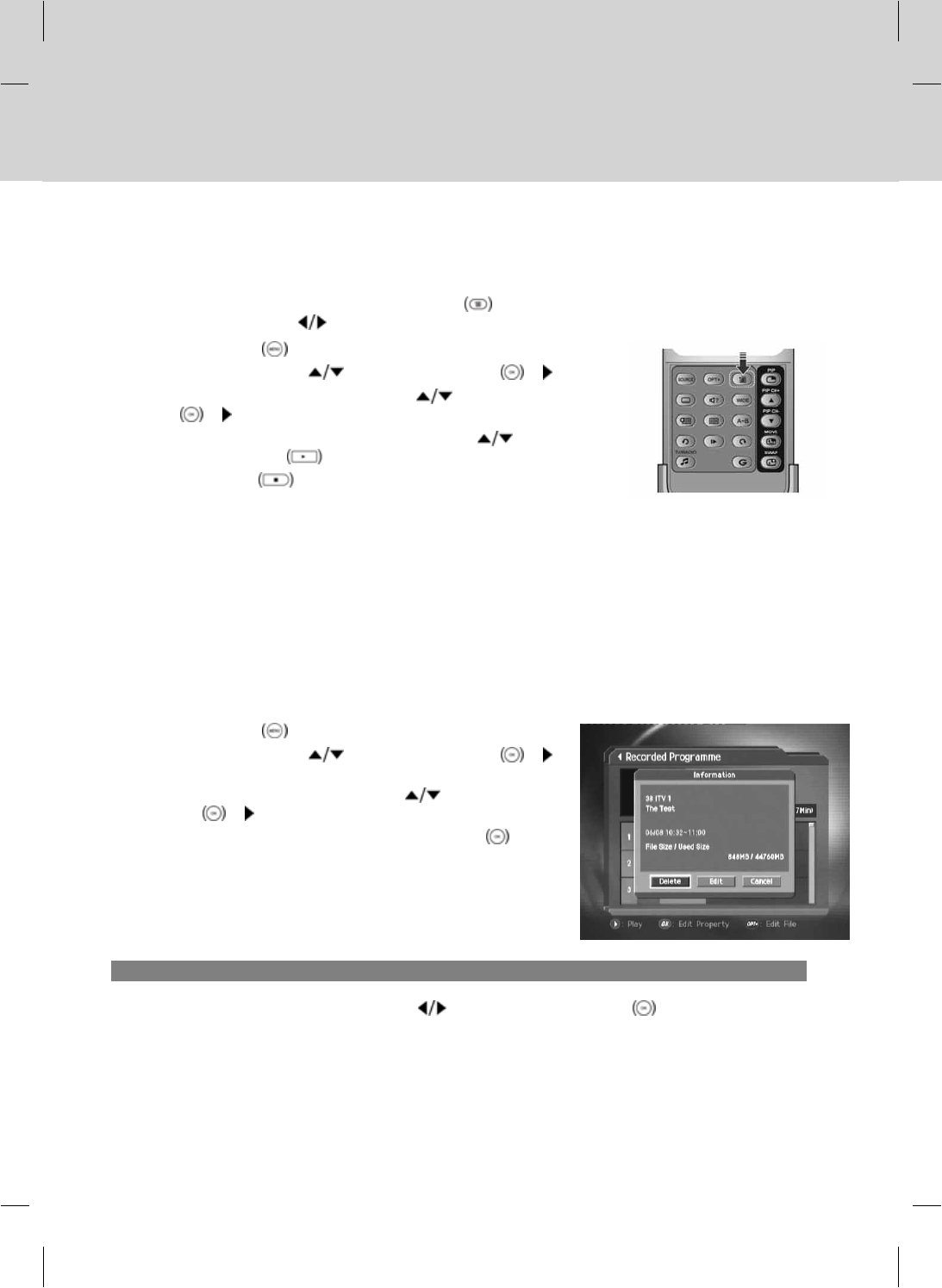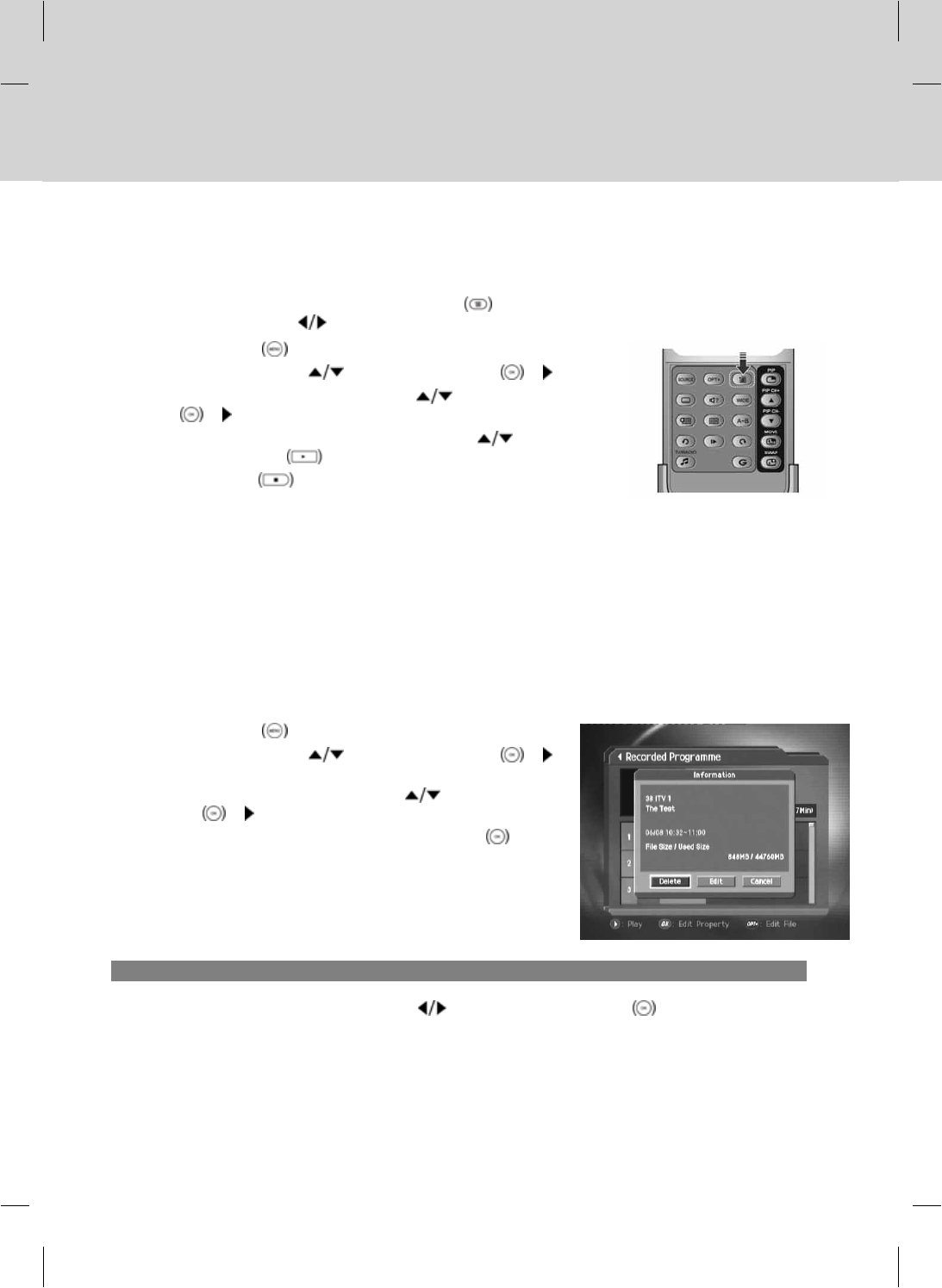
**
6.3 Programme Playback
You can view the recorded programmes in the Menu – Record – Recorded – Programme. You also can easily view
the recorded programme list by pressing the PLAY LIST
button. You can switch between VIDEO (TV) and AUDIO
(RADIO) recording lists using
button.
1. Press the MENU button.
2. Select Record using the
button and press the OK or button.
3. Select a Recorded Programme using the
button and press the
OK
or button to display the recorded programme list.
4. Select the desired programme to playback using the
button and
then press the PLAY
button to playback the programme.
5. Press the STOP
button to stop the current programme and go to
the current live programme.
Note:
• For more information on the time shift operations like VCR functions, refer to Chapter 5.
• You can perform fast rewind, fast forward, slow motion, pause, skip and replay functions while you are playing
back a recorded programme from the PLAY LIST.
• Certain parts of the programme may be skipped when playing back a recorded programme in case the recording
mode is switched from scramble to descramble or vice versa.
6.4 Editing Recorded Programmes
Select Menu – Record – Recorded Programme and then select the desired recorded programme to edit.
1. Press the MENU button.
2. Select Record using the
button and press the OK or
button.
3. Select Recorded Programme using the
button and press
the OK
or button. The recorded programme list appears.
4. Select the desired programme and then press the OK
button
to display the information screen.
1. Deleting a Recorded Programme
Select Delete in the information screen using the button and then press the OK button.
6. Recording and Playback
GB 34