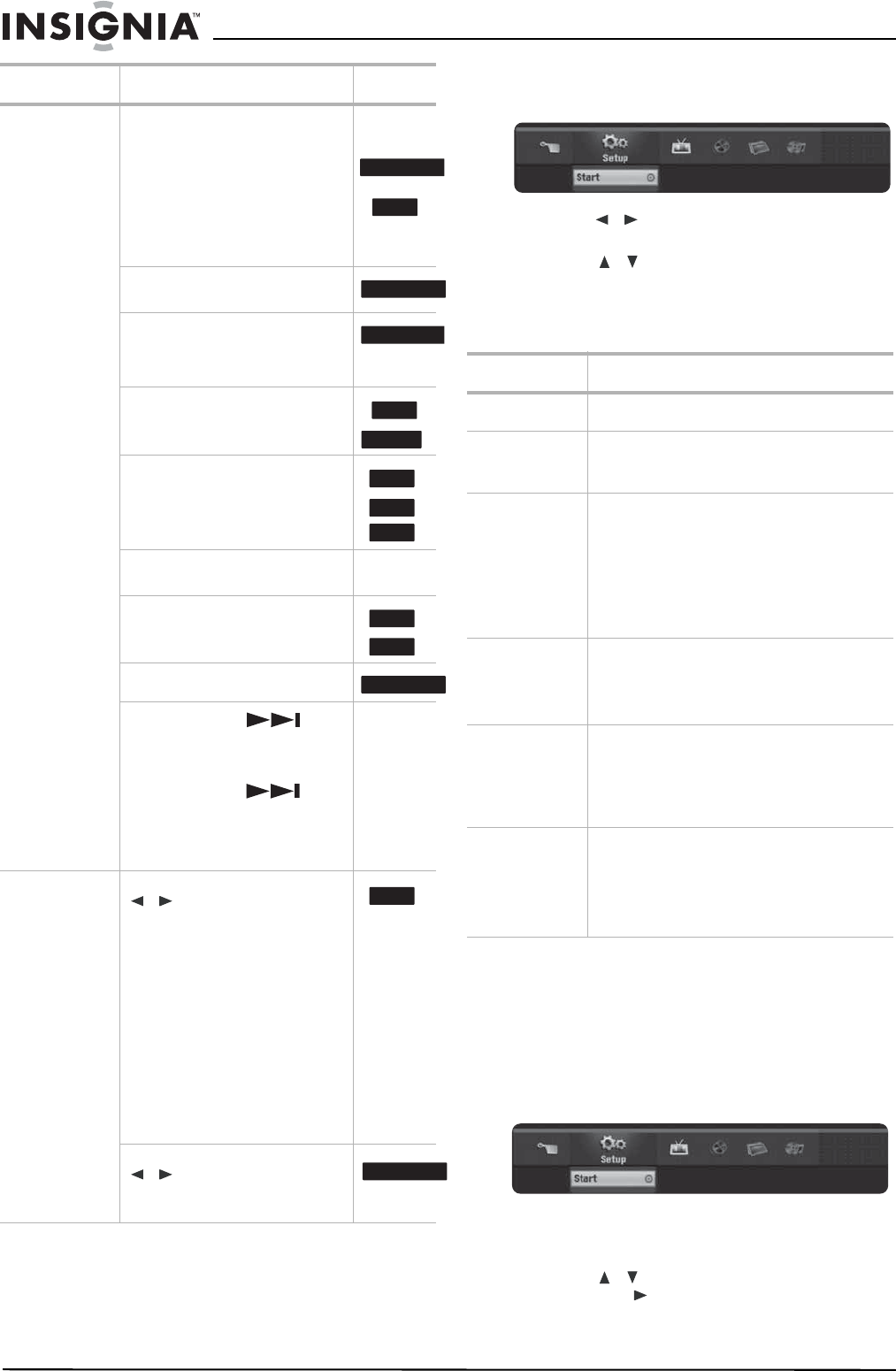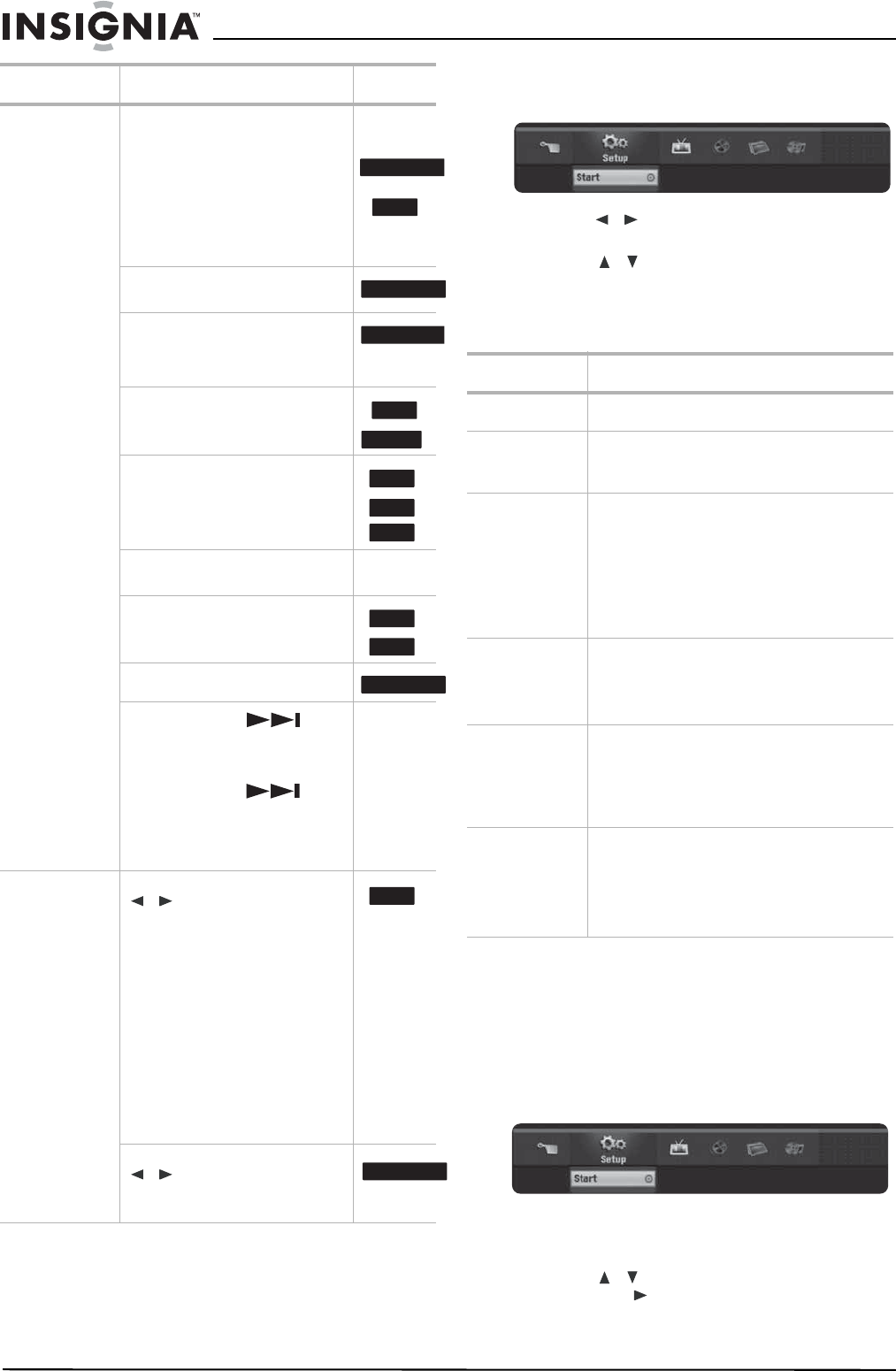
14
www.insignia-products.com
Accessing the settings menus
From the Home Menu screen you can access all
playback and recording options.
To use the Home menu:
1 Press HOME. The Home menu opens.
2 Press / (left/right) to select the main
option you want.
3 Press / (up/down) to select the sub
option you want, then press ENTER to
confirm your selection.
4 To exit the HOME menu, press HOME.
Using the Setup Menu
In this menu system there are several ways to
customize the settings. Most menus consist of
three levels to set up the options, but some
require more levels for some settings.
To change settings using the Setup menu:
1 Press HOME. The Home menu opens.
2 Select Setup and Start, then press ENTER.
The Setup menu opens with the General
Settings icon highlighted.
3 Press / to select the option you want,
then press to move to the second level.
PLAY MODE Press during playback to select the
play mode you want.
A-—Repeats a sequence between
A (start point) and B (end point)
during playback. Press ENTER at
the selected end point, then the
repeat sequence begins.
Karaoke
DVD
CHAPTER—Repeats the current
chapter.
TITLE—Repeats the current title.
Karaoke
DVD
ALL—Repeats all titles or tracks.
TRACK—Repeats the current
track.
RANDOM—Plays tracks in random
order.
Karaoke
DVD
Folder—Repeats all the tracks on
a folder of a disc.
OFF—Does not repeat.
If you press SKIP ( ) once
during Repeat Chapter (Track)
playback, the repeat playback is
cancelled.
By pressing SKIP ()
during Random playback, the
recorder selects another title
(track) and resumes Random
playback.
AUDIO Press AUDIO then press the
/ buttons repeatedly
repeatedly to hear a different audio
language or audio track.
Note: Some discs feature both
Dolby Digital and DTS
soundtracks. There is no analog
audio output when DTS is selected.
To listen to the DTS soundtrack,
connect your recorder to a DTS
decoder through one of the digital
outputs. See “To connect a two
channel digital stereo or A/V
receiver with multi-channel
decoder:” on page 11 for
connection details.
Press AUDIO, then press the
/ buttons repeatedly during
playback to hear a different audio
channel.
Buttons Operations Discs
DVD ALL
ACD
DVD ALL
DVD ALL
ACD
-RW
VR
ACD
MP3
WMA
MP3
WMA
DVD ALL
DVD
DVD ALL
Menu Available options
Setup
Start: Displays the Setup menu.
TV
• Timer Record: Displays Timer Record
menu. (See “Recording Settings” on
page 15)
Movie
• VCR: Plays a video tape.
• DISC:
- Displays TITLE LIST menu for
recordable DVD (See “Title List and
Chapter List menu overview” on
page 22)
- Plays a video DVD (See “Disc
playback features” on page 13).
Photo
(See “Photo
menu options”
on page 18)
• DISC: Displays the Photo menu for a
disc.
Music
(See “Audio CD
and Music menu
options” on
page 17)
• DISC: Displays the Music (or Audio CD)
menu for a disc.
Easy Menu
• Dubbing: Displays the Dubbing menu.
• Disc Manager: Displays the Disc Setup
menu.
• Rec. Mode: Displays the Record Mode
setup menu.
• DV Input: Changes to DV Input mode.