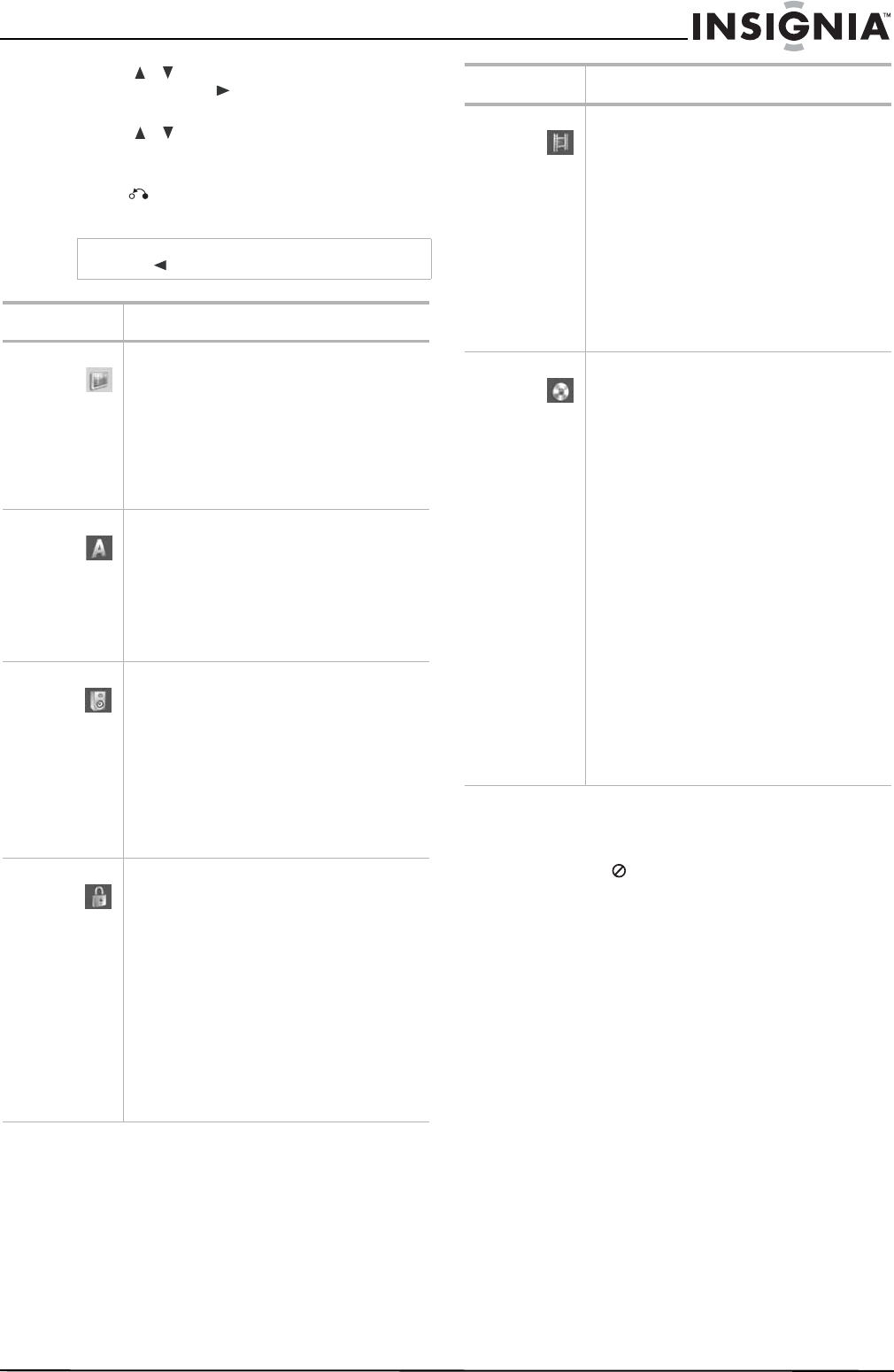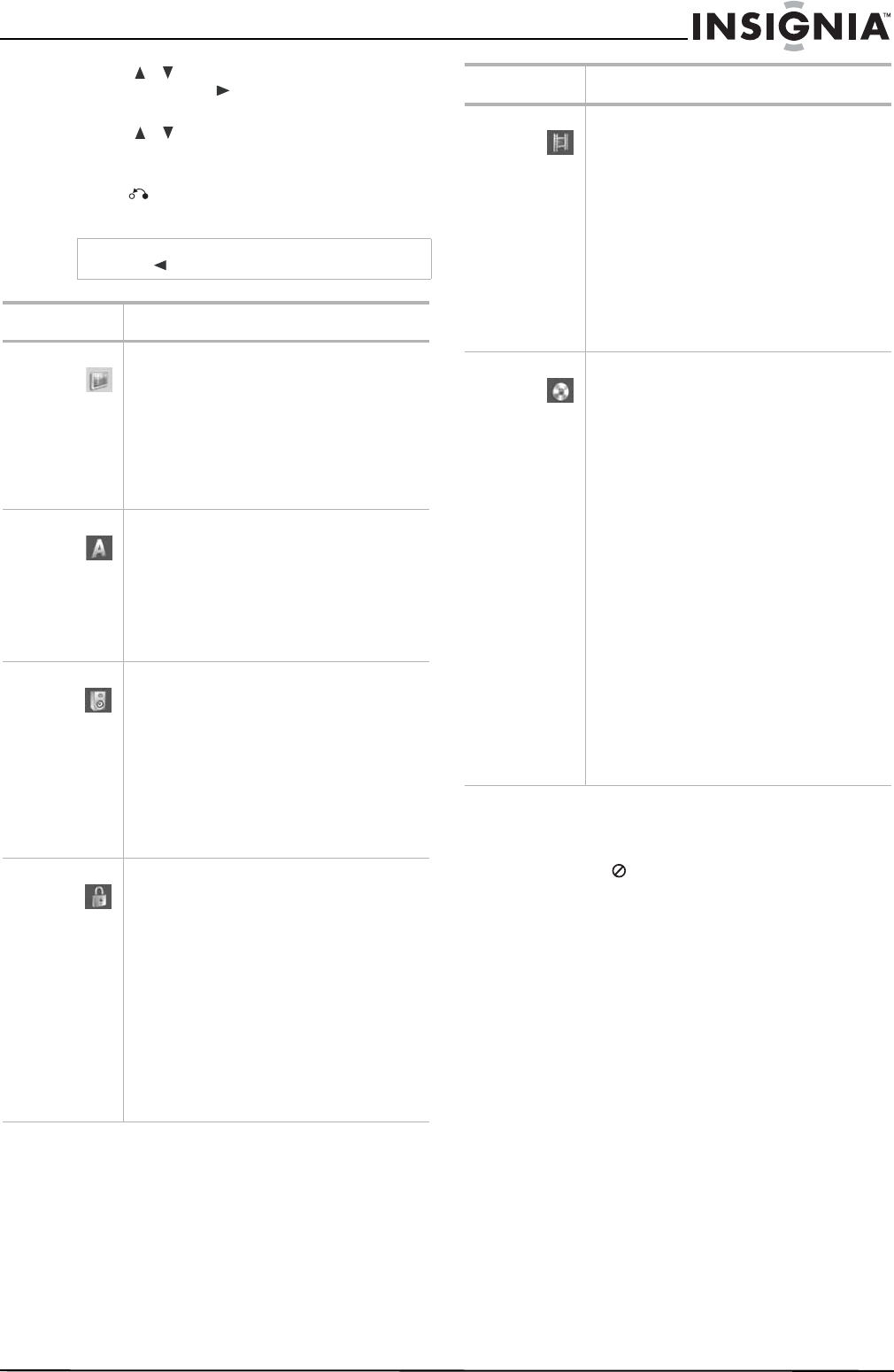
15
www.insignia-products.com
4 Press / to select the second option you
want, then press to move to the third
level.
5 Press / to select the setting you want,
then press ENTER to confirm your selection.
Some items require additional steps.
6 Press RETURN or HOME to exit the
Setup menu.
The on-screen display
Some DVDs require specific operation or allow
only limited operation during playback. When
this occurs,
is displayed, action prohibited or
not available.
Note
Press to go back to the previous level.
Menu Available settings
General
Settings
Clock Set–You can manually or automatically
(using XDS) set the clock.
TV Aspect–You can select from 4:3 Letter box,
4:3 Pan scan, or 16:9 Wide.
Power Save Mode–You can set Power Save
Mode to ON to enable an economic power
save mode.
Factory Set–You can reset your recorder to
original factory settings.
Language
Settings
Display Menu–You can select a language for
the setup menu and information display.
Disc Menu–You can select a language for the
DVD menu.
Disc Audio–You can select a language for the
DVD audio.
Disc Subtitle–You can select a language for
the DVD subtitle.
Audio
Settings
Dolby Digital/DTS/MPEG–You can select
Bitstream (if you connect to equipment with
Dolby Digital, DTS, or MPEG decoder), or PCM
(to automatically downmix to two-channel
PCM audio).
Sampling Freq.–You can select 96 kHz or 48
kHz (if your receiver or amplifier is not capable
of decoding 96 kHz signals).
DRC (Dynamic Range Control)–You can set
the DRC to On if you want to listen to a movie
at a lower volume, without losing clarity.
Lock
Settings
Rating–You can select the rating restrictions
for your DVD player. Ratings are 1–8 (1 is the
most restrictive). When you select this option,
you must enter a password.
Set Password–You can enter or change your
password.
Note: If you forget your password, you can
clear the password by going to the Setup
menu, selecting Start, then pressing ENTER.
Input the six-digit number (210449), select OK
when the message appears, then press
ENTER. The password is cleared.
Area Code–You can enter the area code whose
standards were used to rate the DVD (see
“Area code list” on page 28).
Recording
Settings
Disc Record Mode–You can set the picture
quality for recording a DVD. (XP=excellent,
SP=standard, LP= low, EP=extended.)
VCR Record Mode–You can set the picture
quality for recording a video tape.
(SP=standard, SLP=long play.)
DV Record Audio–You can set this to choose
which of two digital camcorder soundtracks to
use. Audio 1 (to use the sound that was
recorded when a recording was made), or
Audio 2 (to use the overdubbed sound).
Auto Chapter–You can set the auto chapter
markings (made during recording) to 5 minute
intervals, 10 minute intervals, or None.
Disc
Settings
Initialize–Formats a DVD for recording. For
DVD-RWs, you can choose VR Mode or Video
Mode. For DVD+RWs you can choose OK.
Caution: If you change the format of a DVD,
the disc is erased.
Finalize–Fixes the recordings in place so the
DVD can be played on a regular DVD player or
a computer with a suitable DVD-ROM drive.
Caution: If you finalize a DVD-R or DVD+R,
you cannot edit or record anything else on the
disc.
Disc Label–You can enter a name for the DVD.
See “Naming a title” on page 24 for
information on using the Keyboard menu.
Disc Protect–You can protect recordings,
depending on the type of DVD you are using.
For DVD+RWs, it prevents editing, erasing,
overwriting, or regular recording. For DVD+Rs
or DVD-RWs (VR mode), it prevents editing,
erasing, and regular recording. It is not
compatible with DVD-RWs in Video mode or
DVD-Rs. To unlock a DVD, select OFF.
AutoPlay–Turning this ON will bypass the Disc
menu and trailers and start playing the movie
automatically.
Menu Available settings