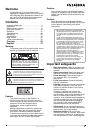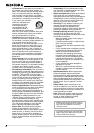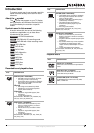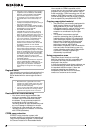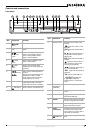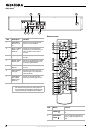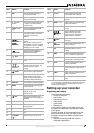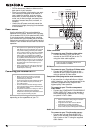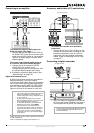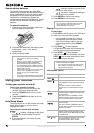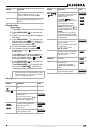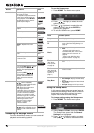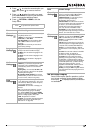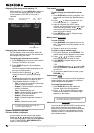9
www.insignia-products.com
** For information on programming the remote to control your
TV, see “Controlling your TV with the supplied universal
remote control” on page 27.
Setting up your recorder
Unpacking and setup
Your carton should contain:
• DVD/VCR recorder
•User Guide
• Remote control unit
• Video cable
• Audio cable
• Batteries (2)
If you need to replace any of these items, call
our help line mentioned in the Warranty section
of this guide.
Carefully remove all the components from the
carton and make sure that you have all the
necessary components before you dispose of
the carton.
• Remove all packing materials from the
individual components.
3 DVD Press to change the recorder’s
function mode to DVD.
4 VCR Press to change the recorder’s
function mode to VCR.
5 0 - 9 number
buttons
Press to select numbered options
in a menu or to enter a channel
number directly.
6 I.SKIP (instant
skip)
Press to skip ahead 30 seconds
during DVD playback.
7 DUBBING Press to copy a DVD to the VCR (or
video tape to a DVD). The button
lights when the recorder is
dubbing.
8
BACKWARD and
FORWARD
DVD - Press to search backward or
forward.
VCR - Press to search a tape on
fast backward or forward. In STOP
mode, press to rewind or advance
the tape (picture not visible).
9
PAUSE/STEP
Press once to pause playback or
recording. Press repeatedly to
advance frame by frame.
10
PLAY
Press to start playback.
11 HOME Press to open or close the HOME
menu.
12
//
TRK /
(Direction)
Press to select menu options. In
playback mode, press the up and
down arrow keys to adjust
tracking.
13
ENTER
Press to confirm menu selections.
14 DISPLAY Press to open the on-screen
display, which provides current
status information and where you
can change settings and options.
15 SUBTITLE Press to select a subtitle language.
16 AUDIO Press to select an audio language
or audio channel.
17 REC MODE Press to select the record mode:
DVD–SP, LP, EP, or XP
VCR–SP or SLP
18
REC
Press to start recording. Press
repeatedly to set the recording time
(duration).
19 PLAY MODE Press to select the play mode.
20 MARKER Press to mark any point on a DVD
during playback.
21 * N/A
22 * N/A
23 TV POWER
**
Press to turn your TV on or off.
Item Button Function
24 AV/INPUT Press to toggle through input
choices (AV1, AV2, or DV IN).
25 AV/INPUT** Press to toggle through TV input
choices.**
26 PR/CH + or –** Press to scan up or down through
memorized channels.
27 VOL + or –** Press to increase or decrease TV
volume.
28
SKIP
Press to advance to the next
chapter (DVD) or track (CD).
Press to return to the previous
chapter (DVD) or track (CD).
29
STOP
Press to stop playback or
recording.
30 DISC
MENU/LIST
Press to open the DVD menu, or a
title list or playlist.
31
RETURN
Press to close the on-screen
display and return to normal
viewing.
32 ZOOM Press to enlarge the DVD image to
2, 3, or 4 times the original size.
33 CHP. ADD Press to insert a chapter marker
when playing or recording a DVD.
34 TITLE Press to display the title menu of
the DVD, if available.
35 THUMBNAIL Press to select a thumbnail picture
for the current title in the Title List
menu.
36 CLEAR Press to remove a marker from the
marker search menu.
37 SEARCH Press to display the marker search
menu.
Item Button Function