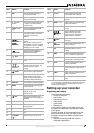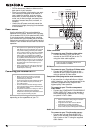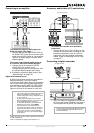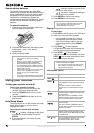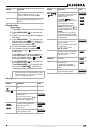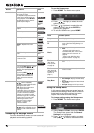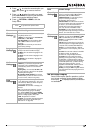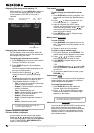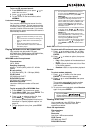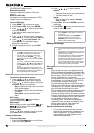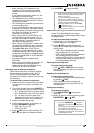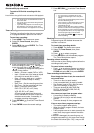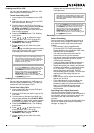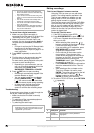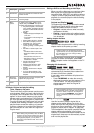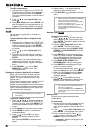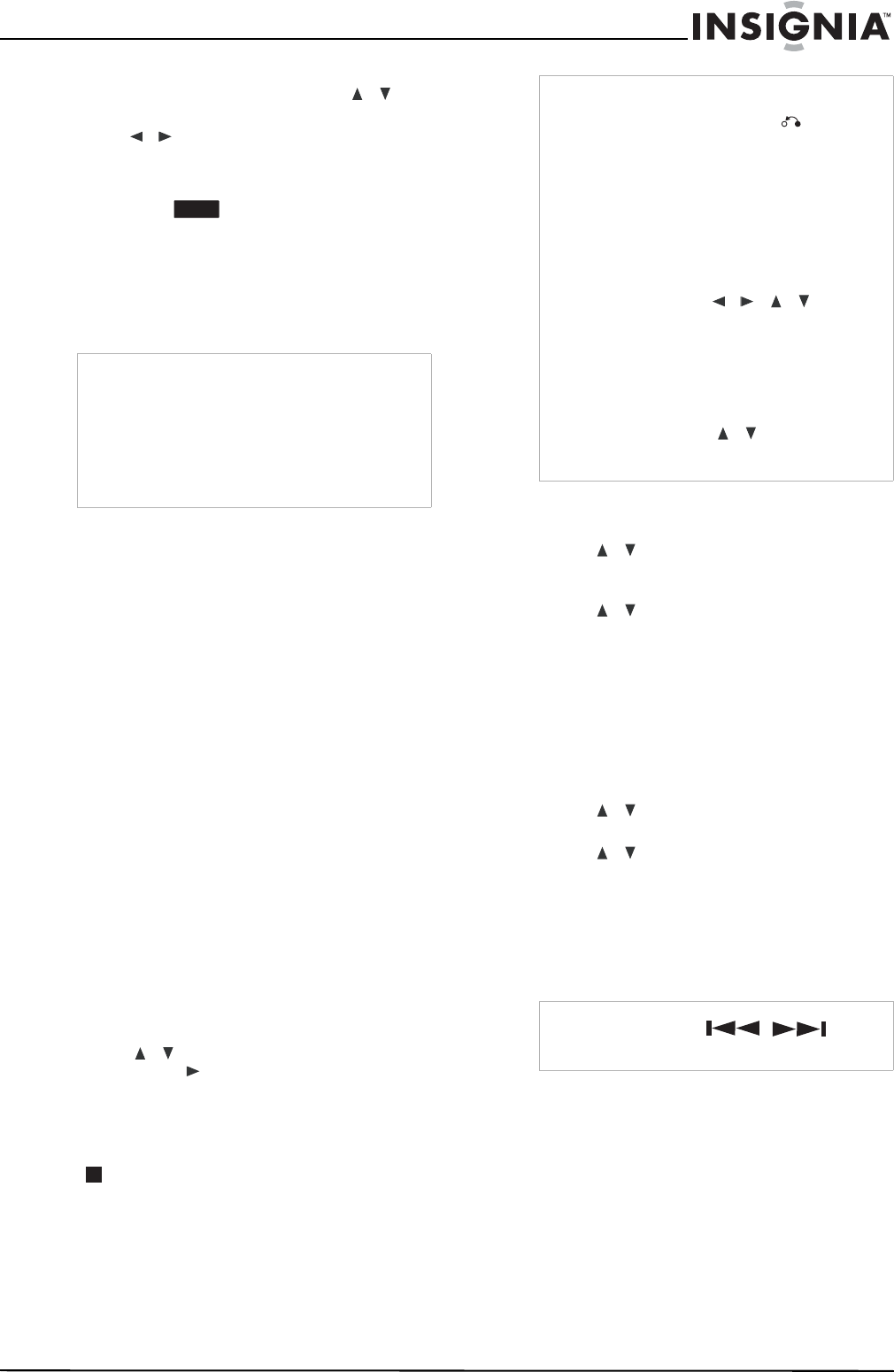
17
www.insignia-products.com
To turn on 3D surround sound:
1 Press DISPLAY twice, then press / to
select the
sound icon.
2 Press / to select 3D SUR.
3 To turn off the 3D Surround effect, select
NORMAL
.
Last scene memory
Your recorder memorizes last scene from the
last disc that is viewed. The last scene remains
in memory even if you remove the disc from the
recorder or switch off the recorder. If you load a
disc that has the scene memorized, the scene is
automatically recalled.
Playing an audio CD or MP3/WMA files
Your recorder can play audio CDs and
MP3/WMA files. Before playing MP3/WMA files,
read the following MP3/WMA audio file
requirement.
MP3/WMA audio file requirement
File extensions
.MP3, .WMA.
Sampling frequency
within 8 - 48 kHz (MP3), within 32 - 48 kHz
(WMA)
Bit rate (within)
8 - 320 kbps (MP3), 32 - 192 kbps (WMA)
CD-R Format
ISO 9660 and JOLIET
DVD±R/RW Format
ISO 9660 (UDF Bridge format)
Maximum Files/Disc
Less than 1999 (total number of files and
folders)
To play an audio CD or MP3/WMA files:
1 Press HOME. The Home menu opens.
2 Select Music, DISC, then press ENTER. The
Audio CD or Music menu opens.
3 Press / to select a track or file, then
press PLAY ( ). Playback starts.
You can use variable playback functions as
described in “Special playback options” on
page 16.
4 To stop playback at any time, press STOP
().
Audio CD and Music menu options
To select audio CD and music menu options:
1 Press / to select a track, file, or folder
on the Audio CD or Music menu, then press
ENTER.
2 Press / to select an option, then press
ENTER.
• Play—Start playback of the selected track
or file.
• Open—Opens the folder and a list of files
in the folder appears.
• Random—Start or stop random playback.
Random
To select random playback:
1 Press / to select a file, then press
ENTER. The menu options appear.
2 Press / to select Random, then press
ENTER.
The recorder automatically begins random
playback and RANDOM appears on the
menu screen.
3 To return to normal playback, select Random
again. then press ENTER.
Viewing JPEG files
Your recorder can view JPEG files. Before
viewing JPEG files, read the Photo file
requirements below:
Photo file requirements
File extensions
.JPE, .JPEG
Photo size
Less than 4 MB recommended
CD-R Format
ISO 9660 and JOLIET
DVD±R/RW Format
Notes
• Settings are stored in memory for use at any
time.
• Your recorder does not memorize settings of a
disc if you switch off the recorder before you
play it.
•
The Last Scene Memory function for a
previous DVD title is erased once a different
DVD title is played.
DVD
Tips
• You can view the TV channel or video input
source by pressing RETURN ( ). If you want
to return to the Music menu, press DISC
MENU/LIST.
•Press DISPLAY to view ID3-Tag information for
the MP3 file. If ID3-Tag information is not
present, “MP3 ID3 tag :None” will appear. If you
select a folder, the number of subfolders and
number of MP3/WMA files in the folder are
displayed. Press DISPLAY again to close the
information screen.
• On the Music menu, you can display the folders
on the disc. Press
/ / to select
the Folder icon on the Music menu, then press
ENTER twice.
• On CDs or DVDs with mixed content (audio
tracks, MP3/WMA files, or JPEG files), you can
select between the Music menu and Photo
menu by pressing TITLE repeatedly.
• If you are in a File list and want to return to the
Folder list, use the
/ to highlight, then
press ENTER to return to the previous menu
screen.
Note
By pressing SKIP ( / ) during
random playback, the recorder selects
another track and resumes random playback