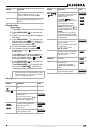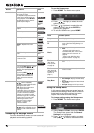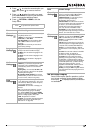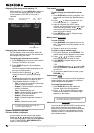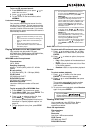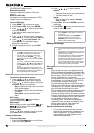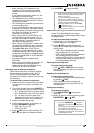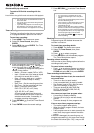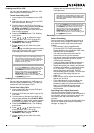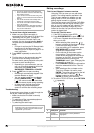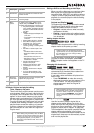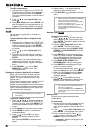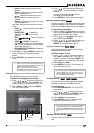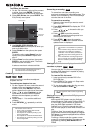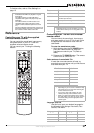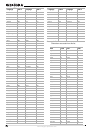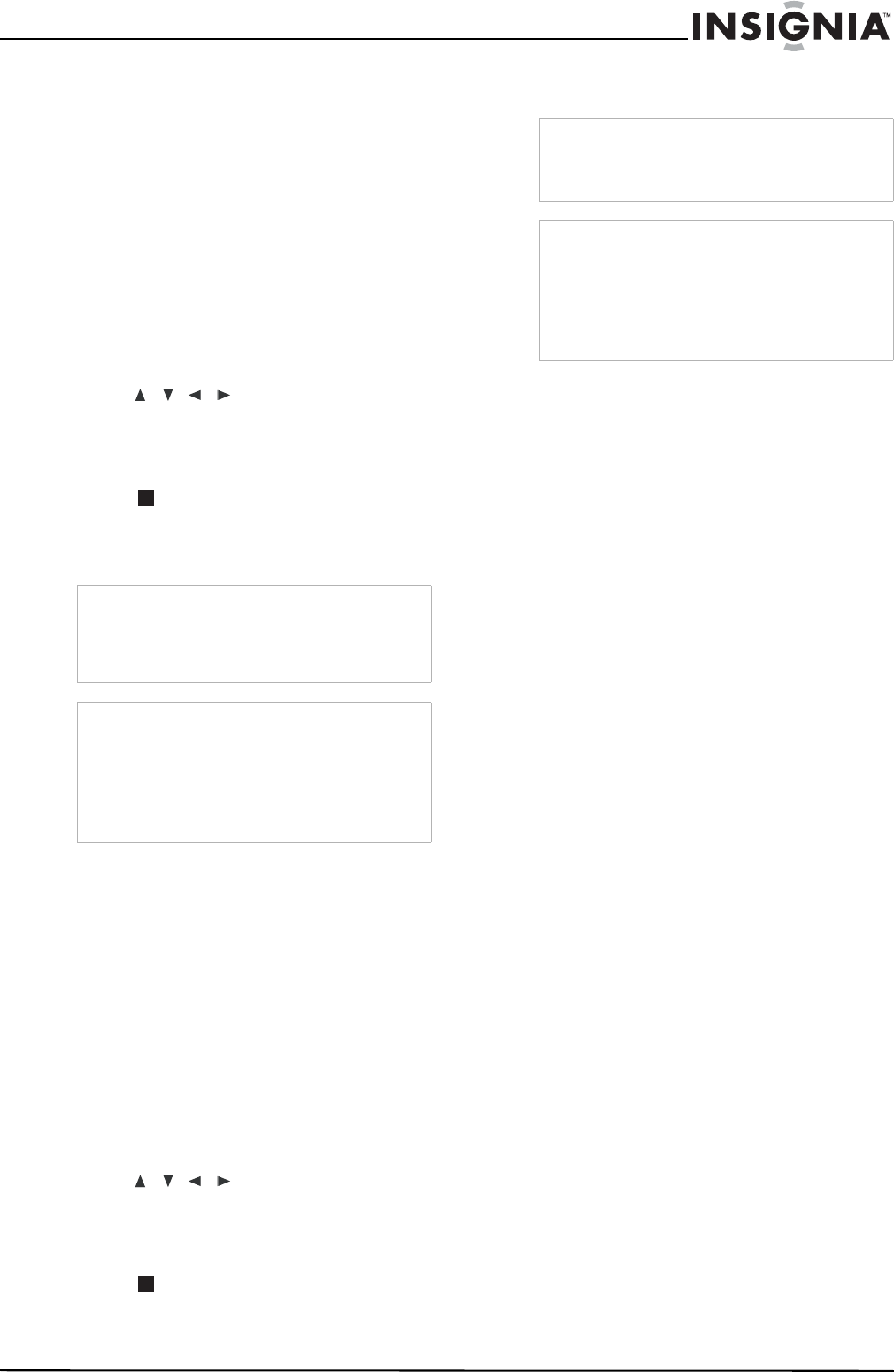
21
www.insignia-products.com
Dubbing from DVD to VCR
You can copy the contents of a DVD to a VHS
tape using the DUBBING button.
To dub from DVD to VCR:
1 Insert a blank VHS videotape into the VCR
deck.
2 Insert the disc you want to copy in the DVD
deck and close the disc tray.
3 Find the place on the DVD (or disc) from
which you want to start dubbing using PLAY,
FF, REW, and PAUSE. For best results,
pause playback at the point from which you
want to start recording.
4 Press the DUBBING button. The Dubbing
menu opens.
5 Press / / to select the record
mode you want: SP or SLP (3 times SP).
6 Select Dubbing, then press ENTER or
DUBBING to start copying.
7 To stop dubbing at any other time, press
STOP ().
You must stop the dubbing process manually
when the DVD movie ends, or the recorder
may replay and record over again.
Dubbing from VCR to DVD
You can copy the contents of a VHS tape to a
DVD using the DUBBING button. This lets you
archive your old VHS tapes to DVD.
To dub from VCR to DVD:
1 Insert a blank DVD disc into the DVD deck
and close the disc tray.
2 Insert the VCR tape you want to copy in the
VCR deck.
3 Find the place on the tape from which you
want to start dubbing using PLAY, FF, REW
and PAUSE. For best results, pause playback
at the point from which you want to record.
4 Press the DUBBING button. The Dubbing
menu opens.
5 Press / / to select the record
mode you want: EP, LP, SP or XP.
6 Select Dubbing then press ENTER or
DUBBING to start copying.
7 To stop dubbing at any other time, press
STOP ().
Dubbing will stop automatically when the
VHS tape ends.
Recording from DV input
Before DV dubbing
You can connect a DV-equipped camcorder to
this recorder using a single DV cable for input
and output of audio, video, data, and control
signals.
• This recorder is only compatible with
DV-format (DVC-SD, DV25) camcorders.
Digital satellite tuners and Digital VHS video
recorders are not compatible.
• You cannot connect more than one DV
camcorder at a time to this recorder.
• You cannot control this recorder from external
equipment connected via the DV IN jack
(including two recorders).
• It may not always be possible to control the
connected camcorder via the DV IN jack.
• Digital camcorders can usually record audio
as stereo 16-bit/48kHz, or twin stereo tracks
of 12- bit/32kHz. This recorder can only
record one stereo audio track. Set [DV
Record Audio] option to Audio 1 or Audio 2 as
required (see “Recording Settings” on
page 15).
• Audio input to the DV IN jack should be 32 or
48kHz (not 44.1kHz).
• Picture disturbance on the recording may
occur if the source component pauses
playback or plays an unrecorded section of
tape, or if the power fails in the source
component, or the DV cable becomes
disconnected.
Recording from a Digital Camcorder
You can record from a digital camcorder
connected to the DV IN jack on the front panel of
this recorder. Using the recorder’s remote, you
can control both the camcorder and this
recorder.
Before recording, make sure that the audio input
for the DV IN jack is set up (see “Recording
Settings” on page 15).
Notes
If the DVD (or disc) you are attempting to copy is
copy protected, you will not be able to copy the
disc. You cannot copy Macrovision encoded DVDs
(or discs). “Copy-protected. Cannot record.” is
displayed on the TV screen.
Tip
If you press PAUSE during Dubbing mode, both
the DVD and VCR decks go into Pause mode and
the DUBBING button blinks on the front panel.
While in Pause mode, you can adjust the DVD
playback position using PLAY, REW, FF,
PAUSE/STEP, and so on. The VCR deck will
remain in Pause mode. To resume Dubbing, press
the DUBBING button twice.
Notes
If the tape you are attempting to copy is copy
protected, you will not be able to copy the
tape. It is not permitted to copy Macrovision
encoded tapes.
Tip
If you press PAUSE during Dubbing mode, both
the DVD and VCR decks go into Pause mode and
the DUBBING button blinks on the front panel.
While in Pause mode, you can adjust the DVD
playback position using PLAY, REW, FF,
PAUSE/STEP, and so on. The VCR deck will
remain in Pause mode. To resume Dubbing, press
the DUBBING button twice.