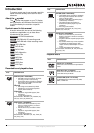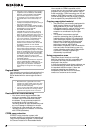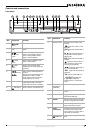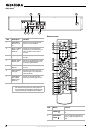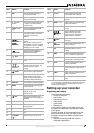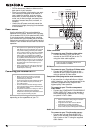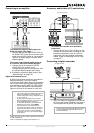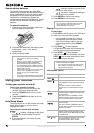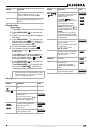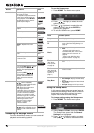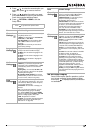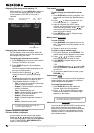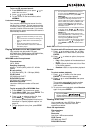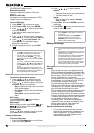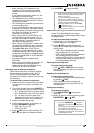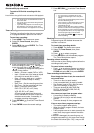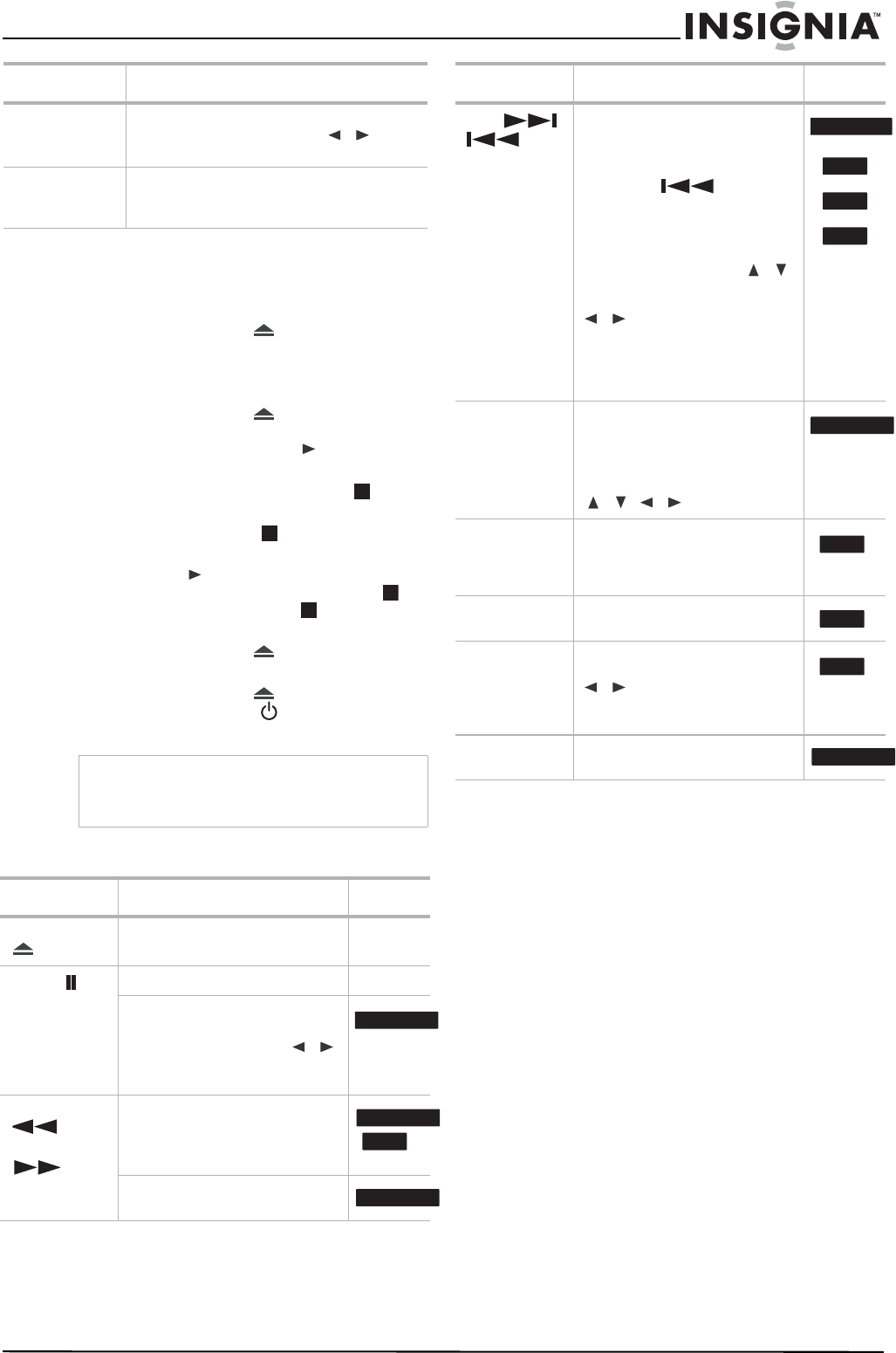
13
www.insignia-products.com
Playing a disc
To play a disc:
1 Press DVD to switch control to the DVD deck.
2 Press OPEN/CLOSE ( ) to open the disc
tray.
3 Load the disc into the tray, with the playback
side down.
4 Press OPEN/CLOSE ( ) to close the tray.
Playback starts automatically. If playback
does not start, press PLAY ( ) or start the
playback using the HOME menu.
5 To stop the playback, press STOP ().
6 The recorder records the stopped point,
depending on the disc. appears on the
screen briefly.
Press PLAY ( ) to resume playback (from
the stopped point). If you press STOP ()
again or unloaded the disc, ( appears on
the screen and the recorder clears.
7 Press OPEN/CLOSE ( ) to open the tray
and remove the disc.
Press OPEN/CLOSE ( ) to close the disc
tray, or press POWER ( ). The disc tray
closes automatically and recorder turns off.
Disc playback features
AUDIO Press to set the tape audio to HIFI, LEFT,
RIGHT, or NORMAL. Press the /
buttons to select the tape audio you want.
I.SKIP Press repeatedly during playback to skip
forward 30 seconds on the tape (max. 180
seconds.)
Note
If parental control is set and the DVD is not within
the rating settings, you must input the password.
(See “Lock Settings” on page 15).
Buttons Operations Discs
OPEN/CLOSE
()
Press to open or close the disc
tray.
All
PAUSE ()
Press to pause playback. All
Press repeatedly to play
frame-by-frame.
Note: You can also use the /
buttons to step backward or
forward while in PAUSE mode.
BACKWARD
()
FORWARD
()
During playback, press repeatedly
to select the scan speed (either
backward or forward).
DVD—5 steps
In PAUSE mode, press for slow
motion playback (4 steps)
Buttons Operations
DVD ALL
DVD ALL
ACD
DVD ALL
SKIP (
)
Press during playback to go to the
next chapter or track or to return to
the beginning of the current
chapter or track.
Press SKIP () twice
briefly to step back to the previous
chapter or track.
To go directly to any chapter
during DVD playback, press
DISPLAY twice and press
/
to select the chapter icon. Then,
input the chapter number or press
/.
On an audio CD, to go directly to
any track, enter the track number
using the numbered buttons (0-9)
during playback.
ZOOM Press to enlarge the video image.
(x1 size – x2 size – x4 size – x1
size (normal size))
You can move through the zoomed
picture using the
/ / buttons.
TITLE Press to open the Title menu on
the screen, if the current DVD title
has a menu. Otherwise, the disc
menu may open.
DISC
MENU/LIST
Press to open the disc menu on
the screen.
SUBTITLE During playback, press SUBTITLE,
then press the
/ buttons repeatedly to
select the subtitle language you
want.
I.SKIP Press repeatedly during playback
to skip forward 30 seconds.
Buttons Operations Discs
DVD ALL
ACD
MP3
WMA
DVD ALL
DVD
DVD
DVD
DVD ALL