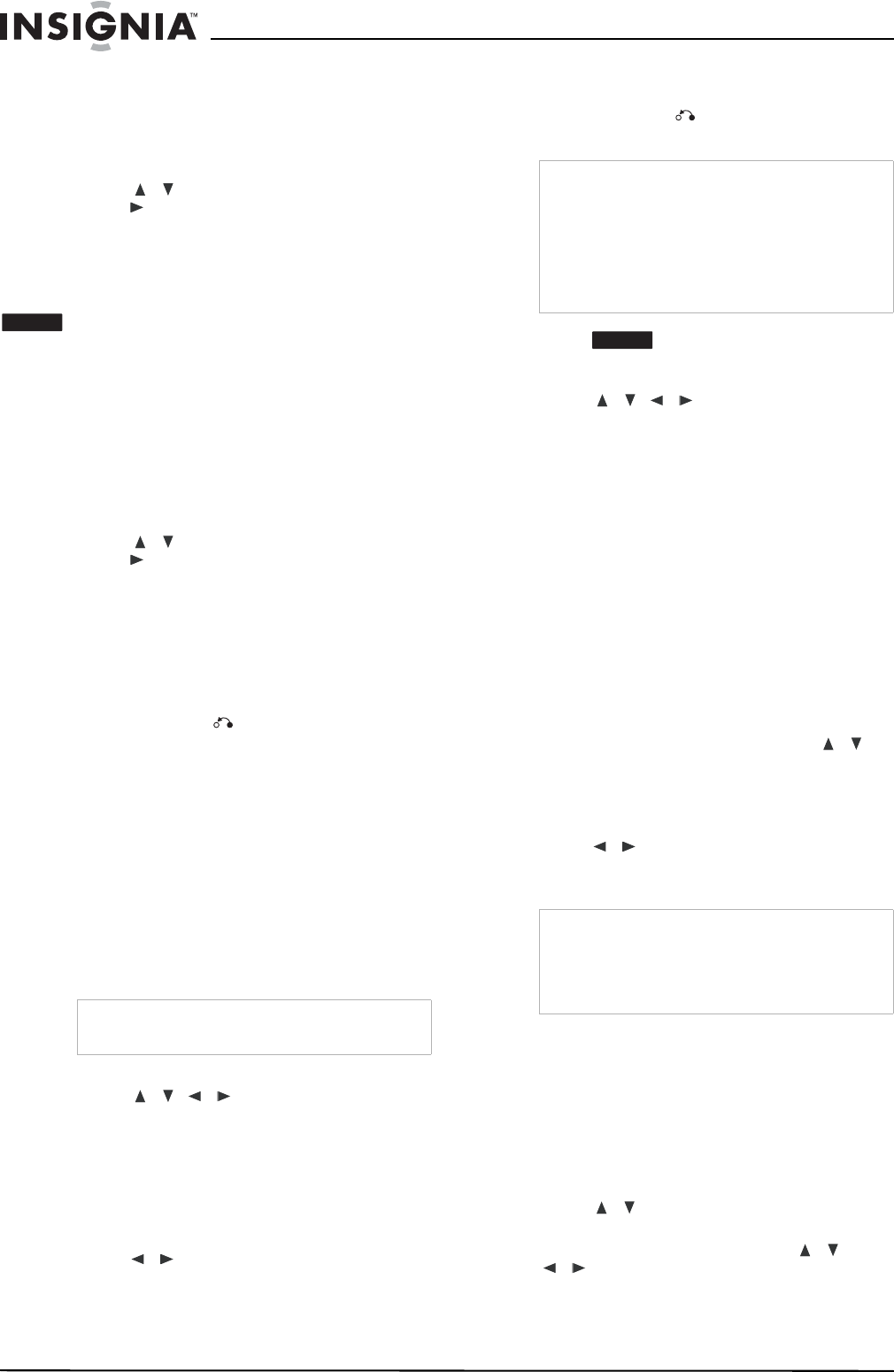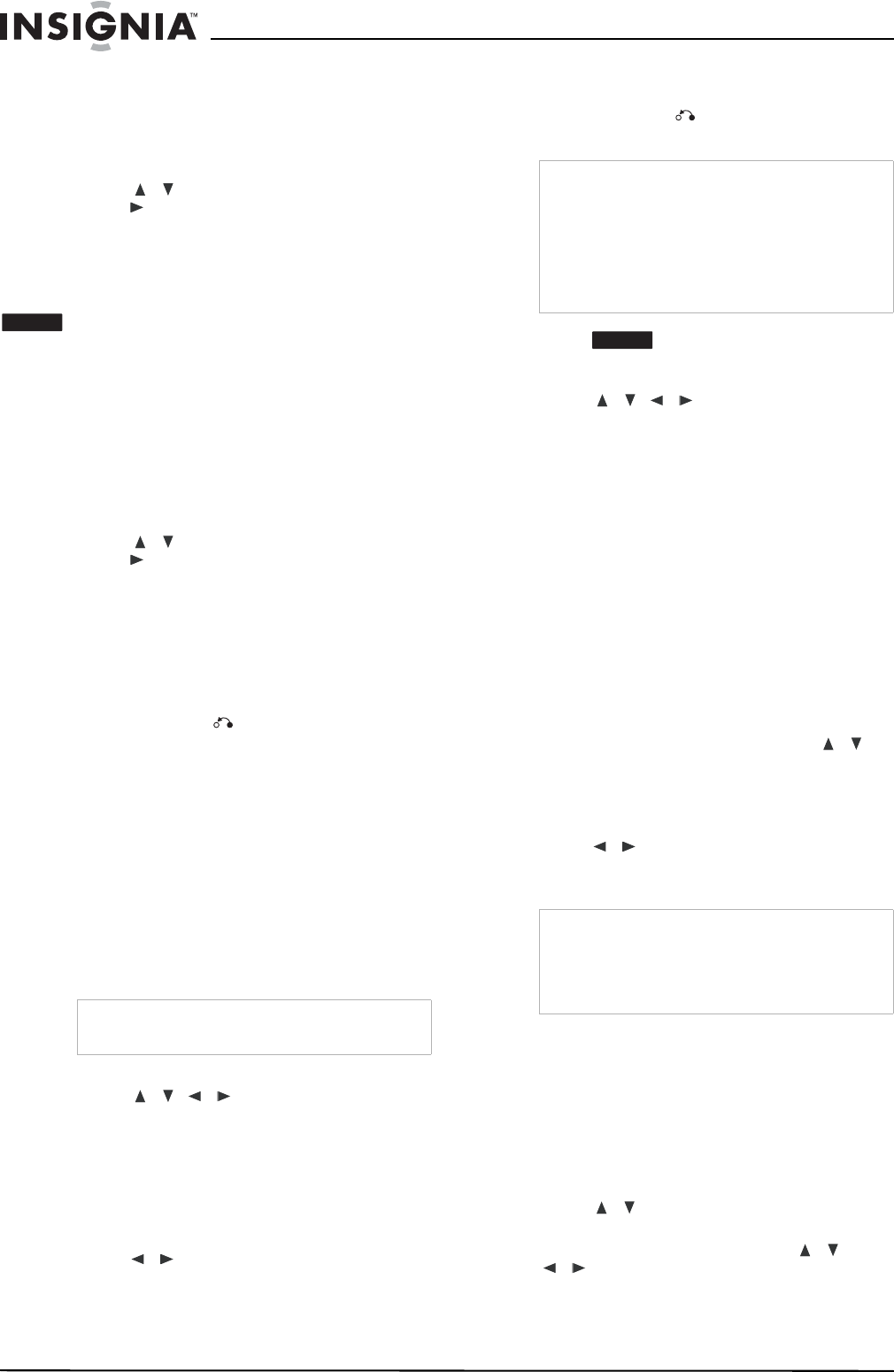
24
www.insignia-products.com
To make a new playlist:
1 Choose a title or chapter on the TITLE LIST
Original menu or Chapter List-Original menu
to put into the playlist, then press ENTER.
The menu options appears on the left side of
the menu.
2 Press / to select Playlist Add, then
press .
3 Select New Playlist, then press ENTER. The
new title appears in the updated playlist. All
chapters of the title are added to the playlist.
Adding additional Title or Chapters to the playlist
You can add an original title, or chapter to a
playlist title.
To add additional titles or chapters to the
playlist:
1 Choose a title or chapter on the TITLE LIST
Original menu or Chapter List-Original menu
to put into the playlist, then press ENTER.
The menu options appear on the left side of
the screen.
2 Press / to select Playlist Add, then
press .
3 Choose a Title List-Playlist that is already
saved to insert a title or chapter, then press
ENTER.
4 Repeat steps 1-3 to add additional titles or
chapters to the playlist. You can view the
added chapters on the Chapter List-Playlist
menu.
5 Press RETURN ( ) to exit or DISC
MENU/LIST to go back to the Title
List-Original menu.
Deleting an original or playlist title or chapter
When you erase a title or chapter from the
Playlist menu, you only remove it from the
playlist. The title or chapter remains in the
original menu.
If you choose to delete a title or chapter from the
original (title or chapter) menu, the title or
chapter is actually deleted from the disc and the
remaining time available for recording increases.
Titles or chapters deleted from the original are
also removed from the playlist.
To delete a chapter or title:
1 Press / / to choose a chapter or
title you want to delete on the TITLE LIST or
Chapter List menu, then press ENTER. The
menu options appear on the left side of the
screen.
2 Select Delete from the options on the menu.
3 Press ENTER to confirm. A confirmation
message appears.
4
Press / to select OK, then press
ENTER. The selected chapter or title is
deleted.
After pressing ENTER the updated menu
opens.
5 Repeat steps 1 - 4 to delete additional
chapters or titles from the menu.
6 Press RETURN ( ) repeatedly to exit the
menu.
Deleting a part
To delete part of a title:
1 Press / / to choose a title you
want to delete on the Title List menu, then
press ENTER. The options appear on the left
side of the menu.
2 Select the Edit, Delete Part option, then
press ENTER. The Edit menu opens.
3 Start the playback and use PAUSE, STEP,
SEARCH, and SLOW-MOTION to find the
starting point.
4 Press ENTER at the starting point of the
section you want to delete. The End Point
icon is highlighted and the section to be
deleted is indicated on the progress bar.
5 Use PAUSE, STEP, SEARCH, and
SLOW-MOTION to find the ending point.
6 Press ENTER at the ending point of the
section you want to delete.
To cancel the selected point, press / to
select the Cancel icon, then press ENTER.
7 When you finish editing, select the Done
icon, then press ENTER. A confirmation
message appears.
8 Press / to select OK, then press
ENTER. The selected part is deleted from
the title and the Title List menu opens.
Naming a title
You can name original and playlist titles
independently.
To name a title:
1 Choose the title you want to name from the
Title List menu, then press ENTER. The
menu options appear on the left side of the
menu.
2 Press / to select Edit, Title Name, then
press ENTER. The Keyboard menu opens.
3 Enter a name for the title. Press /
/ to select a character, then press
ENTER to confirm your selection.
• Language—Selects a language for the
keyboard menu.
Note
You cannot delete chapters that are less than 3
seconds long.
-RW
VR
Notes
• When recording a DVD+RW, the deleted title’s
name is changed to “Deleted Title.”
• If more than two titles are repeatedly deleted,
the titles are combined into one.
• When you are deleting a title or chapter, only
when you delete the last one on the
DVD+R/RW do you increase the remaining
recording time.
Notes
• You may not be able to delete parts that are
less than 3 seconds long.
• If you select Cancel then press ENTER, the
recorder will go to the previous option and into
Pause mode.
-RW
VR