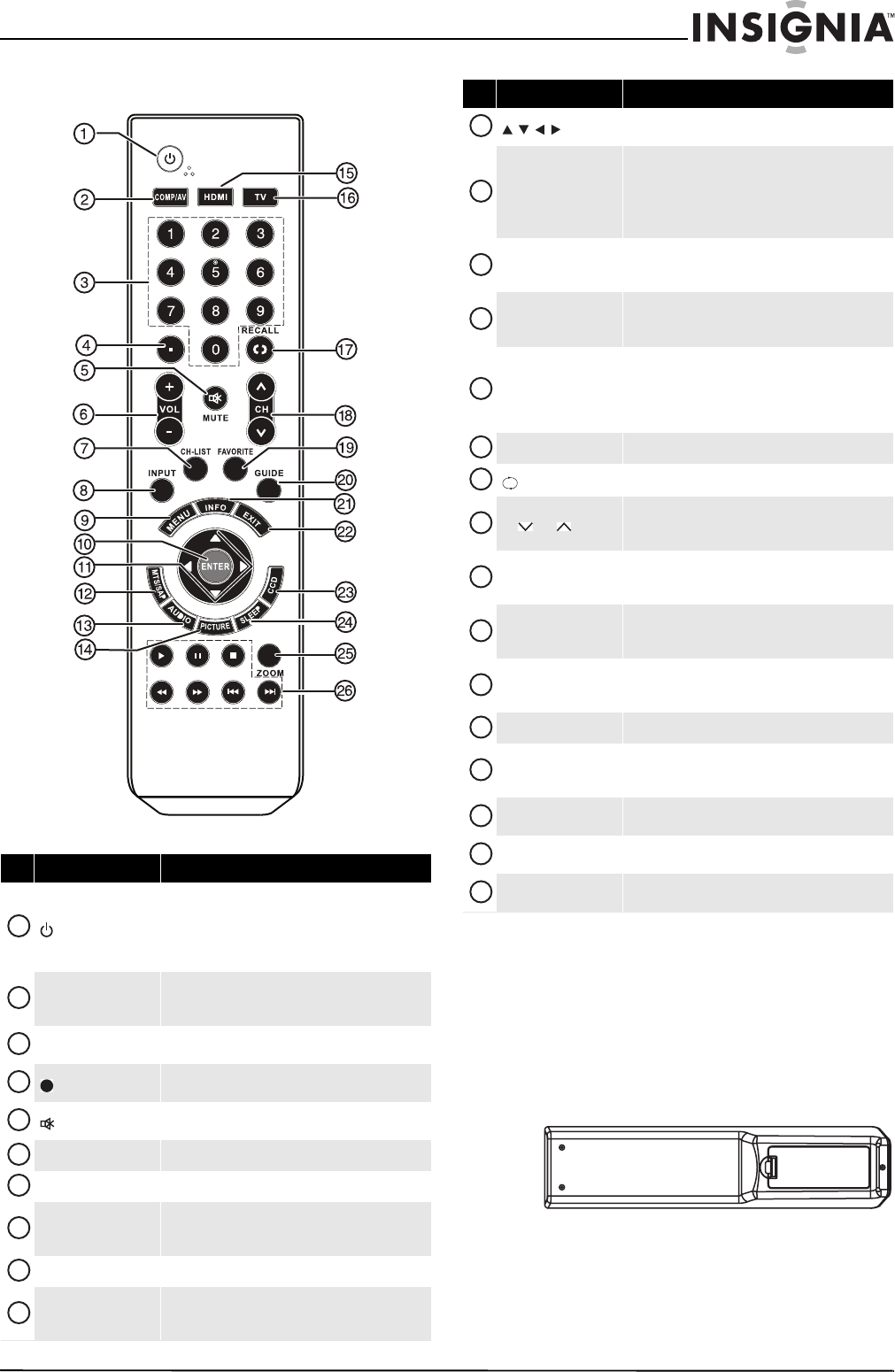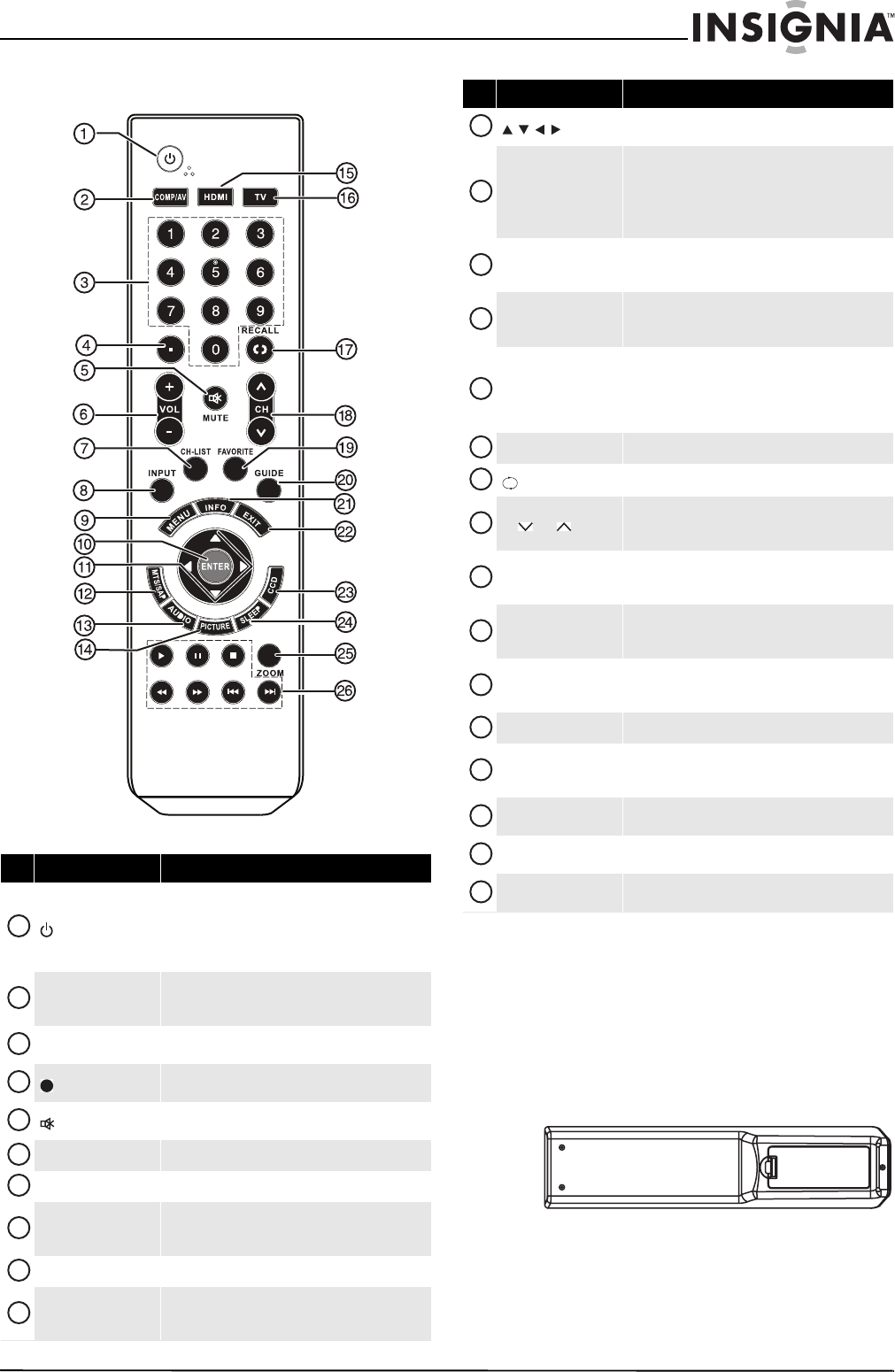
7
Insignia 19"/22" LED-LCD HD TV
www.insigniaproducts.com
Remote control
Using the remote control
Installing remote control batteries
To install the remote control batteries:
1 While pressing the release button on the battery
compartment cover on the back of the remote,
lift the cover off the remote.
2 Insert two AAA batteries into the battery
compartment. Make sure that the + and –
symbols on the batteries align with the + and –
symbols in the battery compartment.
# Button Description
(power)
Press to turn on your TV. Press again to put your TV in
standby mode.
When your TV is in standby mode, power still flows
through it. To completely disconnect power, unplug
the power cord.
COMP/AV
Press to select the device connected to the
COMPONENT IN or AV IN VIDEO jacks as the video
input source.
Numbers
Press to enter channel numbers or the parental control
password.
Press to select a digital sub-channel. For more
information, see “Selecting a channel” on page 16.
MUTE
Press to turn off the sound. Press again to turn the
sound back on.
VOL+/VOL– Press to increase or decrease the volume.
CH-LIST Press to display the channel list.
INPUT
Press to open the Input Source list. For more
information, see “Selecting the video input source” on
page 15.
MENU Press to open the on-screen menu.
ENTER
Press to open a sub-menu or to confirm selections in
the on-screen menus. For more information, see
“Navigating the menus” on page 16.
1
2
3
4
5
6
7
8
9
10
Press to navigate in on-screen menus. For more
information, see “Navigating the menus” on page 16.
MTS/SAP
Press to select the audio mode for an analog channel.
Press to select the audio track for a digital channel if
more than one audio track is available.
For more information, see “Selecting the audio mode”
on page 19.
AUDIO
Press repeatedly to toggle between the bass and
treble settings screens where you can adjust the
settings.
PICTURE
Press to select the picture mode. For more
information, see “Adjusting the TV picture” on
page 17.
HDMI
Press once to select the device connected to the
HDMI1 jack as the video input source. Press twice to
select the device connected to the HDMI2 jack. Press
three times to select the device connected to the
HDMI3 jack.
TV Press to select the TV as the video input source.
RECALL
Press to go to the last viewed channel.
CH /CH
Press to go to the previous or next channel in the
channel list. For more information, see “Selecting a
channel” on page 16.
FAVORITE
Press to open the favorite channel list. For more
information, see “Viewing a favorite channel” on
page 21.
GUIDE
Press to open the program guide for digital channels
(if available). For more information, see “Viewing
channel information” on page 16.
INFO
Press to display the channel banner. For more
information, see “Viewing channel information” on
page 16.
EXIT Press to close the on-screen menu.
CCD
Press to turn closed captioning on or off. For more
information, see “Turning closed captioning on or off”
on page 27.
SLEEP
Press to set the sleep timer. For more information, see
“Setting the sleep timer” on page 29.
ZOOM
Press to select the aspect ratio. For more information,
see “Adjusting the TV picture” on page 17.
INlink control buttons
Press to control INlink devices. For more information,
see “Using INlink” on page 31.
# Button Description
11
12
13
14
15
16
17
18
19
20
21
22
23
24
25
26