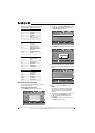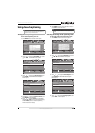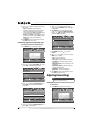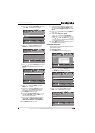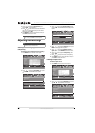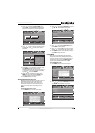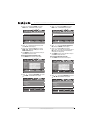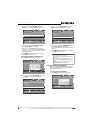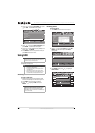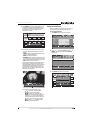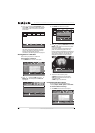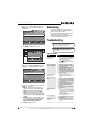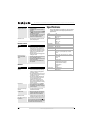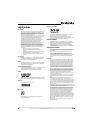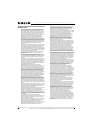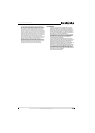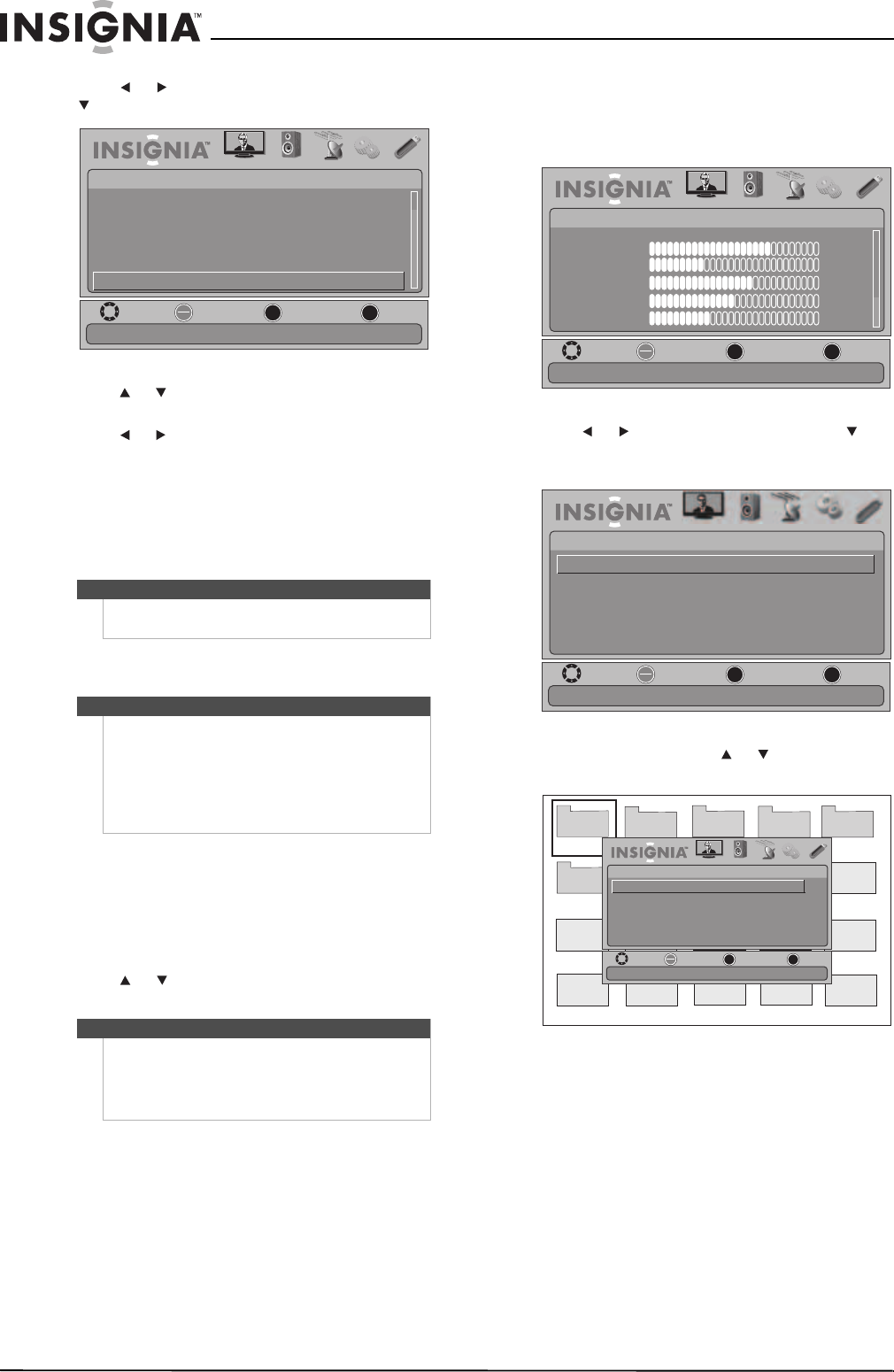
34
NS-19E450A11/NS-19E450WA11/NS-22E450A11/NS-22E455C11 Insignia 19"/22" LED-LCD HD TV
www.insigniaproducts.com
2 Press or to highlight SETTINGS, then press
or ENTER. The SETTINGS menu opens.
3 Press or to highlight Reset to Default, then
press ENTER. A confirmation box opens.
4 Press or to select Ye s (to reset) or No (to not
reset), then press ENTER.
5 Press MENU to return to the previous menu, or
press EXIT to close the menu.
Using USB
You can connect a USB device to your TV to view
compatible JPEG pictures.
Switching to USB mode
To switch to USB mode:
1 Make sure that you have connected the USB
device to the USB port on the back of your TV.
2 Press INPUT. The Input Source list opens.
3 Press or to highlight USB, then press
ENTER.
Browsing photos
To browse photos:
1 Press MENU. The on-screen menu opens.
2 Press or to highlight USB, then press or
ENTER. The USB menu opens with Photo
highlighted.
3 Press ENTER, then press or to highlight
Browse Photo.
Note
Unless otherwise noted, all tasks in this section are
based on using the remote control.
Notes
• Never remove the USB device or turn off your TV
while viewing JPEG pictures.
• We recommend that you back up the data on
your USB device.
• The JPEG picture viewer only supports JPEG
format images (with “.jpg” file extensions) and
not all JPEG files are compatible with the TV.
Note
When you connect a USB device to your TV, your TV
automatically detects the device and displays the
message “Do you want to show photos in USB?”
Select Yes to switch to USB mode or select No to stay
in the current mode.
MOVE
OK
ENTER
MENU
EXIT
EXIT
PREVIOUS
SELECT
PICTURE AUDIO
CHANNELS
SETTINGS USB
SETTINGS
Input Labels
Computer Settings
Input Sensor
INlink
Reset to Default
Menu Settings
On
Reset to Default
MOVE
OK
ENTER
MENU
EXIT
EXIT
PREVIOUS
SELECT
PICTURE AUDIO CHANNELS SETTINGS USB
Mode
Brightness
Contrast
Color
Tint
Sharpness
PICTURE
Custom
70
40
60
0
40
Adjust settings to affect picture quality
MOVE
OK
ENTER
MENU
EXIT
EXIT
PREVIOUS
SELECT
PICTURE AUDIO
CHANNELS
SETTINGS USB
USB
Photo
Play photos in USB device
Picture 1
Picture 2
Picture 3
Picture 4
Picture 5
Picture 6
JPEG
0506081
JPEG
0506082
JPEG
0506083
J
PEG
6084.jpg
JPEG
0506086
JPEG
0506087
JPEG
0506088
J
PEG
6089.jpg
J
PEG
6085.jpg
J
PEG
6091.jpg
J
PEG
6092.jpg
J
PEG
6093.jpg
J
PEG
6094.jpg
J
PEG
6090.jpg
MOVE
OK
ENTER
MENU
EXIT
EXIT
PREVIOUS
SELECT
PICTURE AUDIO CHANNELS SETTINGS USB
Photo
Browse Photo
Favorite Photo
Slide Show
Settings
Browse all photos in the USB device