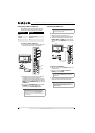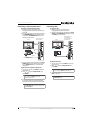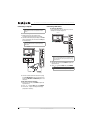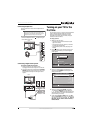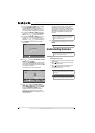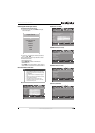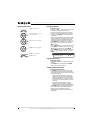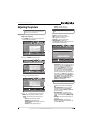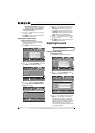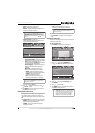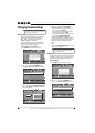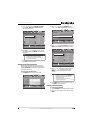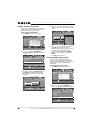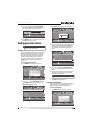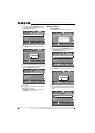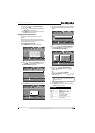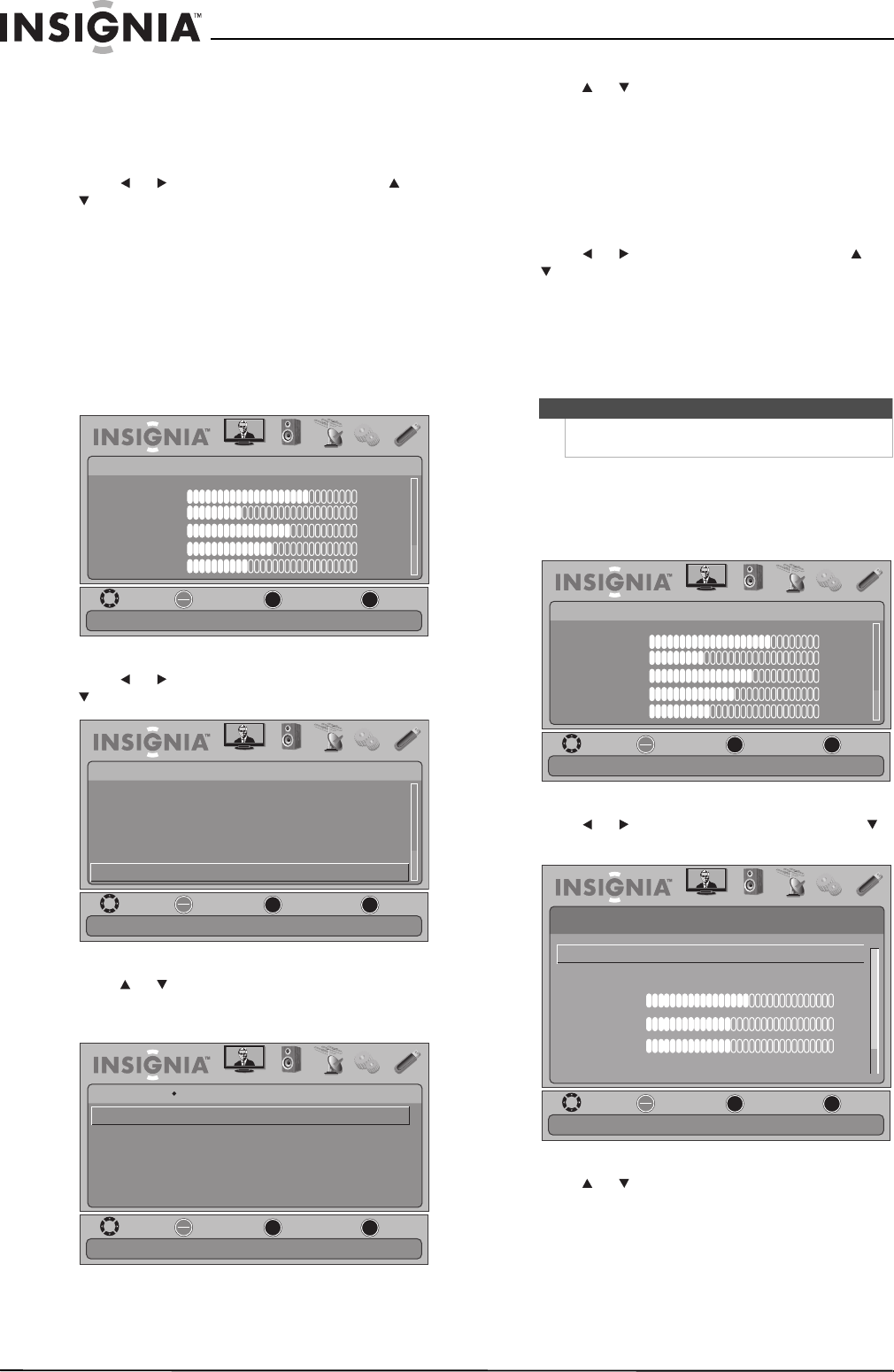
18
NS-19E450A11/NS-19E450WA11/NS-22E450A11/NS-22E455C11 Insignia 19"/22" LED-LCD HD TV
www.insigniaproducts.com
• Dynamic Contrast Ratio—Enhances the
contrast ratio between light and dark areas
of the picture. You can select On or Off.
• Reset Picture Settings—Reset all picture
settings to factory mode.
4 Press or to adjust the option, or press or
to select a setting.
5 Press MENU to return to the previous menu, or
press EXIT to close the menu.
Adjusting the computer image
To adjust the computer image:
1 Make sure that your TV is in VGA mode. For
more information, see “Selecting the video
input source” on page 15.
2 Press MENU. The on-screen menu opens.
3 Press or to highlight SETTINGS, then press
or ENTER. The SETTINGS menu opens.
4 Press or to highlight Computer Settings,
then press ENTER. The SETTINGS-Computer
Settings menu opens.
5 Press or to highlight an option, then press
ENTER to access the option. You can select:
• Auto Adjust—Automatically adjusts the
image settings such as position and phase.
• H. Position—Moves the image right or left.
• V. Position—Moves the image up or down.
• Clock—Adjusts the sample frequency.
• Phase—Adjusts the focus of stable images.
6 Press or to adjust the option, or press or
to select a setting.
7 Press MENU to return to the previous menu, or
press EXIT to close the menu.
Adjusting the sound
Adjusting sound settings
To adjust sound settings:
1 Press MENU. The on-screen menu opens.
2 Press or to highlight AUDIO, then press
or ENTER. The AUDIO menu opens.
3 Press or to highlight an option, then press
ENTER to access the option. You can select:
• Audyssey Dynamic Volume™—Adjusts the
Audyssey mode to change the audio effect.
You can select: Off, Light, Medium, or Heavy.
• SRS TruSurround HD™—Restores the spatial
cues that are present in a live listening
environment and processes them to provide a
natural 3D sound field.
MOVE
OK
ENTER
MENU
EXIT
EXIT
PREVIOUS
SELECT
PICTURE AUDIO CHANNELS SETTINGS USB
Mode
Brightness
Contrast
Color
Tint
Sharpness
PICTURE
Custom
70
40
60
0
40
Adjust settings to affect picture quality
MOVE
OK
ENTER
MENU
EXIT
EXIT
PREVIOUS
SELECT
PICTURE AUDIO CHANNELS SETTINGS USB
SETTINGS
Input Labels
Computer Settings
Parental Controls
Closed Caption
Time
Menu Settings
Set options for when a computer is connected to the TV
MOVE
OK
ENTER
MENU
EXIT
EXIT
PREVIOUS
SELECT
PICTURE AUDIO
CHANNELS
SETTINGS USB
SETTINGS
Auto Adjust
Computer Settings
H. Position
V. Position
Clock
Phase
Adjust to the PC signal timing automatically when ON
Note
Unless otherwise noted, all tasks in this section are
based on using the remote control.
MOVE
OK
ENTER
MENU
EXIT
EXIT
PREVIOUS
SELECT
PICTURE AUDIO CHANNELS SETTINGS USB
Mode
Brightness
Contrast
Color
Tint
Sharpness
PICTURE
Custom
70
40
60
0
40
Adjust settings to affect picture quality
MOVE
OK
ENTER
MENU
EXIT
EXIT
PREVIOUS
SELECT
PICTURE AUDIO CHANNELS SETTINGS USB
Adjust the audyssey mode to change audio effect
AUDIO
SRS TruSurround HD™
Treble
Bass
Balance
Advanced Audio
Off
50
40
0
Audyssey Dynamic Volume™
Light