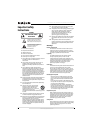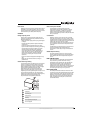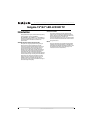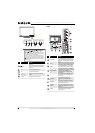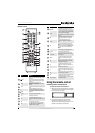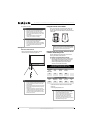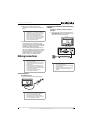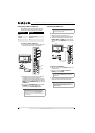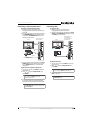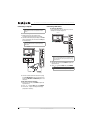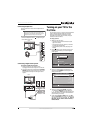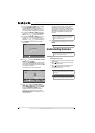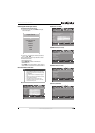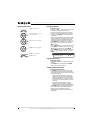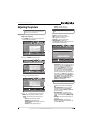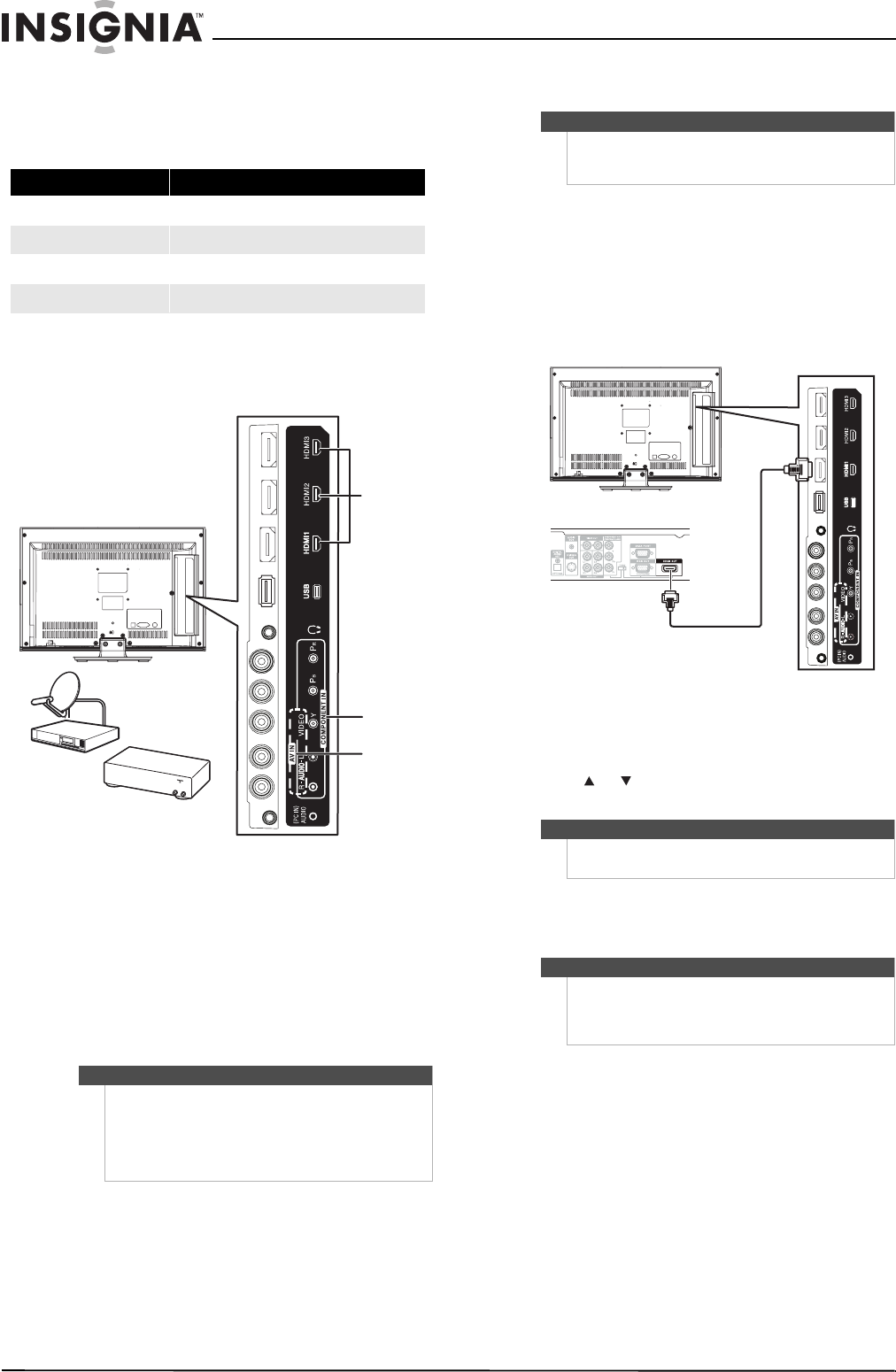
10
NS-19E450A11/NS-19E450WA11/NS-22E450A11/NS-22E455C11 Insignia 19"/22" LED-LCD HD TV
www.insigniaproducts.com
Connecting a cable or satellite box
Many cable or satellite TV boxes have more than
one connection type. To get the best video, you
should use the best connection type available.
To connect a cable or satellite box:
1 Connect the incoming cable from the cable wall
jack to the cable-in jack on the cable box.
2 Depending on the jacks available on the cable
or satellite TV box, connect a cable (not
provided) from the outgoing jacks on the cable
or satellite TV box to the corresponding jacks on
the back of your TV. The connection can be to an
HDMI jack, the COMPONENT IN jacks, or the AV
IN VIDEO jack.
3 If you use the COMPONENT IN jacks or the AV
IN VIDEO jack, connect an audio cable
(provided) to the AV IN AUDIO L/R jacks.
Connecting an HDMI device
To connect an HDMI device:
1 Make sure that your TV’s power cord is
unplugged and the HDMI device is turned off.
2 Connect an HDMI cable (not provided) to the
HDMI1, HDMI2, or HDMI3 jack on the back of
your TV and to the HDMI OUT jack on the HDMI
device.
To play from an HDMI device:
1 Turn on your TV, then press INPUT to open the
Input Source list.
2 Press or to select HDMI 1, HDMI 2, or
HDMI 3, then press ENTER.
3 Turn on the HDMI device, then set it to the
output mode. See the documentation that
came with the device for more information.
Connection type Video quality
HDMI Best
Component Better than composite or RF
Composite Better than RF
RF Good
Note
If the cable or satellite TV box does not have an
HDMI, component, or composite jack, connect the
cable or satellite TV box to the ANT/CABLE IN jack on
the back of your TV. For more information, see
“Connecting an antenna or cable TV without a cable
box” on page 9.
OUT
I
N
A
N
TE
NN
A
HDMI
Component
Composite
Satellite TV box
Cable TV box
Note
If your device has an HDMI connection, we
recommend that you use the HDMI connection to
get the best quality possible.
Note
You can also press HDMI repeatedly to select the
HDMI device.
Note
If the device only has a DVI jack, use a DVI-to-HDMI
adapter to connect the DVI jack to an HDMI jack on
your TV, then connect the audio to the
(PC IN) AUDIO jack.
Back of TV
HDMI device