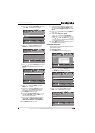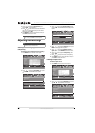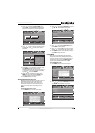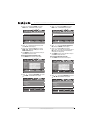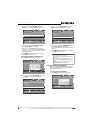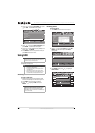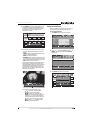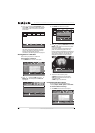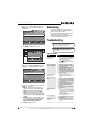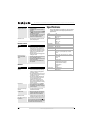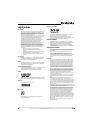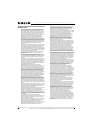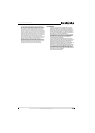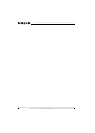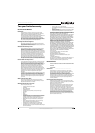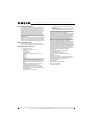37
Insignia 19"/22" LED-LCD HD TV
www.insigniaproducts.com
2 Press or to highlight USB, then press or
ENTER. The USB menu opens with Photo
highlighted.
3 Press ENTER. The Photo menu opens.
4 Press or to highlight Settings, then press
ENTER. The USB-Photo Settings menu opens.
5 Press or to highlight an option, then press
ENTER. You can select:
• Repeat—Repeats the slide show when it
reaches the end. You can select On or Off.
• Shuffle—Displays the slide show photo in
random order. You can select On or Off.
• Speed—Sets the amount of time a photo is
displayed before the slide show moves to the
next photo. You can select 2 Sec, 4 Sec, 6 Sec,
or 8 Sec.
• Transition—Selects a transition effect when
moving to the next file in the slide show. You
can select None, Fade to Black, Vertical
Wipe, Horizontal Wipe, or Random.
6 Press EXIT to close the menu.
Maintaining
• Clean the TV cabinet with a soft, dry cloth. If
surfaces are extremely dirty, slightly dampened
the cloth with lukewarm water.
• Clean the TV screen with eyeglass cleaner. Never
use alcohol, paint thinner, or benzine.
• Before using chemically treated cloth, read the
instructions that came with the cloth.
Troubleshooting
Video and audio
MOVE
OK
ENTER
MENU
EXIT
EXIT
PREVIOUS
SELECT
PICTURE AUDIO
CHANNELS
SETTINGS USB
USB
Photo
Play photos in USB device
S
SELECT
JPEG
6081.jpg
JPEG
6082.jpg
JPEG
6083.jpg
JPEG
6084.jpg
JPEG
6085.jpg
JPEG
6094.jpg
SELECT
JPEG
0506081
JPEG
0506086
0506087
0506088
MOVE
OK
ENTER
MENU
EXIT
EXIT
PREVIOUS
SELECT
PICTURE AUDIO CHANNELS SETTINGS USB
Photo
Browse Photo
Favorite Photo
Slide Show
Settings
Set options for photo
MOVE
OK
ENTER
MENU
EXIT
EXIT
PREVIOUS
SELECT
PICTURE AUDIO
CHANNELS
SETTINGS USB
USB
Photo Settings
Repeat
Shuffle
Speed
Transition
Off
Off
2 Sec
None
Play photos in a circular motion
Caution
Do not try to repair your TV yourself. Refer all
servicing to qualified service personnel.
Note
If the problem is not solved by using these
troubleshooting instructions, turn off your TV, then
turn it on again.
Problem Solution
No picture or sound (the
screen is not lit).
• Make sure that the power cord is plugged into a
working power outlet. The power indicator on
the front of your TV will be lit.
• Press (power) to turn on your TV.
• Try another station. The problem may be with
the current station.
Dark, poor, or no picture (the
screen is lit). Sound is good.
• Make sure that the correct picture mode is
selected. For more information, see “Adjusting
the TV picture” on page 17.
• Adjust the brightness. For more information, see
“Adjusting the TV picture” on page 17.
• Make sure that the antenna, cable TV, or satellite
TV is connected correctly. For more information,
see “Connecting an antenna or cable TV without
a cable box” on page 9.
No color, picture is dark, or
color is not correct.
• Adjust the color saturation. For more
information, see “Adjusting the TV picture” on
page 17.
Only noise (snow) appears on
the screen.
• Make sure that the antenna, cable TV, or satellite
TV is connected correctly. For more information,
see “Connecting an antenna or cable TV without
a cable box” on page 9.
• The digital singal may be weak. Check the digital
signal strength. For more information, see
“Checking the digital signal strength” on
page 22.
• Try another station. The problem may be with
the current station.
Picture has dotted lines or
stripes.
• Make sure that the antenna, cable TV, or satellite
TV is connected correctly. For more information,
see “Connecting an antenna or cable TV without
a cable box” on page 9.
• Move your TV away from noise sources, such as
cars, neon light, or hair dryers.
Picture has double images.
• Use a highly directional antenna or change to
cable or satellite TV.
Picture has a few dark or
bright spots.
• A few dark or bright spots on an LED-LCD TV is
normal. This does not affect the operation of
your TV.