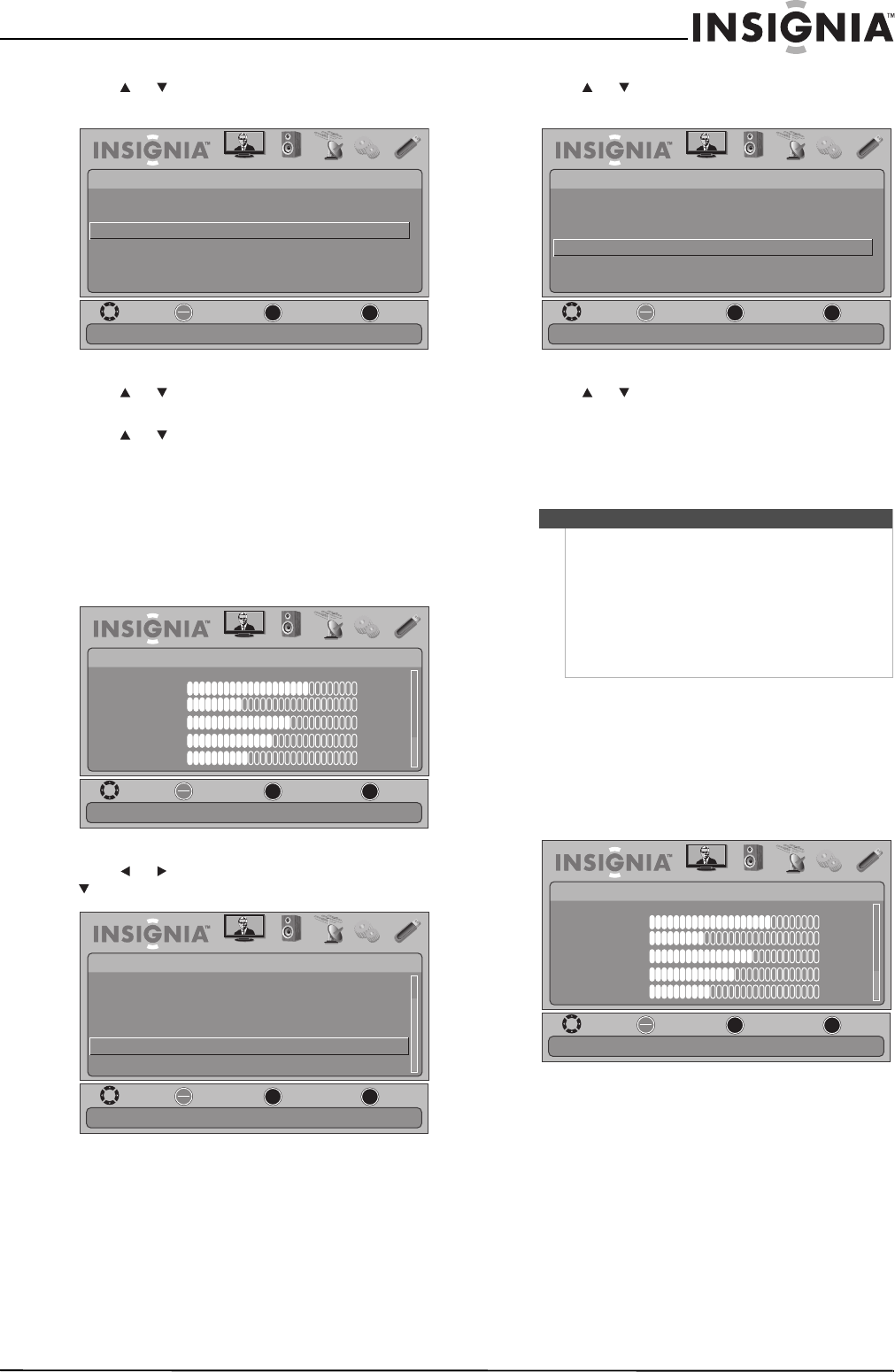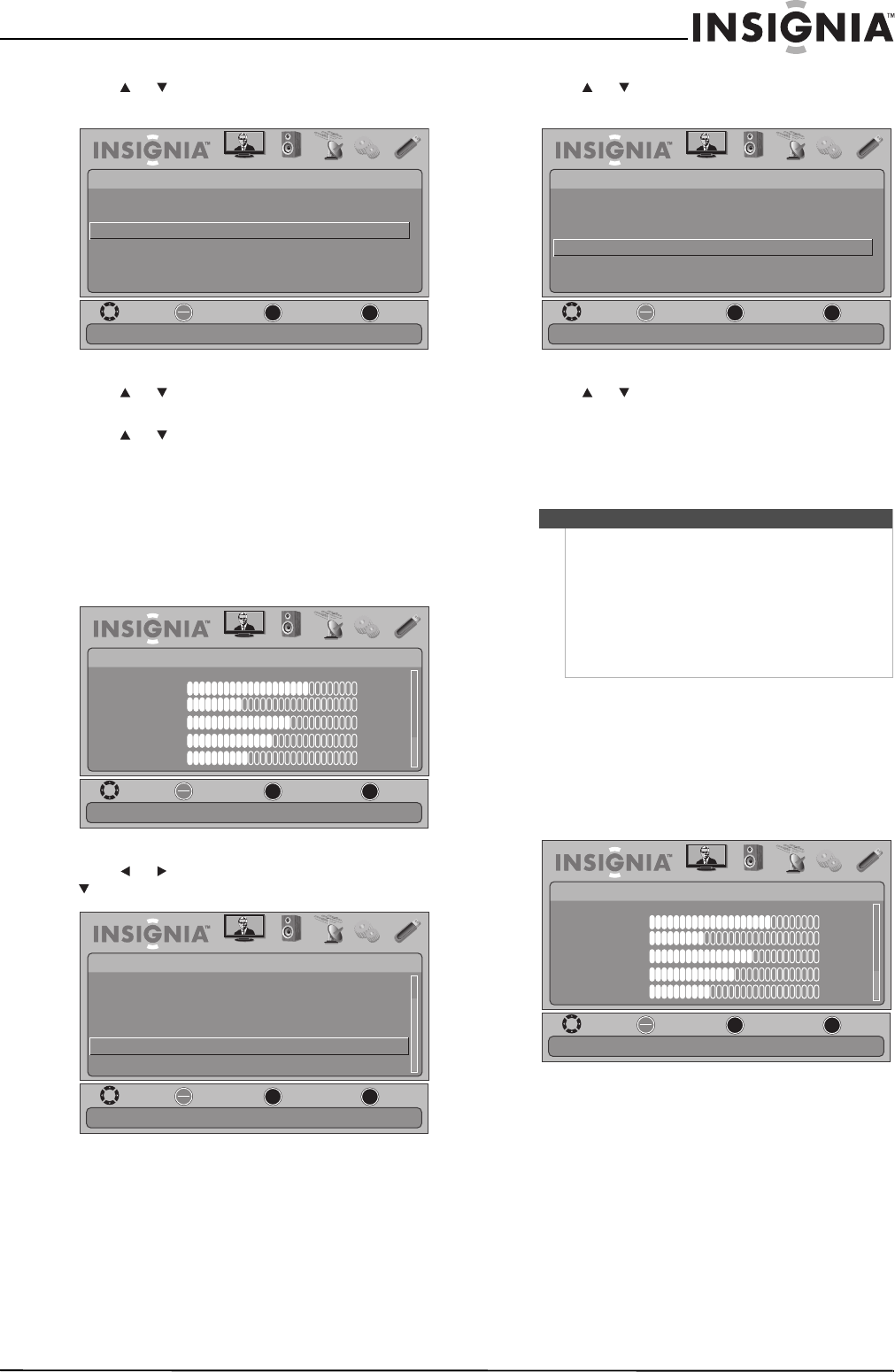
33
Insignia 19"/22" LED-LCD HD TV
www.insigniaproducts.com
3 Press or to highlight INlink, then press
ENTER. The SETTINGS-INlink menu opens.
4 Press or to highlight TV Auto Power On,
then press ENTER. A menu opens.
5 Press or to select On (turns on your TV
when you turn on the connected device) or Off
(does not turn on your TV when you turn on the
connected device).
6 Press MENU to return to the previous menu, or
press EXIT to close the menu.
To display a list of INlink-compatible devices:
1 Press MENU. The on-screen menu opens.
2 Press or to highlight SETTINGS, then press
or ENTER. The SETTINGS menu opens.
3 Press or to highlight INlink, then press
ENTER. The SETTINGS-INlink menu opens.
4 Press or to highlight INlink Device Lists,
then press ENTER. A list of the HDMI
CEC-compatible devices you have connected
appears.
5 Press MENU to return to the previous menu, or
press EXIT to close the menu.
Restoring settings to the defaults
When you restore default settings, all the settings
you have customized (except the password and
parental rating) are reset.
To restore settings to the defaults:
1 Press MENU. The on-screen menu opens.
MOVE
OK
ENTER
MENU
EXIT
EXIT
PREVIOUS
SELECT
PICTURE AUDIO
CHANNELS
SETTINGS USB
SETTINGS•INlink
Automatically turn on the TV when an HDMI CEC device is used
INlink Control On
Device Auto Power Off On
TV Auto Power On On
INlink Device Lists
MOVE
OK
ENTER
MENU
EXIT
EXIT
PREVIOUS
SELECT
PICTURE AUDIO CHANNELS SETTINGS USB
Mode
Brightness
Contrast
Color
Tint
Sharpness
PICTURE
Custom
70
40
60
0
40
Adjust settings to affect picture quality
MOVE
OK
ENTER
MENU
EXIT
EXIT
PREVIOUS
SELECT
PICTURE AUDIO
CHANNELS
SETTINGS USB
SETTINGS
Allow the TV to automatically control CEC devices connected to the TV via HDMI
Menu Settings
Input Labels
Computer Settings
Input Sensor On
INlink
Reset to Default
Notes
HDMI cables must be used to connect HDMI
CEC-compatible devices to your TV.
The connected device’s HDMI CEC feature must be
turned on.
If you connect an HDMI device that is not HDMI
CEC-compatible, the INlink Control option does not
work.
Depending on the connected HDMI device, the
INlink Control option may not work.
MOVE
OK
ENTER
MENU
EXIT
EXIT
PREVIOUS
SELECT
PICTURE AUDIO
CHANNELS
SETTINGS USB
SETTINGS•INlink
Go to device list to register new devices or remove devices from the list
INlink Control On
Device Auto Power Off On
TV Auto Power On On
INlink Device Lists
MOVE
OK
ENTER
MENU
EXIT
EXIT
PREVIOUS
SELECT
PICTURE AUDIO CHANNELS SETTINGS USB
Mode
Brightness
Contrast
Color
Tint
Sharpness
PICTURE
Custom
70
40
60
0
40
Adjust settings to affect picture quality