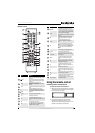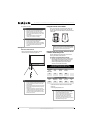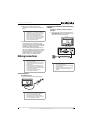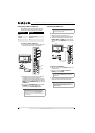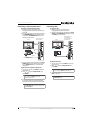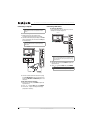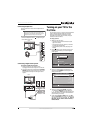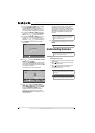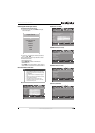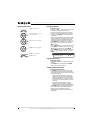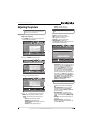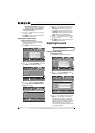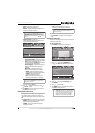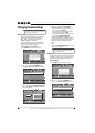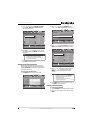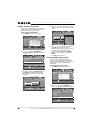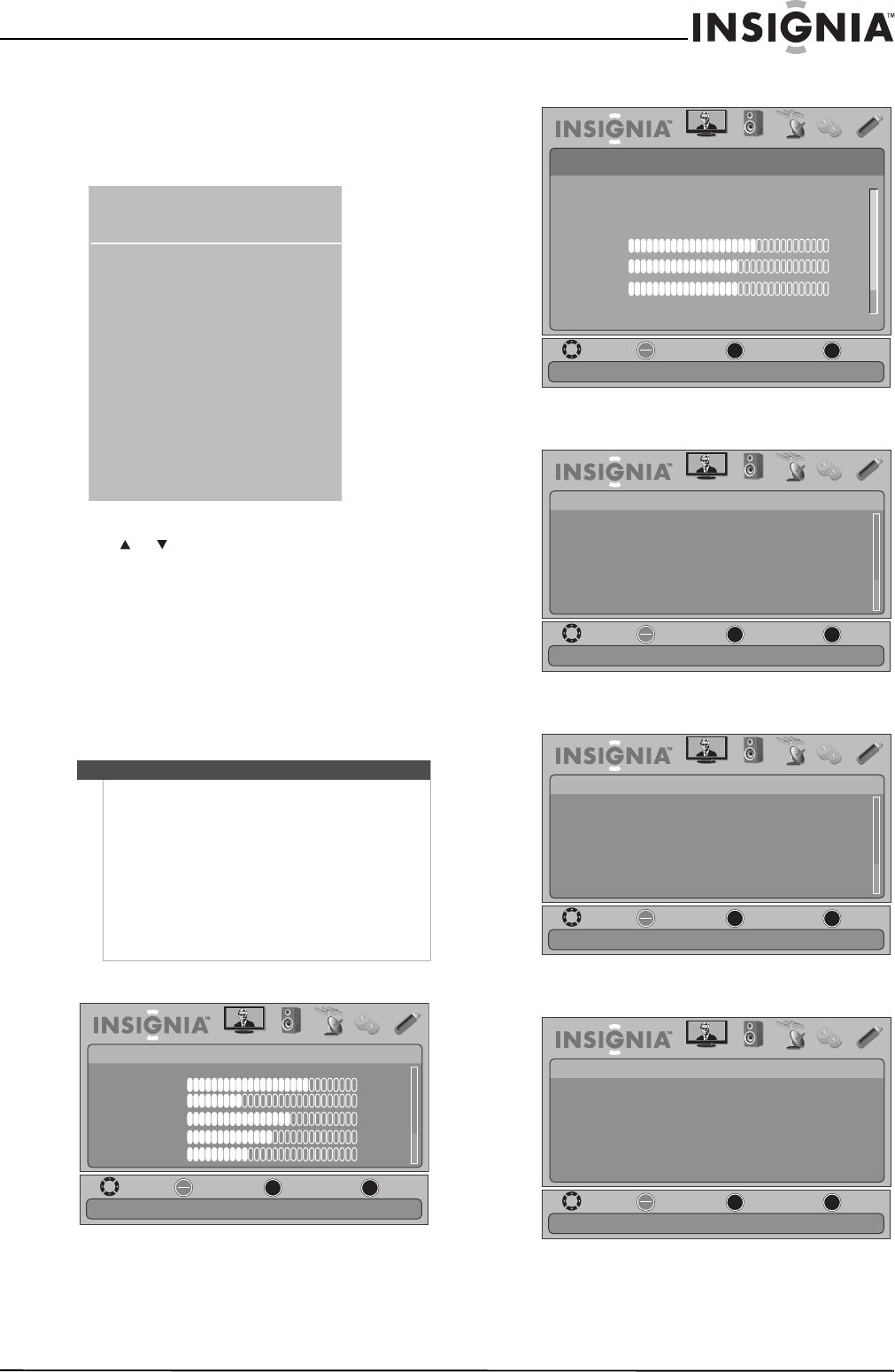
15
Insignia 19"/22" LED-LCD HD TV
www.insigniaproducts.com
Selecting the video input source
To select the video input source:
1 Turn on your TV, then press INPUT. The Input
Source list opens.
2 Press or to highlight a video input source,
then press ENTER.
You can also press a direct input button to select
the video input source.
• Press TV to select TV.
• Press COMP/AV to select AV IN VIDEO or
COMPONENT IN.
•Press HDMI once to select HDMI 1. Press twice to
select HDMI 2. Press three times to select HDMI 3.
On-screen menu overview
PICTURE menu (TV mode)
AUDIO menu (TV mode)
CHANNELS menu (TV mode)
SETTINGS menu (TV mode)
USB menu (USB mode)
Notes
• Depending on the signal source selected, you
may see different options on your screen. The
following menus are shown in TV mode (except
the USB menu).
• Menu items that are not selectable are grayed
out.
• Menus in this manual are described in TV mode,
unless otherwise indicated.
• The screens shown in this manual are for
explanation purposes and may vary from the
actual screens on your TV.
TV
HDMI 1
HDMI 2
HDMI 3
USB
Input Source
Component/AV
VGA
MOVE
OK
ENTER
MENU
EXIT
EXIT
PREVIOUS
SELECT
PICTURE AUDIO CHANNELS SETTINGS USB
Mode
Brightness
Contrast
Color
Tint
Sharpness
PICTURE
Custom
70
40
60
0
40
Adjust settings to affect picture quality
MOVE
OK
ENTER
MENU
EXIT
EXIT
PREVIOUS
SELECT
PICTURE AUDIO CHANNELS SETTINGS USB
Adjust settings to affect sound quality
AUDIO
Balance
SRS TruSurround HD™
Audyssey Dynamic Volume™
Treble
Light
Bass
40
O
Advanced Audio
50
0
MOVE
OK
ENTER
MENU
EXIT
EXIT
PREVIOUS
SELECT
PICTURE AUDIO CHANNELS SETTINGS USB
Off
CHANNELS
Channel Strength
Audio Only
Auto Channel Search
Add/Skip Channels
Favorites
Channel Labels
Adjust channel options
MOVE
OK
ENTER
MENU
EXIT
EXIT
PREVIOUS
SELECT
PICTURE AUDIO CHANNELS SETTINGS USB
SETTINGS
Set various TV options
Parental Controls
Closed Caption
Time
Menu Settings
Input Labels
Computer Settings
MOVE
OK
ENTER
MENU
EXIT
EXIT
PREVIOUS
SELECT
PICTURE AUDIO CHANNELS SETTINGS USB
USB
Photo
Adjust USB options