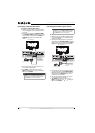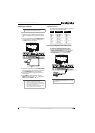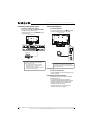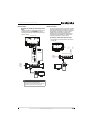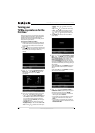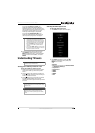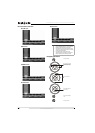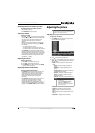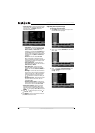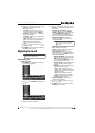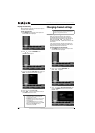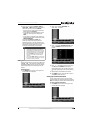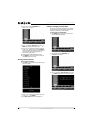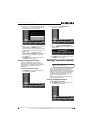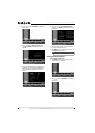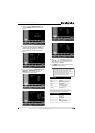26
NS-32LB451A11 Insignia 32" LCD TV/Blu-ray Combo, 1080p
www.insigniaproducts.com
• Advanced Video—Opens the Advanced Video
menu where you can adjust additional video
settings. Press or ENTER to access the
Advanced Video settings.
• Aspect Ratio—Selects the aspect ratio of
the picture. You can select Normal, Wide,
Zoom, Cinema, or Auto. Auto is only
available in TV mode when Auto Zoom on
the CHANNELS menu is turned on. In VGA
mode or when a computer is connected to
an HDMI jack, only Wide and Normal are
available.
• Overscan—You can select On or Off.
When a computer is connected to your
TV/Blu-ray combo, this option is turned off
automatically to show the computer’s full
image on the screen.
• Color Temperature—Adjust the color
temperature of the picture. You can select
Cool, Normal, or Warm.
• Noise Reduction—Selects the noise
reduction mode to reduce picture noise
(snow). You can select Off, Low, Middle, or
High.
• Backlight—Controls the overall brilliance
of the screen. You can adjust the backlight
through a range of 0 ~100. The backlight
scale will appear on the screen. Press
or to decrease or increase the backlight
setting.
• Adaptive Contrast—Optimizes the overall
picture to make it more vivid. You can
select On or Off.
• Dynamic Contrast Ratio—Enhances the
contrast ratio between light and dark areas
of the screen. You can select On or Off.
• Reset Picture Settings—Resets all picture
settings to the factory defaults. When you
select this option, a confirmation box opens.
Press or to highlight Ye s
or No, then press
ENTER.
4 Press or to adjust the option, or press or
to select a setting.
5 Press MENU to return to the previous menu, or
press EXIT to close the menu.
Adjusting the computer image
To adjust the computer image:
1 Press MENU. The on-screen menu opens with
the PICTURE menu displayed.
2 Press or to select SETTINGS. The SETTINGS
menu opens.
3 Press to highlight Computer Settings, then
press or ENTER to access the Computer
Settings settings.