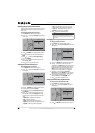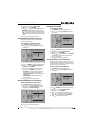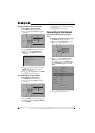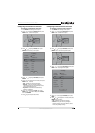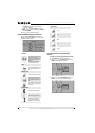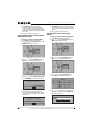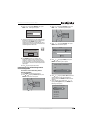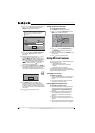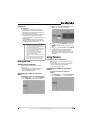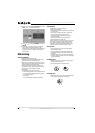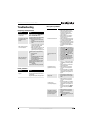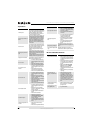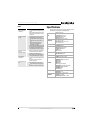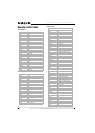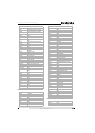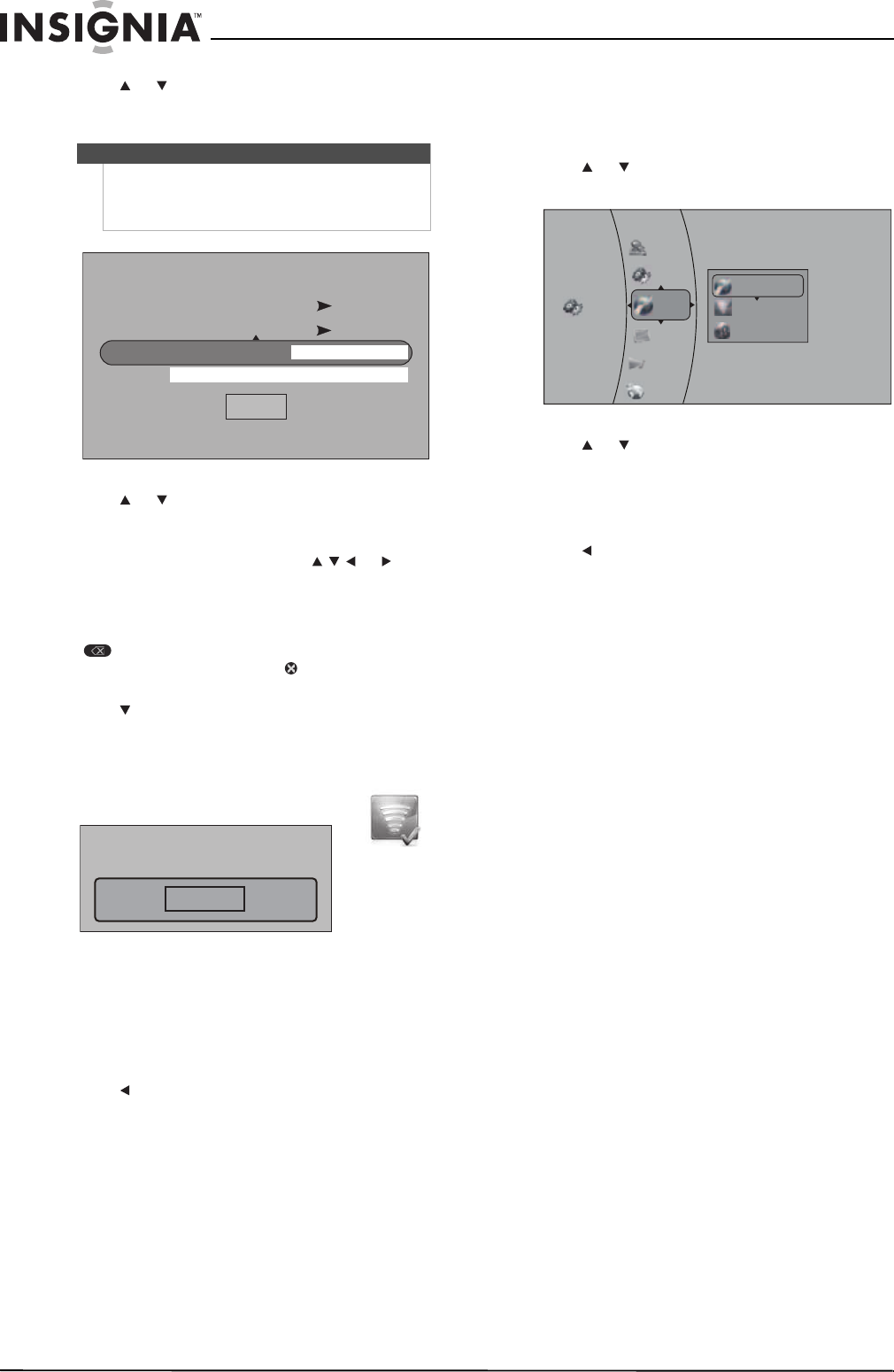
60
NS-32LB451A11 Insignia 32" LCD TV/Blu-ray Combo, 1080p
www.insigniaproducts.com
8 Press or to highlight the encryption type of
the non-broadcasting network, then press
ENTER. The Manual menu reopens.
9 Press or to highlight Name or Password,
then press ENTER to open an on-screen
keyboard.
10 Enter the password by pressing or to
highlight a letter, number, or character, then
pressing ENTER. Your selection appears in the
Name or Password box above the keyboard. (If
you make a mistake, use the backspace key
( ) to erase the mistake. After the password
has been entered, press the key on the
keyboard to close the keyboard.
11 Press to select Connect, then press ENTER. If
the wireless network is functioning, a connected
icon appear a message saying that you have
connected to the network appear on the screen.
12 Press ENTER to close the message. Your
TV/Blu-ray combo is now connected to the
network. In the future, when you turn on your
TV/Blu-ray combo, it will automatically connect
to this network. You do not need to repeat these
steps again.
13 Press to go to the previous menu.
Testing the Internet connection
To test the Internet connection:
1 Press ENTER. The Settings menu opens.
2 Press or to highlight Network, then press
ENTER. The Network menu opens.
3 Press or to highlight Network Test, then
press ENTER. Your TV/Blu-ray combo starts
testing the network.
4 When test was completed, press ENTER to close
the test menu.
5 Press to go to the previous menu.
Using BD-Live Features
Some Blu-ray Discs contain additional features that
you can access, such as:
• Downloadable movie trailers,
• Additional “commentary” by actors and
directors
• Multi-person game play and chat
To access these features, your TV/Blu-ray combo
must configured for BD-Live Internet access and be
equipped with additional memory.
Adding BD-Live memory
To add BD-Live memory:
1 Insert a 1 GB USB flash drive into a USB port on a
computer and make sure that it is formatted
FAT 32.
2 Insert the formatted flash drive into the USB
port on your TV/Blu-ray combo.
Setting up BD-Live Internet access
To set up BD-Live Internet access:
1 Follow the instructions in “Setting the BD-Live
Internet access level” on page 53. Make sure
that Limit Access or Always Allow Access is
selected.
2 If the free space on the USB flash drive is less
than 100 MB, clear BD storage. Follow the
instructions in “Erasing BD-Live storage” on
page 53.
3 Set up the Internet connection. Follow the
instructions in “Connecting to the Internet” on
page 54.
4 Test the network connection. Follow the steps in
“Testing the Internet connection” on page 60.
Note
If you do not know what type of encryption your
router uses, log on to your router and check the
encryption setup. See the router manual for
instructions.
Manual
Cancel
OffAdHoc
WPS2 PSK AESEncryption
Name
Password
Press ENTER to open keyboard
Connection to wifi_me... Success
Close
Settings
Audio
Language
Display
System
Parental
Network
Wired
Wireless
Network Test