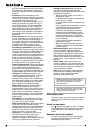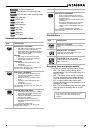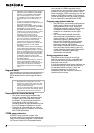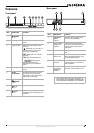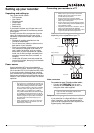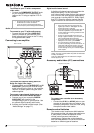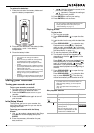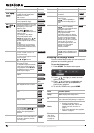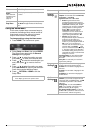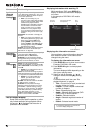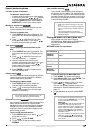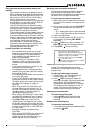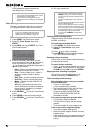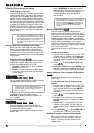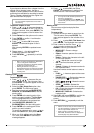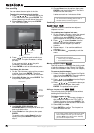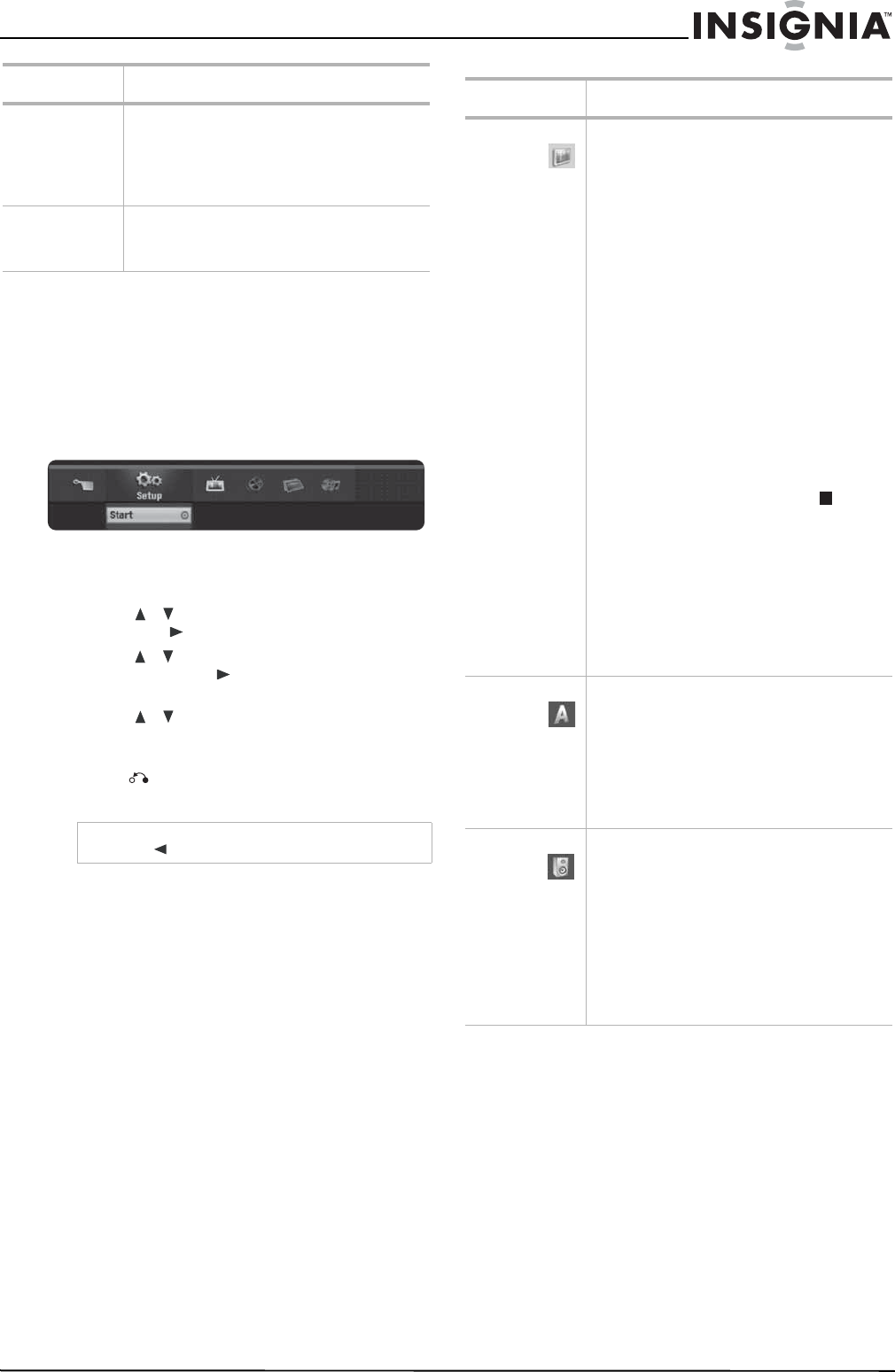
11
www.insignia-products.com
Using the Home Menu
In this menu system there are several ways to
customize the settings. Most menus consist of
three levels to set up the options, but some
require more levels for some settings.
To change settings using the Home menu:
1 Press HOME. The
Home
menu opens.
2 Select Setup and Start, then press ENTER.
The
Setup
menu opens with the General
Settings icon highlighted.
3 Press / to select the option you want,
then press to move to the second level.
4 Press / to select the second option you
want, then press to move to the third
level.
5 Press / to select the setting you want,
then press ENTER to confirm your selection.
Some items require additional steps.
6 Press RETURN or HOME to exit the
Setup menu.
Music
(See “Audio CD
and Music menu
options” on
page 14)
DISC: Displays the Music (or Audio CD) menu
for a disc.
Easy Menu
Disc Manager: Displays the Disc Setup menu.
Rec. Mode: Displays the Record Mode setup
menu.
Note
Press to go back to the previous level.
Menu Available options
Menu Available settings
General
Settings
Clock Set–You can manually set the clock.
TV Aspect–You can select from 4:3 Letter box,
4:3 Pan scan, or 16:9 Wide.
Progressive Scan–Set to ON or OFF.
• Notes: Progressive Scan Video
provides the highest quality pictures
with less flickering. If you are using the
COMPONENT OUTPUT jacks, but are
connecting your recorder to a standard
(analog) television, set Progressive
Scan to OFF. If you are using the
COMPONENT OUTPUT jacks for
connection to a TV or monitor that is
compatible with a progressive scan
signal, set Progressive Scan to ON.
• Caution: Once the setting for
Progressive Scan output is entered, an
image will only be visible on a
Progressive Scan compatible TV or
monitor. If you set Progressive Scan to
ON in error, you must reset your
recorder. First, remove the disc in your
recorder. Next, press STOP () and
hold it for five seconds before releasing
it. The video output will be restored to
the standard setting, and a picture will
once again be visible on a conventional
analog TV or monitor.
Power Save Mode–You can set Power Save
Mode to ON to enable an economic power
save mode.
Factory Set–You can reset your recorder to
original factory settings.
Language
Settings
Display Menu–You can select a language for
the setup menu and information display.
Disc Menu–You can select a language for the
DVD menu.
Disc Audio–You can select a language for the
DVD audio.
Disc Subtitle–You can select a language for
the DVD subtitle.
Audio
Settings
Dolby Digital/DTS/MPEG–You can select
Bitstream (if you connect to equipment with
Dolby Digital, DTS, or MPEG decoder), or PCM
(to automatically downmix to two-channel
PCM audio).
Sampling Freq.–You can select 96 kHz or
48 kHz (if your receiver or amplifier is not
capable of decoding 96 kHz signals).
DRC (
Dynamic Range Control
)–You can set
the DRC to On if you want to listen to a movie
at a lower volume, without losing clarity.