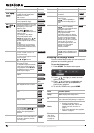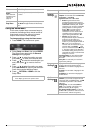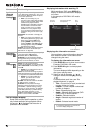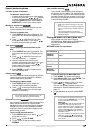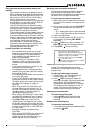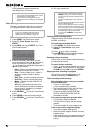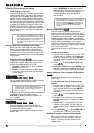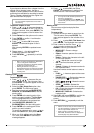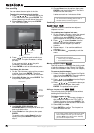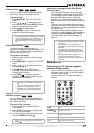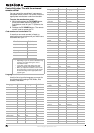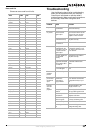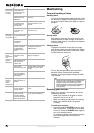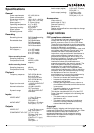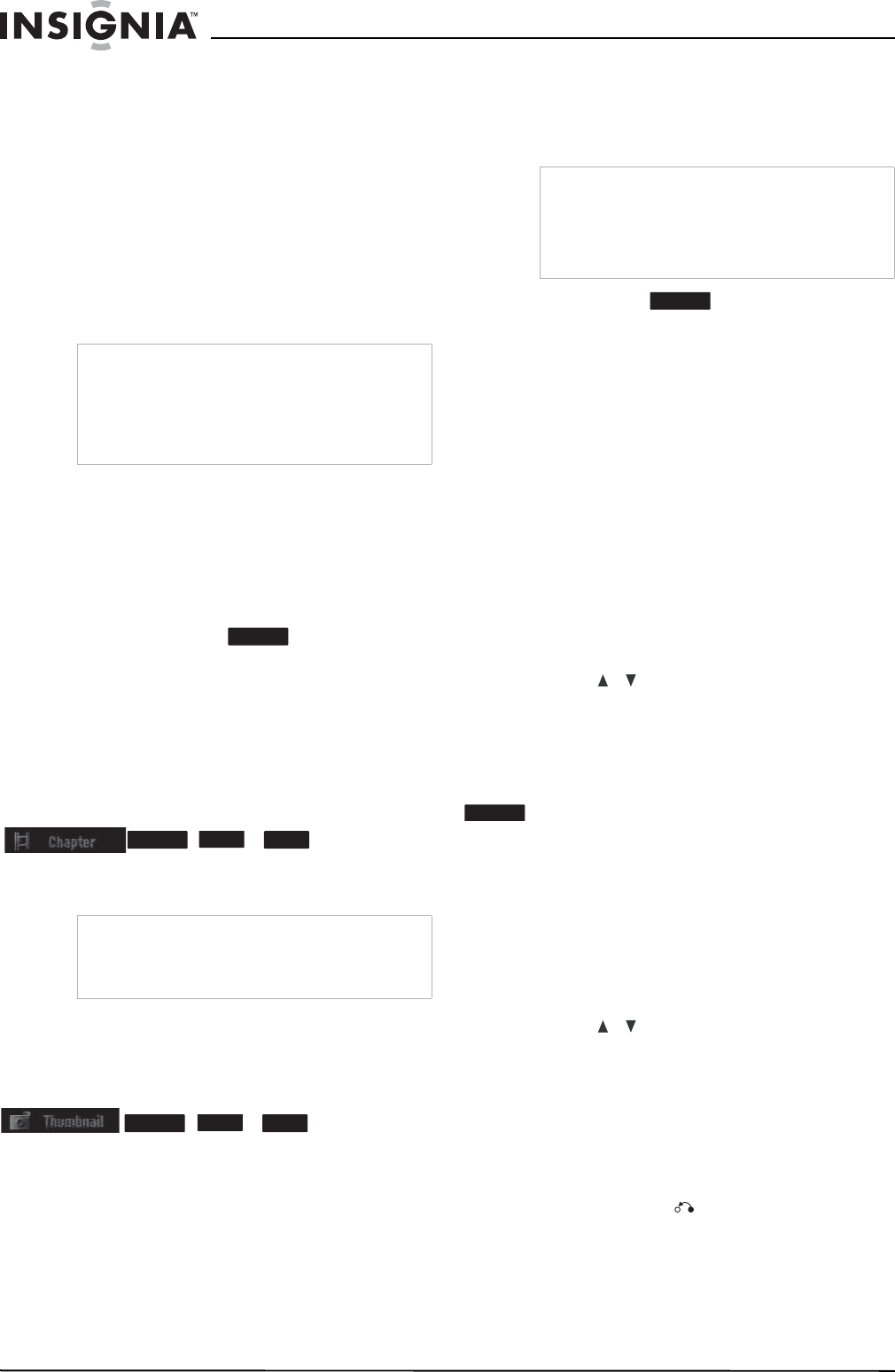
18
www.insignia-products.com
VR Mode: Original and playlist editing
Titles, chapters, and parts
Titles in the disc’s original content contain one or
more chapters. When you insert a disc’s title into
the playlist, all the chapters within that title also
appear. In other words, chapters in the playlist
behave exactly as chapters on a DVD-Video disc
do. Parts are sections of original or playlist titles.
From the Original and Playlist menu you can add
or delete parts. Adding a chapter or title to the
playlist creates a new title made up of a section
(such as a chapter) of an original title. Deleting a
part removes part of a title from the Original or
Playlist menu.
Editing a DVD is not like editing a video tape
When you edit a video tape you need one video
deck to play the original tape and another to
record the edits. With DVD, you edit by making a
“Playlist” of what to play and when to play it. On
playback, your recorder plays the disc according
to the playlist.
Original and Playlist
Throughout this manual, you will see the words
Original
and
Playlist
, which refer to the actual
content and edited versions of a DVD.
• Original—content refers to what is actually
recorded on the disc.
• Playlist—content refers to the edited version
of the disc, which is how the original content
is to be played.
Adding chapter markers
You can create chapters within a title by inserting
chapter marks at the points you want.
During recording or playing back, at the point
you want to start a new chapter, press
CHP ADD. A chapter marker icon appears on
the TV screen.
Changing title thumbnails
Each title displayed in the Title List menu is
represented by a thumbnail picture taken from
the start of that title or chapter.
If you prefer, select a different still picture from
within a title.
• Press THUMBNAIL to make the currently
displayed picture the one that appears in the
Title List menu. The still picture that you
choose appears in both the Original or
Playlist menu.
Making a new playlist
Use this function to add an original title or
chapter to the playlist. When you do this, the
whole title is put into the playlist (you can delete
bits that you do not need later - see “Deleting an
original or playlist title or chapter” on page 18).
The title appears in the playlist complete with the
chapter markers that appear in the original.
However, if you add more chapter markers to the
original later, these are not automatically copied
over into the playlist title.
You can add as many as 999 chapters to one
disc.
To make a new playlist:
1 Choose a title or chapter on the
TITLE LIST
Original
menu or
Chapter List-Original
menu
to put into the playlist, then press ENTER.
The menu options appears on the left side of
the menu.
2 Press / to select Playlist Add, then
press ENTER.
3 Select New Playlist, then press ENTER. The
new title appears in the updated playlist. All
chapters of the title are added to the playlist.
Adding additional Title or Chapters to the playlist
You can add an original title or chapter to a
playlist title.
To add additional titles or chapters to the
playlist:
1 Choose a title or chapter on the
TITLE LIST
Original
menu or
Chapter List-Original
menu
to put into the playlist, then press ENTER.
The menu options appear on the left side of
the screen.
2 Press / to select Playlist Add, then
press ENTER.
3 Choose a Title List-Playlist that is already
saved to insert a title or chapter, then press
ENTER.
4 Repeat steps 1-3 to add additional titles or
chapters to the playlist. You can view the
added chapters on the
Chapter List-Playlist
menu.
5 Press RETURN ( ) to exit or MENU/LIST to
go back to the
Title List-Original
menu.
Deleting an original or playlist title or chapter
When you erase a title or chapter from the
Playlist
menu, you only remove it from the
playlist. The title or chapter remains in the
original menu.
Caution
• When editing using the Delete, Add, and Move
functions, the start and end frames may not be
exactly as set in the start and end point display.
• During playlist playback, you may notice a
momentary pause between edits. This is not a
malfunction.
Note
Chapter markers are automatically inserted at
regular intervals. You can change this interval from
the Initial Setup menu (see “Using the Home
Menu” on page 11).
-RW
VR
-RW
VR
+RW
+R
-RW
VR
+RW
+R
Tip
With a DVD-RW in VR mode, you can also change
the thumbnail picture of the title on the Chapter
List menu. Select a chapter on the Chapter List
menu, then press THUMBNAIL. The thumbnail
picture of the title that includes the chapter is
changed.
-RW
VR
-RW
VR