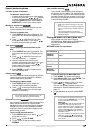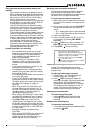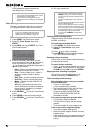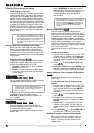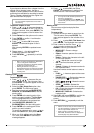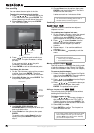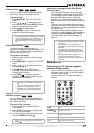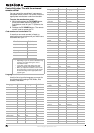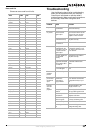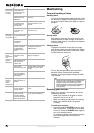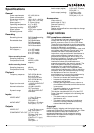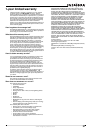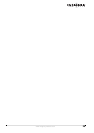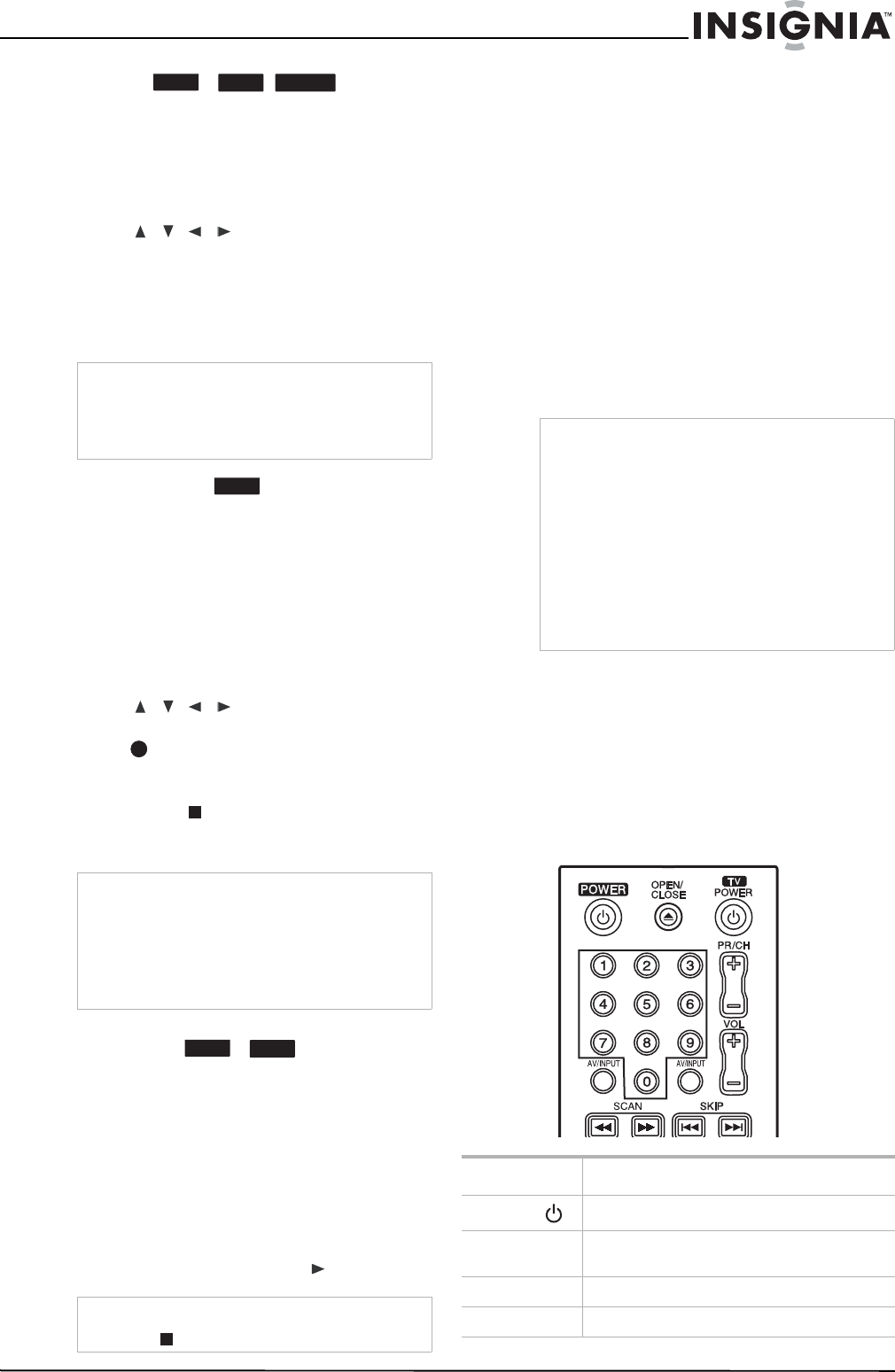
21
www.insignia-products.com
Protecting a title
Use this function to protect against accidental
rerecording, editing, or deleting of the title.
To protect a title:
1 Press MENU/LIST. The
TITLE LIST
menu
opens.
2 Press / / to select the title you
want to protect, then press ENTER. Options
appear on the left side of the screen.
3 Select Protect from the options.
4 Press ENTER to confirm. The lock mark
appears on the title’s thumbnail.
Overwriting a recording
To overwrite a new video recording on a
previously recorded title, follow these steps. This
feature is not available for DVD+Rs that always
record at the end of the Disc.
To overwrite a recording:
1 Select the input source you want to record
(AV1 or AV2).
2 Press MENU/LIST to display the
TITLE LIST
menu.
3 Press / / to choose the title you
want to overwrite.
4 Press REC to start the overwrite
recording. Overwrite recording starts from
the start point of the title.
5 Press STOP ( ) to stop the overwrite
recording. The new title is created and the
updated menu is displayed.
Viewing the Title List menu displayed on other DVD
recorders or players
You can view the Title List menu displayed on
the other DVD player that is capable of playing
DVD+RW or DVD+Rs.
To view the Title List menu:
1 Insert a previously recorded DVD+R or
DVD+RW disc.
2 Press TITLE in Play mode or in Stop mode.
The
Title List
menu opens.
3 To play back a title, select the title you want,
then press ENTER or PLAY ().
Playing your recordings on other DVD players
(finalizing a disc)
Most regular DVD players can play finalized
discs recorded in Video mode, finalized DVD+R,
or DVD+RWs. A small number of players can
also play DVD-RWs recorded in VR mode,
finalized or not. Check the manual that came
with the other player to check what formats it will
play.
Finalizing “fixes” the recordings and editings in
place so that the disc can be played on a regular
DVD player or computer equipped with a suitable
DVD-ROM drive.
Finalizing a Video mode disc creates a menu
screen for navigating the disc. The menu can be
accessed by pressing MENU/LIST or TITLE.
To finalize a disc, refer to “Disc Settings” on
page 12.
Reference
Controlling your TV with the supplied
universal remote control
You can control the sound level, input source,
and power switch of your TV with the supplied
universal remote control.
You can control your TV using the following
buttons.
Tip
If you select a title that has already been protected
on the Title List menu, you can “unprotect” it by
choosing the Unprotect option from the Title List
menu options, then you can edit and delete the
title.
Notes
• This function is not available for a protected
title.
• If the overwrite is longer than the recording
length of the current title, the next title is
overwritten. If the next title is protected, the
overwriting stops at the starting point of the
title.
Tip
You can remove the Title List menu by pressing
STOP ().
+RW
+R
-RW
VR
+RW
+RW
+R
Notes
• Unfinalized DVD+RWs are playable on regular
DVD players.
• The edited contents of a DVD+RW disc is
compatible with regular DVD players only after
finalization.
• The edited contents of a DVD+R disc is not
compatible with regular DVD players. (Hide,
chapter combine, added chapter mark, and so
on.)
• How long finalization takes depends on the
type of disc being finalized, how much is
recorded on the disc, and the number of titles
on the disc.
Press To...
TV POWER
Turn the TV on or off
AV/INPUT Switch the TV’s input source between the TV
and other input sources.
PR/CH +/– Scan up or down through memorized channels
VOL +/– Adjust the volume of the TV