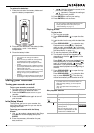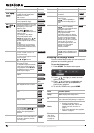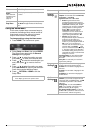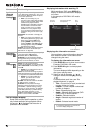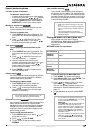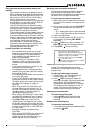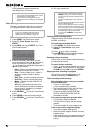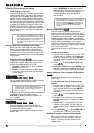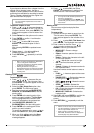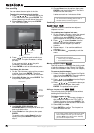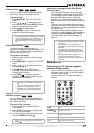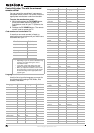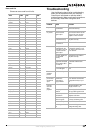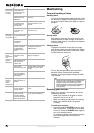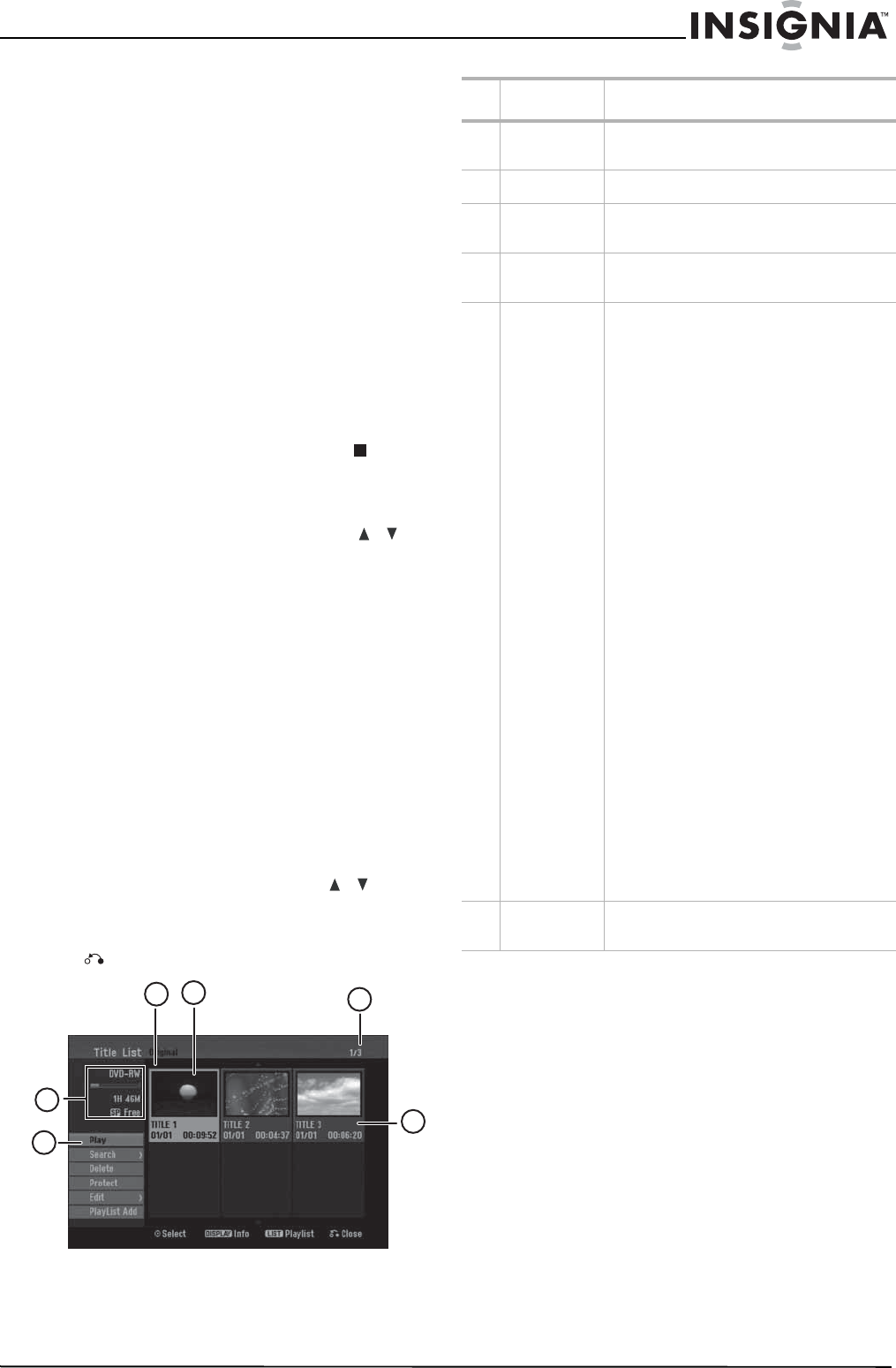
17
www.insignia-products.com
• If the disc is damaged, the recording may not
complete successfully. In this case even
though the Check field shows “Rec. OK”, it
may not be.
Editing recordings
Title List and Chapter List menu overview
Using the
Title List
menu you can edit video
content. The editing features available in the
Title List menu depend on whether you are
editing video on DVD, and whether you are
editing original content or a playlist.
There are two ways to edit VR mode DVD-RWs.
You can directly edit the original content of the
disc, or you can create and edit a playlist. The
playlist does not actually change any of the
content on the disc, but just controls how the
content is played back.
To use the Title List menu:
1 If the DVD is playing, press STOP ( ).
2 Press MENU/LIST to open the
TITLE LIST
menu. Playback should be stopped when you
do this.
• When selecting titles, press the /
buttons to display the previous/next page
if there are more than six titles.
• If you are editing a VR mode disc, press
MENU/LIST to switch between
Original
and
Playlist
menus.
• On the left side of the screen are the
menu options. The main part of the
screen shows thumbnails of the titles (or
chapters) on the DVD. You can change
these thumbnails by pressing
THUMBNAIL. (see “Changing title
thumbnails” on page 18.)
• Press DISPLAY to display the information
about the selected title on the Title List
menu.
• After selecting a title or chapter on the
Title List or Chapter List menu, press
ENTER. The menu options are on the left
side of the menu. Press the /
buttons to select an option, then press
ENTER to confirm your selection.
3 To exit the
TITLE LIST
menu, press RETURN
( ) repeatedly.
1
2
3
4
6
5
# Description Function
1 Currently
selected title
The title that is currently selected is
highlighted
2 Thumbnail A thumbnail picture of the title
3 Selected title Shows the selected title number and total
number of titles
4Title
information
Shows the title name, date recorded, and
recording length
5Menu
options
To display menu options, select a title or
chapter, then press ENTER. The options
displayed differ depending on the disc type.
• Play–Start playback of the selected
title or chapter. The hidden titles and
chapters on a DVD+R/RW cannot be
played.
• Search:
- Chapter–Displays the Chapter List
of the Title.
- Time–Search for the starting time
of the title.
• Delete–Deletes the title or chapter.
• Move–Moves the chapter position
on the Chapter List - Playlist menu.
• Protect–Protects accidental
recording, editing, or deleting of the
title.
• Edit–Edits or deletes a part of the
title.
- Title Name–Edits the title name.
- Delete Part–Deletes part of the title
name.
- Divide–Divides a title into two.
- Hide (Show)–Hides (or shows) the
selected title or chapter.
• Playlist Add–Adds the title or
chapter to the playlist.
• Title–Displays Title List of the
chapter.
• Combine–Combines two chapters
into one.
• Full Play–Starts playback of the
selected title including the hidden
chapters.
6 Recording
information
Indicates the record mode, free space, and
elapsed time progress bar