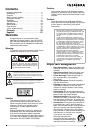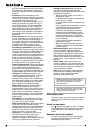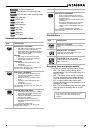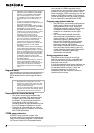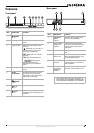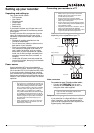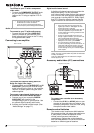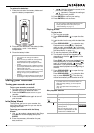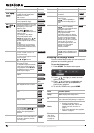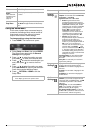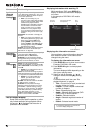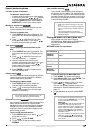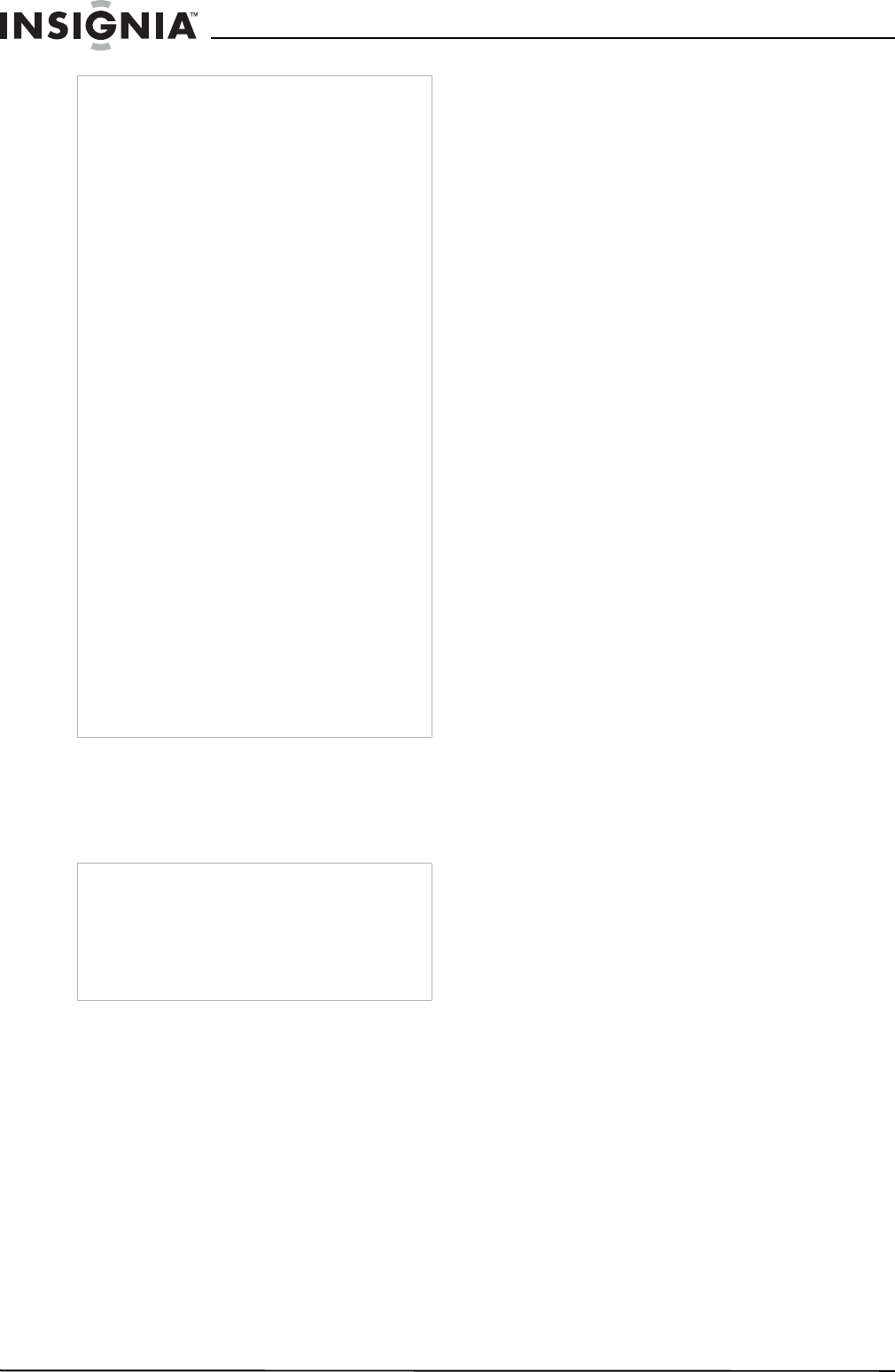
4
www.insignia-products.com
Regional code
Your recorder has a regional code printed on the
back of the case. Your recorder can play only
DVDs labeled with the same regional code or
ALL.
Restrictions on video recording
• You cannot record copy-protected video
using your recorder. Copy-protected video
includes video DVDs and some satellite
broadcasts. If copy-protected material is
encountered during a recording, the
recording pauses or stops automatically and
an error message is displayed on-screen.
• Video that is ‘copy-once only’ can only be
recorded using a DVD-RW disc in VR mode
with CPRM (see below).
CPRM copy protection
CPRM is a copy protection system (with
scramble system) only allowing the recording of
‘copy once’ broadcast programs. CPRM stands
for Content Protection for Recordable Media.
Your recorder is CPRM compatible, which
means that you can record copy-once broadcast
programs, but you cannot then make a copy of
those recordings. CPRM recordings can only be
made on DVD-RWs formatted in VR mode and
CPRM recordings can only be played on players
that are specifically compatible with CPRM.
Copying copyrighted material
• You should only use recording equipment for
lawful copying. Make sure that you follow
legal guidelines in your area. Copying of
copyrighted material, such as films or music,
is unlawful unless permitted by a legal
exception or consented to by the rights
owner.
• Your incorporates copyright protection
technology that is protected by method
claims of certain U.S. patents and other
intellectual property rights owned by
Macrovision Corporation and other rights
owners. Use of this copyright protection
technology must be authorized by
Macrovision Corporation and is intended for
home and other limited viewing uses only,
unless otherwise authorized by Macrovision
corporation. Reverse engineering or
disassembly is prohibited.
Using progressive scan
Consumers should note that not all high
definition televisions are fully compatible with
your recorder and may cause artifacts to be
displayed in the picture.
In case of progressive scan picture problems, we
recommend that you switch the connection to
the standard definition output. If there are
questions regarding your television’s
compatibility with your recorder, contact our
customer service center.
Notes
• Depending on the conditions of the recording
equipment or the CD-R/RW (or DVD±R/RW)
disc itself, some CD-R/RW (or DVD±R/RW)
discs cannot be played on your recorder.
• Do not attach any seal or label to either side
(the labeled side or the recorded side) of a
disc.
• Do not use irregularly shaped CDs (for
example, heart-shaped or octagonal). Doing so
may result in malfunctions.
• Depending on the recording software and the
finalization, some recorded discs (CD-R/RW or
DVD±R/RW) may not be playable.
• DVD-R/RW, DVD+R/RW, and CD-R/RW discs
recorded using a personal computer or a DVD
or CD recorder may not play if the disc is
damaged or dirty or if there is dirt or
condensation on your recorder’s lens.
• If you record a disc using a personal computer,
even if it is recorded in a compatible format,
there are cases in which it may not play
because of the settings of the application
software used to create the disc. (Check with
the software publisher for more detailed
information.)
• Your recorder requires discs and recordings to
meet certain technical standards in order to
achieve optimal playback quality. Pre-recorded
DVDs are automatically set to these standards.
There are many different types of recordable
disc formats (including CD-R containing MP3
or WMA files) and these require certain
pre-existing conditions (see above) to ensure
compatible playback.
• You should note that permission is required in
order to download MP3 or WMA files and
music from the Internet. Our company has no
right to grant such permission. Permission
should always be sought from the copyright
owner.
Notes
• Most DVDs have a globe with one or more
numbers in it clearly visible on the cover. This
number must match your recorder’s regional
code or the DVD cannot play.
• If you try to play a DVD with a different regional
code from your recorder, the message “Check
Regional Code” appears on the TV screen.