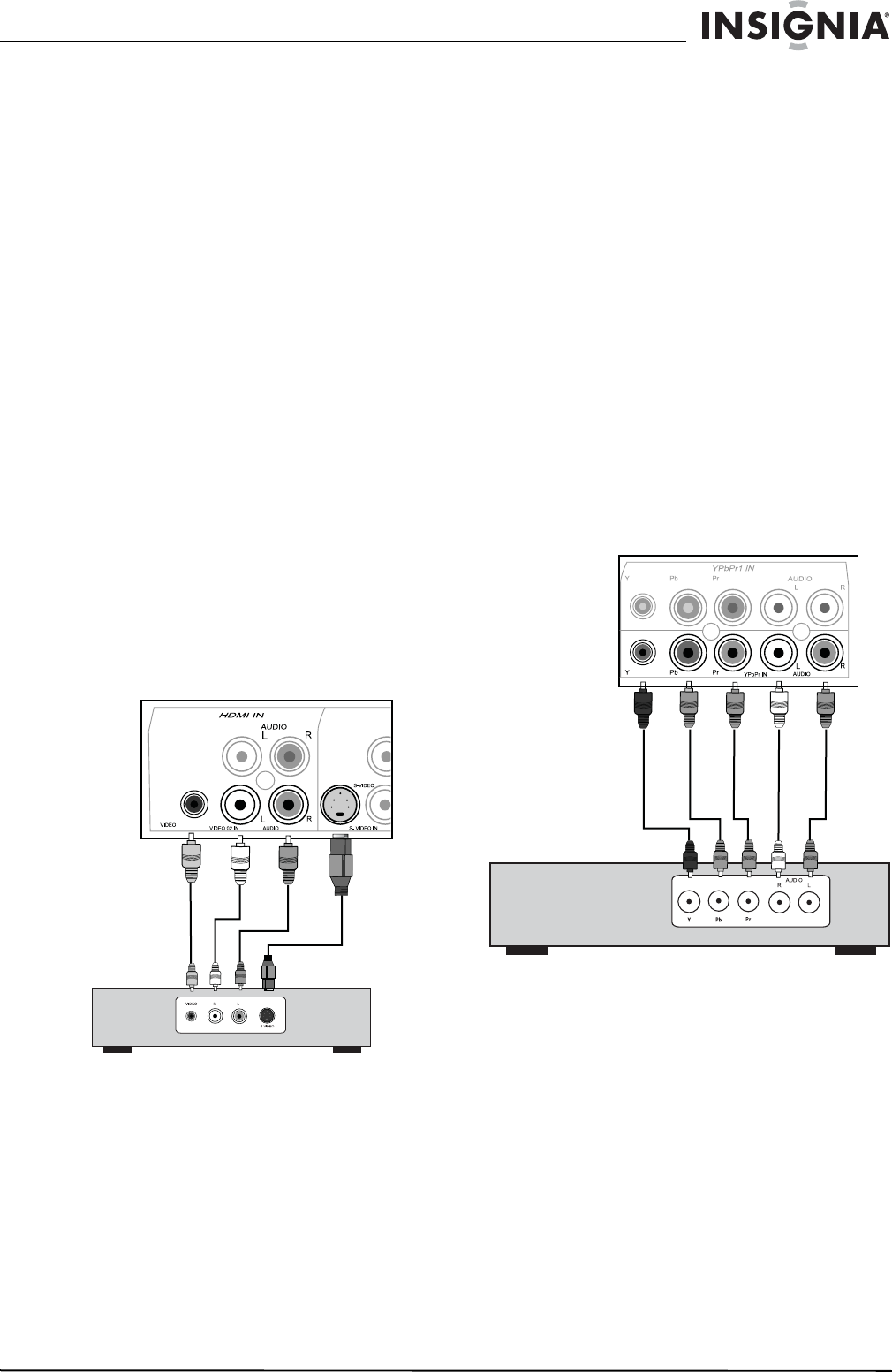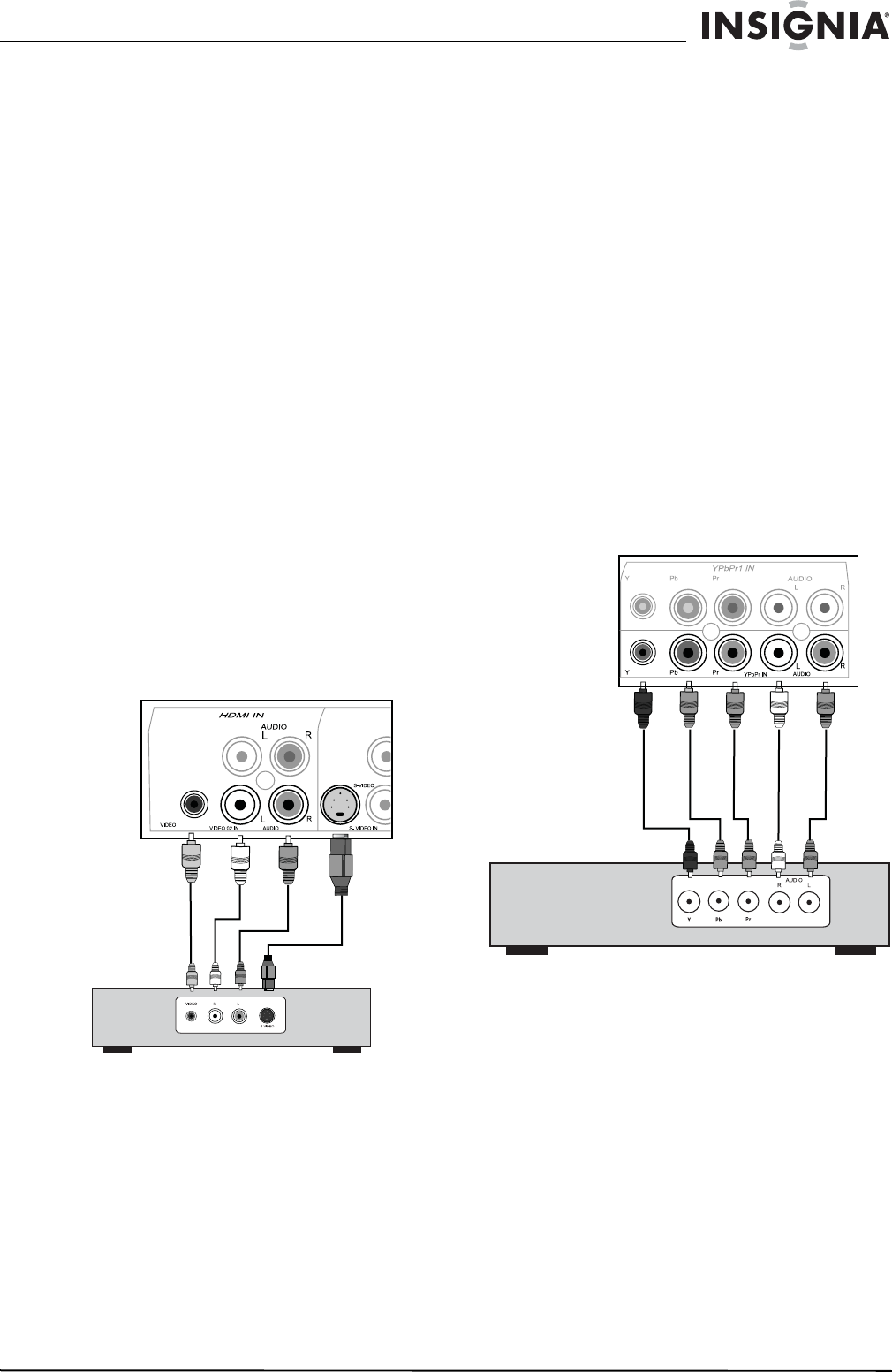
7
Insignia NS-LCD42 42" LCD TV
www.insignia-products.com
Connecting A/V equipment to the
composite or S-Video inputs on your TV
(good performance)
Using optional video and audio cables (not
provided), match the colors on the connectors to
the input and output jacks on your A/V
equipment and your TV. Yellow connectors for
video signals and white/red connectors for audio
signals.
To connect external A/V equipment to your
TV with the composite or S-Video
connectors:
1 Connect the yellow video cable from the
video output jack on your A/V equipment
(such as a DVD player) to the VIDEO IN 1
jack on the side panel or the VIDEO IN 2 jack
on the rear panel of the TV.
- OR -
Connect an S-Video cable from the S-Video
output jack on your A/V equipment to the
S-Video input on the back of your TV.
2 Connect the white/red audio cables from the
AUDIO (L/R) output jacks on your A/V
equipment to the AUDIO IN 1 jacks on the
side panel, the AUDIO IN 2 jacks on the back
panel, or the AUDIO IN 3 jacks on the back
panel of your TV.
3 Press the INPUT button on your remote
control to select the video input to view
(Video 1 (side), Video 2 (back), or Video 3
(S-Video)).
Connecting A/V equipment to the
component video inputs (YPbPr, YPbPr2)
on your TV (better performance)
Using optional component video cables and
audio cables (not provided), match the colors on
the connectors to the component input and
output jacks on your A/V equipment and your TV.
Blue, green, and red connectors for video
signals and white/red connectors for audio
signals.
To connect external A/V equipment to your
TV with the component connectors:
1 Connect the blue, green, and red component
video cables from the component video
output jacks on your A/V equipment (such as
a DVD player) to the YPbPr1, or YPbPr2
input jacks on the back of your TV.
2 Connect the white/red audio cables from the
AUDIO (L/R) output jacks on your A/V
equipment to the YPbPr1 or YPbPr2 AUDIO
(L/R) jacks on the back panel of your TV.
3 Press the INPUT button on your remote
control to select the video input to view
(Video 4 (YPbPr1) or Video 6 (YPbPr2)).
S-Video
cable
Composite
video cable
Audio
cables
DVD or set
top box
Component video
cables (green, blue,
and red)
Audio
cables
DVD or set
top box