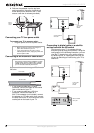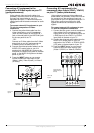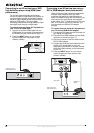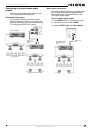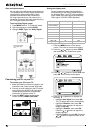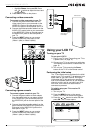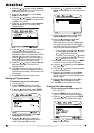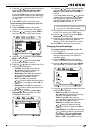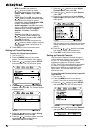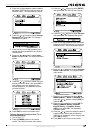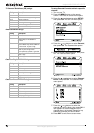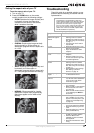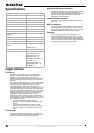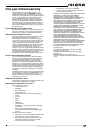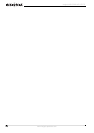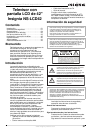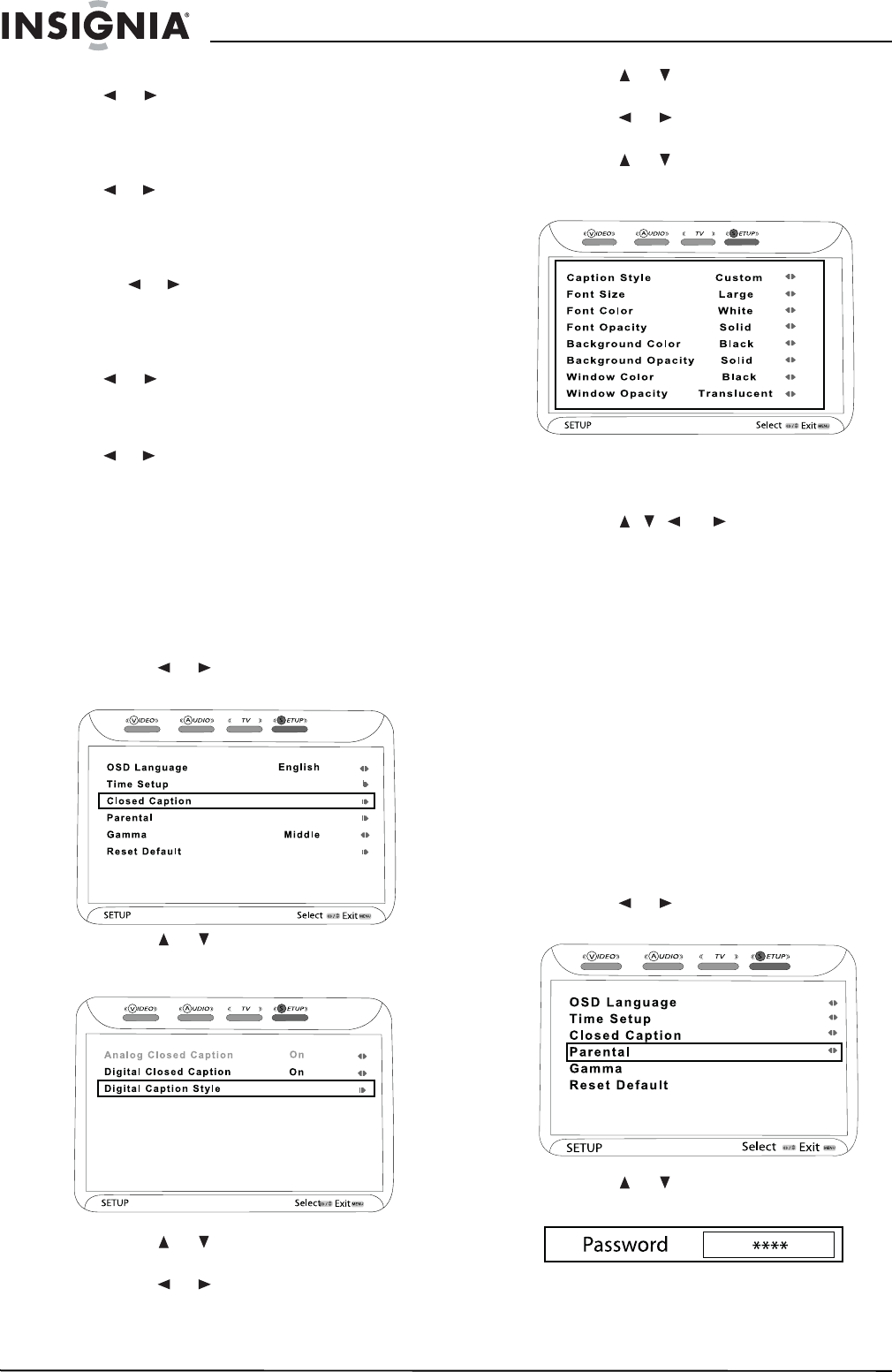
14
Insignia NS-LCD42 42" LCD TV
www.insignia-products.com
• MTS–Press OK, then press the
or buttons to select an audio
broadcast mode setting (if available)
(Stereo, SAP, or Mono). Press OK to
confirm.
• SPDIF Type–Press OK, then press the
or buttons to select a preferred digital
audio output (for coaxial or optical
connections) setting (Dolby Digital, PCM,
or OFF). Press OK to confirm.
• Audio Language–Press OK, then press
the or buttons to select a language for
subtitles (when available) (English,
Spanish, or French). Press OK to
confirm.
• Speaker–Press OK, then press the
or buttons to select whether the
built-in speakers should be On or OFF.
Press OK to confirm.
• Audio Out–Press OK, then press the
or buttons to select a fixed or variable
line level output when connected to an
audio system.
6 Press EXIT to exit the on-screen menu.
Setting up Closed Captioning
To setup the Closed Caption feature:
1 Turn on your TV.
2 Press the MENU button on the remote
control. The initial on-screen menu opens.
3 Press the or buttons to select SETUP,
then press OK. The
SETUP
menu opens.
4 Press the or buttons to select Closed
Caption, then press OK. The
Closed Caption
submenu opens.
5 Press the or buttons to select Analog
Closed Caption, then press OK.
6 Press the or buttons to select and view
the available closed caption options
(CC1-CC4, Text 1-4, or OFF).
7 Press the or buttons to select Digital
Closed Caption, then press OK.
8 Press the or buttons to select Service
1-6 or OFF.
9 Press the or buttons to select Digital
Caption Style, then press OK. The
CC Style
menu opens.
With this menu you can customize the closed
caption background, text sizes, colors, and
opacity.
10 Press the , , , or buttons to navigate
and select or adjust your preferences.
11 Press EXIT to exit the on-screen menu.
Setting up Parental Controls
You can use the Parental Controls settings to
control what your children can or cannot watch
on your TV. The technology that blocks
programming based on its rating is called
V-Chip. The V-Chip read information encoded in
the rated TV program and blocks programs
based on the settings you make here in the
Setup menu. You can also block any input
source from use.
To setup Parental Controls to block a specific
input source:
1 Turn on your TV.
2 Press the MENU button on the remote
control. The initial on-screen menu opens.
3 Press the or buttons to select SETUP,
then press OK. The
SETUP
menu opens.
4 Press the or buttons to select Parental,
then press OK. The
Password
box opens.