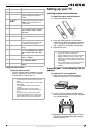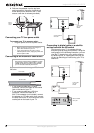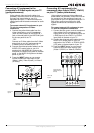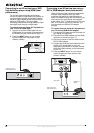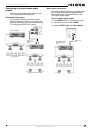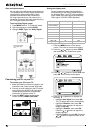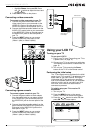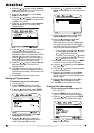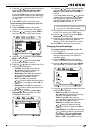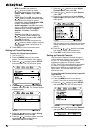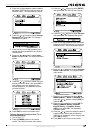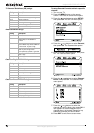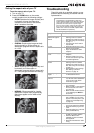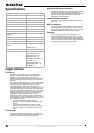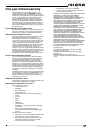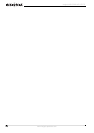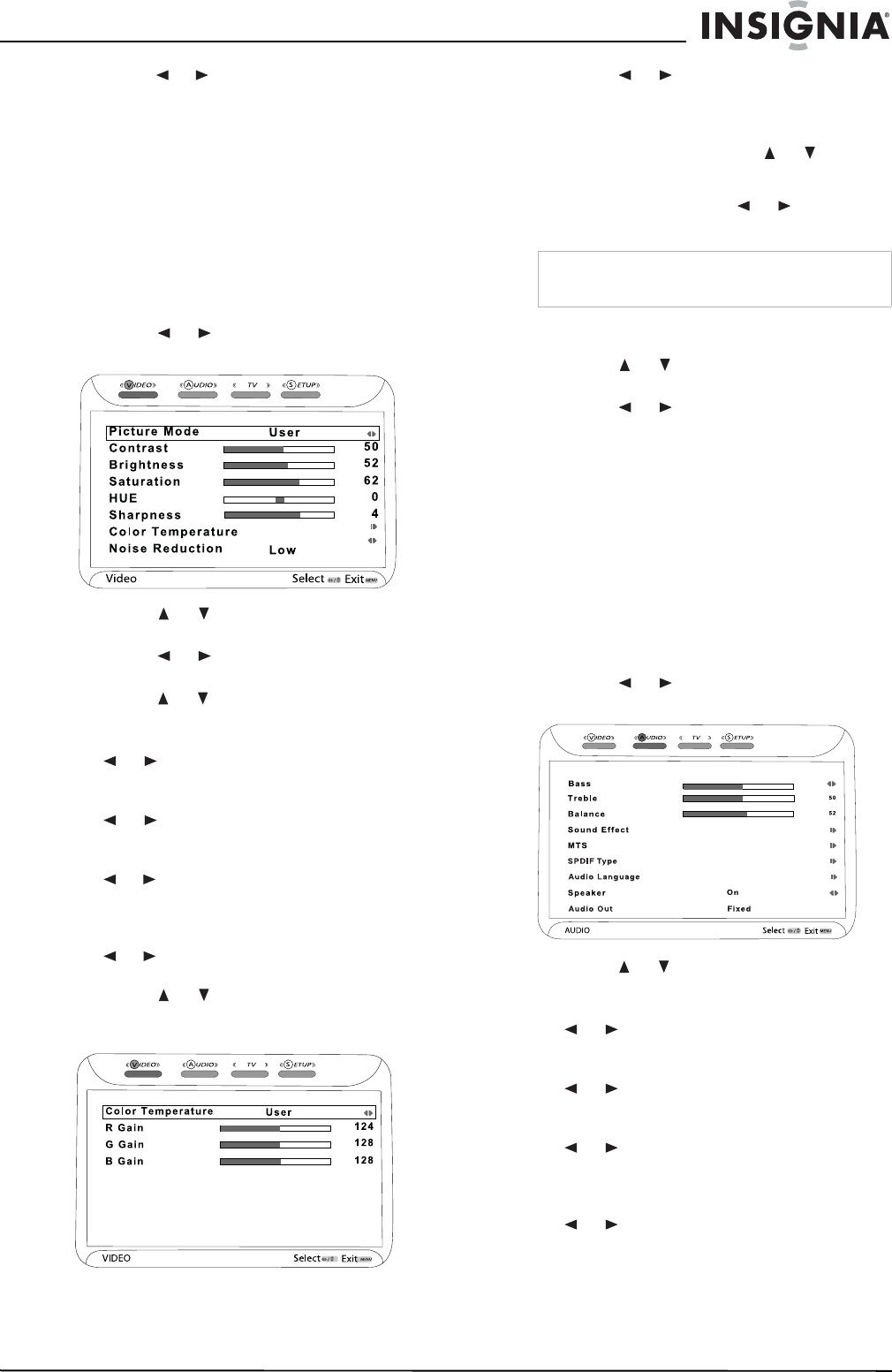
13
Insignia NS-LCD42 42" LCD TV
www.insignia-products.com
5 Press the or buttons to select the picture
mode you want (Normal, Cinema, Sport,
User, Vivid), then press OK to confirm.
If you select User mode you can change the
individual picture settings to your taste. (See
“To use custom picture settings on your TV:”
on page 13.)
6 Press EXIT to exit the on-screen menu.
To use custom picture settings on your TV:
1 Turn on your TV.
2 Press the MENU button on the remote
control. The initial on-screen menu opens.
3 Press the or buttons to select VIDEO,
then press OK. The
VIDEO
menu opens.
4 Press the or buttons to select Picture
Mode, then press OK.
5 Press the or buttons to select User
mode, then press OK to confirm.
6 Press the or buttons to select one of the
following picture elements:
• Contrast–Press OK, then press the
or buttons to adjust the picture
intensity. Press OK to confirm.
• Brightness–Press OK, then press the
or buttons to adjust the picture
brightness. Press OK to confirm.
• Hue–Press OK, then press the
or buttons to adjust the picture colors
(more red, or more green). Press OK to
confirm.
• Sharpness–Press OK, then press the
or buttons to adjust the picture focus.
Press OK to confirm.
7 Press the or buttons to select Color
Temperature, then press OK. The
Color
Temperature
menu opens.
8 Press the or buttons to select a preset
color temperature setting (Cool, Nature, or
Warm), or select User, then press OK to
confirm.
If you select User, press the or buttons
to select the color element (R=red, B=blue,
and G=green) to adjust, then press OK.
Adjust the levels with the or buttons,
then press OK to confirm.
9 Press EXIT on the remote control, or MENU
on the TV to return to the
VIDEO
menu.
10 Press the or buttons to select Noise
Reduction, then press OK.
11 Press the or buttons to select a preset
noise reduction setting (Low, Medium,
Strong, or OFF), then press OK to confirm.
12 Press EXIT to exit the on-screen menu.
Changing the audio settings
To change the audio settings on your TV:
1 Turn on your TV.
2 Press INPUT on the remote control to view
the
Input Source
menu, then select TV
(cable/air) mode.
3 Press the MENU button on the remote
control. The initial on-screen menu opens.
4 Press the or buttons to select AUDIO,
then press OK. The
AUDIO
menu opens.
5 Press the or buttons to select one of the
following audio elements:
• Bass–Press OK, then press the
or buttons to increase or decrease
the bass. Press OK to confirm.
• Treble–Press OK, then press the
or buttons to increase or decrease
the treble. Press OK to confirm.
• Balance–Press OK, then press the
or buttons to adjust the sound
balance to the left or right. Press OK to
confirm.
• Sound Effect–Press OK, then press the
or buttons to select a preset sound
equalization (
EQ
) setting (Surround,
Live, Dance, Techno, Classic, Soft,
Rock, or OFF). Press OK to confirm.
Note
Press Color Temp on the remote control to quickly
access and select Cool, Nature, or Warm.