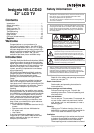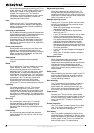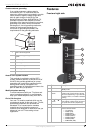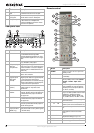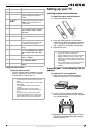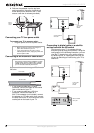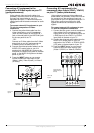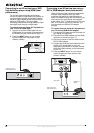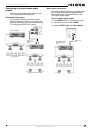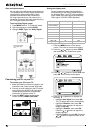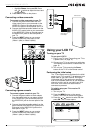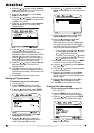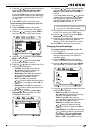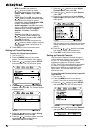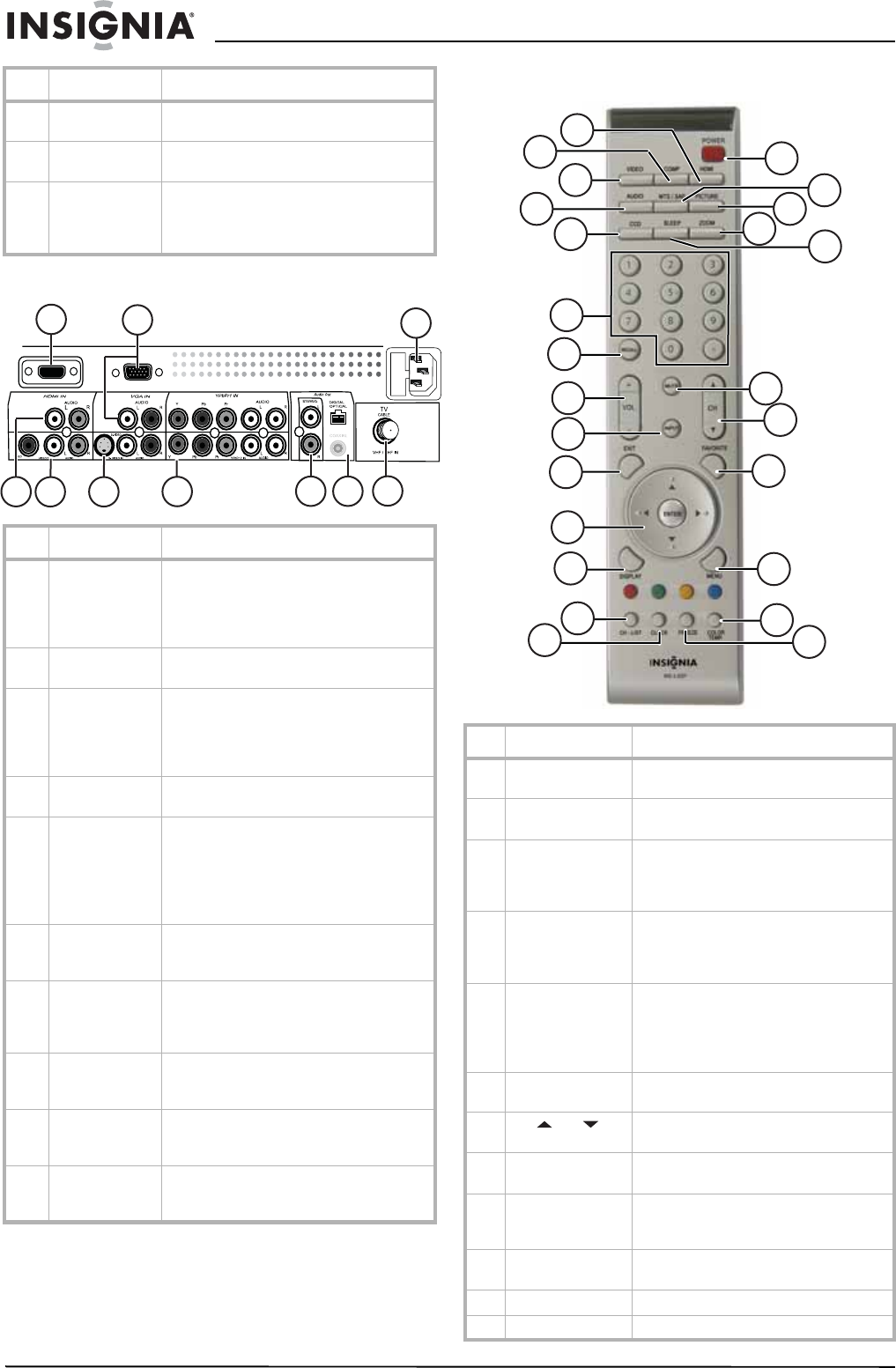
4
Insignia NS-LCD42 42" LCD TV
www.insignia-products.com
Rear panel view
Remote control
6Video Input 1
jack
Connect the composite video output from
an external video source to this jack.
7 Audio Inputs
(L/R) jacks
Connect the audio output (L/R) from an
external audio source to these jacks.
8 Headphone jack Plug a headphone connector into this jack
to listen to the TV on headphones.
Inserting a headphone connector mutes
the built-in TV speakers.
# Connection Description
1 HDMI IN Connects to digital A/V equipment that
provide HDMI connectivity. HDMI
supports enhanced high-definition video
and two-channel digital audio on a single
cable.
2 PC/VGA IN Connects to your computer’s video (VGA
port), and audio (L/R) output.
3 AC power plug
and fuse
compartment
Plug the AC power plug into a wall outlet.
If the TV will not turn on, check the fuse to
determine whether it is blown. Replace if
necessary with a 4 A 250 Slowblow fuse
(5×20 mm).
4 VHF/UHF IN Connect a 75 Ω antenna cable or Cable TV
cable to this connector.
5Audio Out
(digital optical
and digital
coaxial)
Digital optical audio out connects through
a digital optical cable to a digital amplifier,
for improved sound reproduction.
Digital coaxial audio out connects through
a digital coaxial cable to a digital amplifier,
for improved sound reproduction.
6Audio Out
(stereo)
Connects to an external amplifier or home
theater system for improved sound
reproduction.
7 YPbPr1 and
YPbPr2
Connects to component video output
(Y=green, Pb=blue, and Pr=red) and audio
(L=white and R=red) output of external
A/V equipment.
8 S-VIDEO IN Connects to the S-Video and audio
(L=white and R=red) output of external
A/V equipment.
9 VIDEO 2 IN Connects to the composite video (yellow)
and audio (L=white and R=red) output of
external A/V equipment.
10 AUDIO (L/R)
input (for DVI to
HDMI only)
Provides audio connections (L/R) for DVI
input (which does not carry audio signals
on the DVI cable).
# Feature Description
2
3
4
6
7
8
10
5
9
1
# Button Description
1 POWER Press to turn your TV on or put it into
Standby mode.
2 MTS/SAP Press to select a second audio channel
(if available).
3 PICTURE Press to display or select from the
various preset picture modes (Normal
(default) - Cinema - Sport - User -
Vivid)
4 ZOOM Press to display the current picture size.
Press repeatedly to cycle through the
available picture size options (Normal,
Full, Zoom, or Wide)
5 SLEEP Press to set the sleep timer, which turns
off your TV after a preset interval. Press
repeatedly to change the setting
(10 Min, 20 Min, 30 Min, 40 Min, 50
Min, 60 Min, 90 Min, 120 Min, or OFF).
6 MUTE Press to mute the sound. Press again to
restore the sound.
7
CH /CH
Press to select the next or previous
channel (from memorized channels list).
8 FAVORITE Press to access your favorite channel
list.
9 MENU Press to open the on-screen menu,
press again to close the on-screen
menu.
10 COLOR TEMP. Press to directly access color
temperature settings for your TV.
11 FREEZE Press to freeze the picture on your TV.
12 CLOCK Press to display the time on the screen.
1
21
20
19
6
2
3
5
4
18
7
8
16
17
15
14
9
13
10
11
12
22
23
24
25