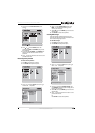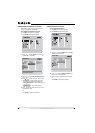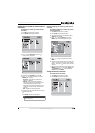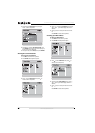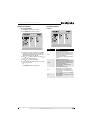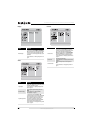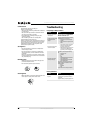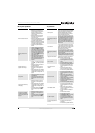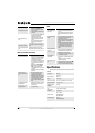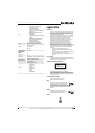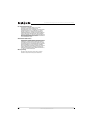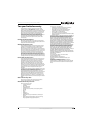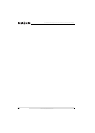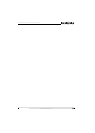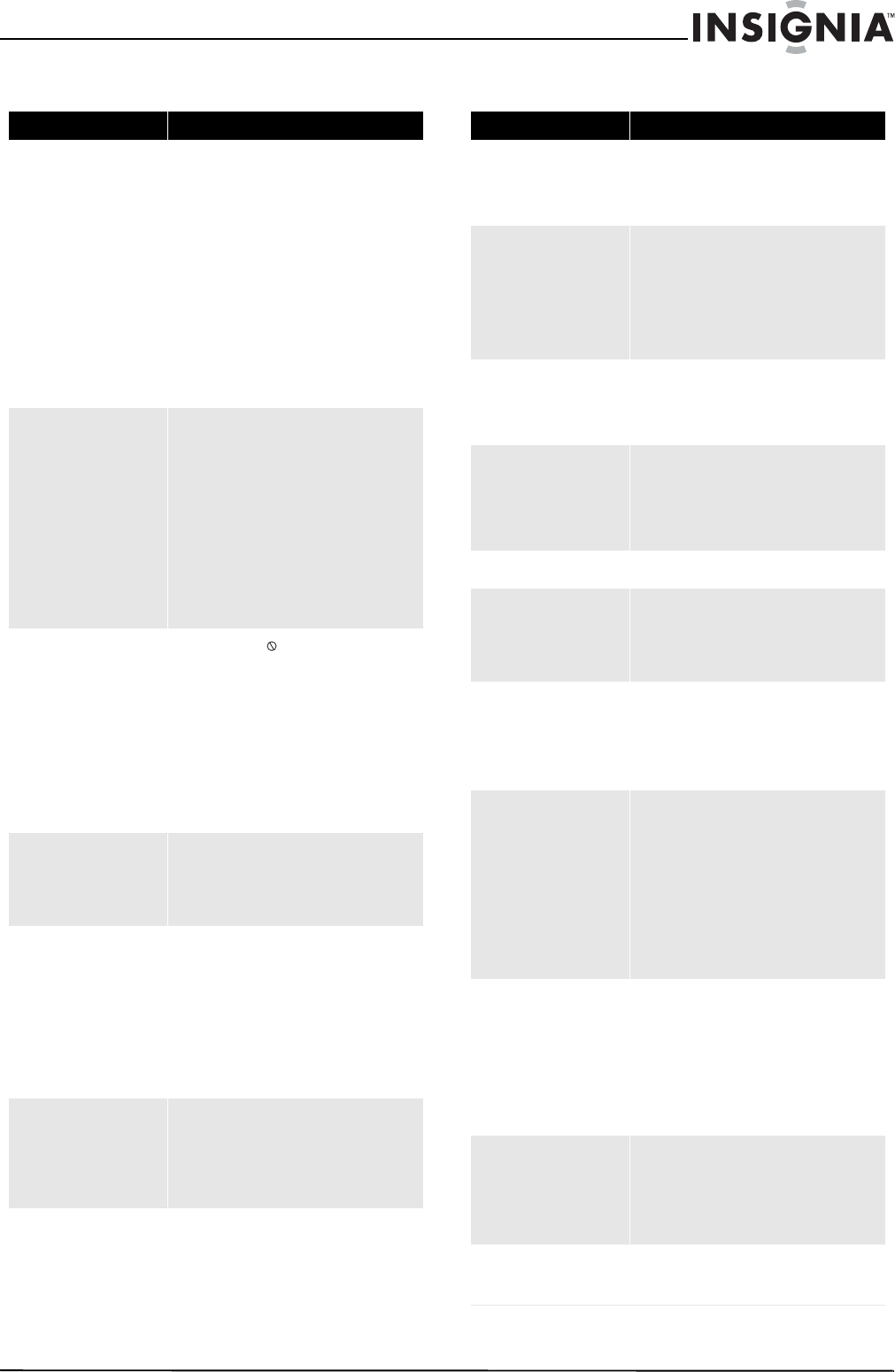
53
Insignia 32" LCD TV/Blu-ray DVD Combo, 1080p
www.insigniaproducts.com
Blu-ray Disc problems TV problems
Problem Solution
Remote control does not work
• Make sure that you point the remote
control at the remote control sensor on
the front of your player. For more
information, see “Aiming the remote
control” on page 8.
• Make sure that there is no obstruction
between the remote control and the
remote control sensor.
• Make sure that bright light does not shine
on the remote control sensor. Bright light
can interfere with signal reception.
• Make sure that colored glass is not in front
of the remote control sensor. Colored glass
can interfere with signal reception.
• The batteries may be dead. Replace the
batteries.
TV/Blu-raycombo does not
work
• A built-in safety device may have been
activated. Press POWER on the side of
your TV/Blu-ray combo to turn it off, then
turn it on again. If your TV/Blu-ray combo
still does not turn on, unplug the power
cord, wait about one minute, plug it in
again, then press POWER on the side of
your TV/Blu-ray combo.
• Condensation may have formed inside
your TV/Blu-ray combo. Turn off your
TV/Blu-ray combo and wait about two to
three hours for the condensation to
evaporate.
Playback will not start, or
playback starts then stops
• If you see , the action you are trying is
not allowed by your TV/Blu-ray combo or
the disc.
• Make sure that the disc is inserted with
the label facing forward.
• Make sure that the disc is not dirty. To
clean the disc, see “Cleaning discs” on
page 52.
• The disc may be blank or not compatible
with your TV/Blu-ray combo. For a list of
compatible discs, see “Playable discs” on
page 36.
Startup is slow
• Startup may be slow if the TV is connected
to the HDMI cable.
• Startup may be slow the first time you
plug in the power cord or after a power
failure.
Disc tray opens automatically
while playing
• Make sure that the disc is not dirty. To
clean the disc, see “Cleaning discs” on
page 52.
• The disc may be blank or not compatible
with your V/Blu-ray combo. For a list of
compatible discs, see “Playable discs” on
page 36.
• Try resetting your player. Press POWER,
wait five seconds, then press POWER
again.
The player is on and displays
the start logo and menu, but
there is no image from the disc
displayed
• Make sure that the disc is not dirty. To
clean the disc, see “Cleaning discs” on
page 52.
• Try resetting your player. Press POWER,
wait five seconds, then press POWER
again.
Problem Solution
Ghosts in picture
Ghosts are caused by the television signal following
two paths. One is the direct path and the other is
reflected by tall buildings, hills or other large
objects. Try changing the direction or position of
the antenna to improve the reception.
Picture has spots, streaks, or it
flutters
Black spots or horizontal streaks may appear or the
picture may flutter or drift because of interference
from automobile ignition systems, neon lamps, or
AC-powered tools and appliances, such as drills or
hair dryers. Turn off appliances, plug the power
cord into another power outlet, preferably on a
different circuit, or move your TV/Blu-ray combo to
another location.
Picture has snow
If the TV is located far from the TV station, such as
in a fringe reception area where the signal is weak,
small dots may appear in the picture. If the signal is
extremely weak, the installation of a larger
external antenna may be necessary.
Radio frequency interference
(RFI)
RFI can be caused by two-way radios. This type of
interference produces moving ripples or diagonal
streaks in the picture. Some cases may cause a loss
of contrast in the picture.
Changing the direction and position of the antenna
or installing an RFI filter may improve the picture.
Slight picture size variations
A slight picture size variation is normal when you
adjust the contrast or brightness setting.
Poor or no sound
• The station or cable TV provider may be
experiencing problems. Tune to another
station.
• Check volume adjustments or muting.
• Check for sources of possible interference.
Poor reception on some
channels
• The station or cable TV provider may be
experiencing problems. Tune to another
station.
• Station signal is weak. Reorient the
antenna to receive stronger reception.
• Check for sources of possible interference.
Poor color or no color
• The station or cable TV provider may be
experiencing problems. Tune to another
station.
• Make sure that you have scanned for
channels. See “Automatically scanning for
channels” on page 23.
• Adjust the picture settings. See “Adjusting
the picture settings” on page 17.
• Check antenna or cable TV connections or
reorient the antenna.
• Check for sources of possible interference.
Picture wobbles or drifts
• The station or cable TV provider may be
experiencing problems. Tune to another
station.
• Make sure that you have scanned for
channels. See “Automatically scanning for
channels” on page 23.
• The cable TV provider is scrambling the
channel.
• Check the antenna orientation.
No cable TV reception
• Check all cable TV connections.
•Set Signal Type to Cable. See “Selecting
the TV signal source” on page23.
• The station or cable TV provider may be
experiencing problems. Tune to another
station.
Horizontal or diagonal bars on
the screen
• Check antenna connections and try
reorienting it.
• Check for sources of possible interference.