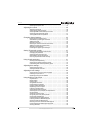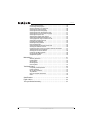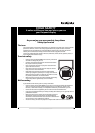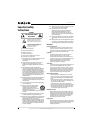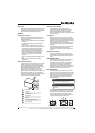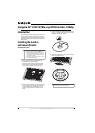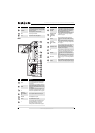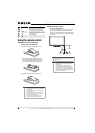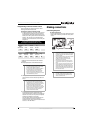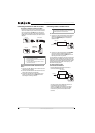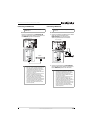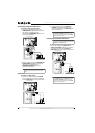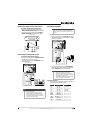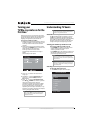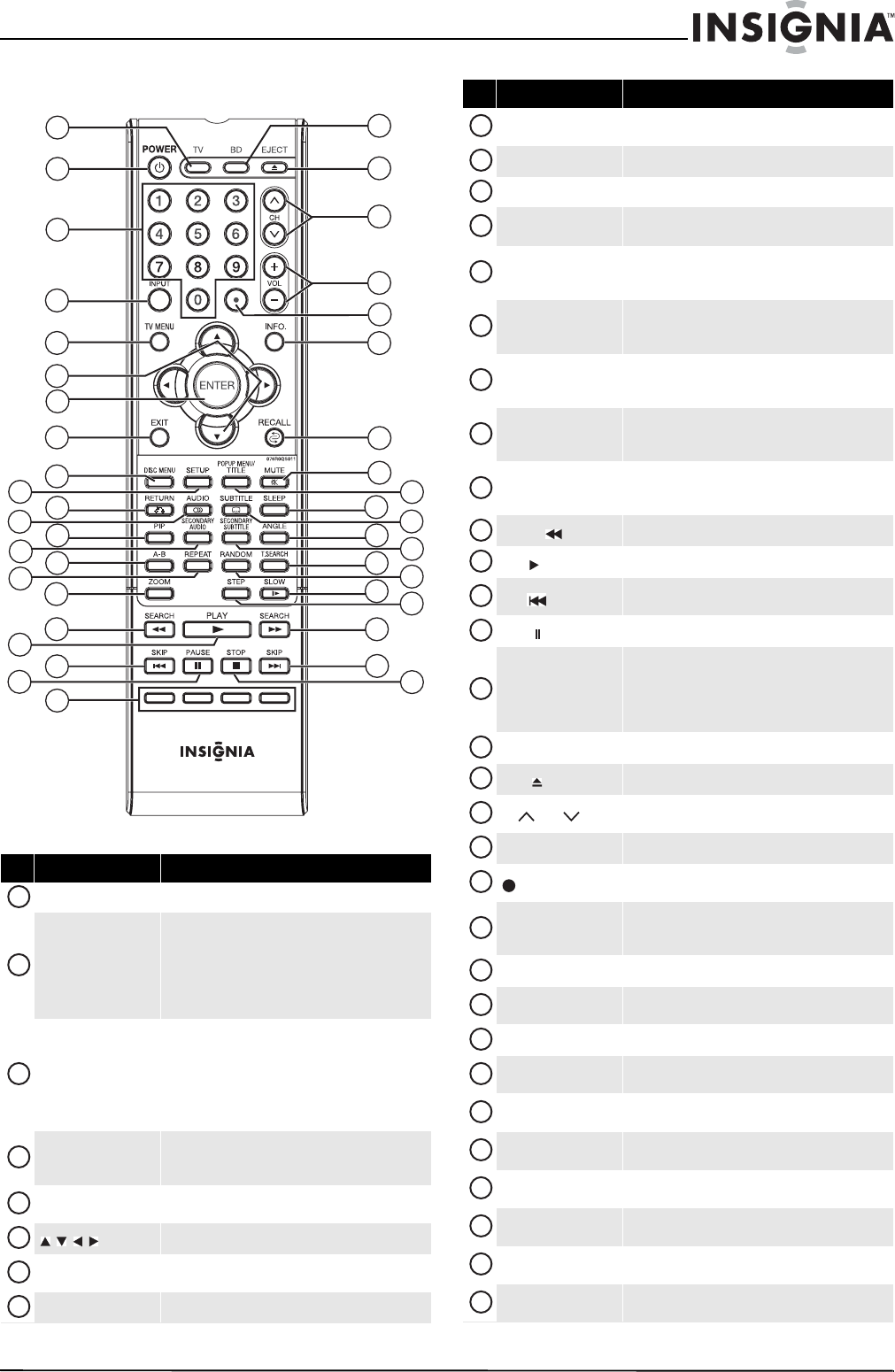
7
Insignia 32" LCD TV/Blu-ray DVD Combo, 1080p
www.insigniaproducts.com
Remote control
# Button Description
TV Press to change to TV mode.
POWER
Press to turn your TV/Blu-ray combo on or off (Standby
mode). For more information, see “Turning your
TV/Blu-ray combo on or off” on page 14.
Warning: When your TV/Blu-raycombo is in standby
mode, power still flows into it. To disconnect all power,
disconnect the power cord.
Numbers
In TV mode, press to enter channel numbers.
In TV menu mode, press to select options or enter the
password.
In Blu-ray mode, press to enter title, chapter, or track
numbers.
In Blu-ray menu mode, press to enter the password.
INPUT
Press to select the video input source. For more
information, see “Selecting the video input source” on
page 14
TV MENU
Press to open the TV Main Menu. For more
information, see “Navigating the menus” on page 15.
Press to select and adjust options in on-screen menus.
ENTER
Press to confirm selections and adjustments in
on-screen menus.
EXIT
Press to close on-screen menus.
2
1
3
4
5
6
7
8
9
10
11
12
13
14
15
16
18
19
17
20
21
22
23
24
25
26
27
28
29
30
31
32
33
34
35
36
37
38
39
40
41
42
1
2
3
4
5
6
7
8
DISC MENU
In Blu-ray mode, press to open the Blu-ray setup
menu.
SETUP
Press to open the initial setup mode.
RETURN
Press to exit the Blu-ray setup menus.
AUDIO
Press to cycle through the languages available on a
Blu-ray Disc.
PIP
Press to turn PIP (picture-in-picture) mode on or off.
For more information, see “Using PIP
(picture-in-picture) mode” on page 38.
SECONDARY AUDIO
In PIP mode, press to turn the audio for the secondary
video on or off. For more information, see “Using PIP
(picture-in-picture) mode” on page 38.
A-B
Press to repeat a specific portion of a Blu-ray Disc, DVD,
or CD. For more information, see “Creating a playback
loop” on page 38.
REPEAT
Press to repeat the current title, chapter, track, or
repeat all. For more information, see “Repeating a title
or chapter” on page 38.
ZOOM
Press to open the Picture Size menu where you can
choose the aspect ratio. For more information, see
“Selecting the aspect ratio” on page 18.
SEARCH
Press to fast-reverse on a Blu-ray Disc, DVD, or CD.
PLAY
Press to start playback on a Blu-ray Disc, DVD, or CD.
SKIP
Press to go to the previous chapter on a Blu-ray Disc or
DVD or to the previous track on a CD.
PAUSE
Press to pause playback on a Blu-ray Disc, DVD, or CD.
(red) (green) (yellow)
(blue)
So Blu-ray Discs (those with Java™ ) are programmed
to use these buttons to access certain playback
features. If you insert a Java Blu-ray Disc, follow the
on-screen instructions or the documentation that
came with the disc.
BD
Press to change to BD mode.
EJECT
Press to eject a disc from the disc slot.
CH / CH
Press to go to the next or previous channel in the
channel list.
VOL+ / VOL–
Press to increase or decrease the volume.
Press to select digital sub-channels. For more
information, see “Selecting a channel” on page 16.
INFO.
Press to display program information. For more
information, see “Displaying additional information”
on page 16.
RECALL
Press to go to the previously viewed channel.
MUTE
Press to turn off the sound. Press this button, VOL+, or
VOL– to restore the sound.
POPUP MENU/TITLE
In Blu-ray mode, press to open the top menu.
SLEEP
Press to set the sleep timer. For more information, see
“Setting the sleep timer” on page 34.
SUBTITLE
Press to cycle through the available subtitle languages
or a Blu-ray Disc or DVD.
ANGLE
Press to select an alternate viewing angle (if available)
on a Blu-ray Disc or DVD.
SECONDARY SUBTITLE
In PIP mode, press to turn the subtitle for the
secondary video on or off.
T.SE AR CH
Press to find a specific title, chapter, or time on a
Blu-ray Disc or DVD.
RANDOM
In Audio CD mode, press to play songs in random
order.
SLOW
Press to play backwards slowly on a Blu-ray Disc or
DVD.
# Button Description
9
10
11
12
13
14
15
16
17
18
19
20
21
22
23
24
25
26
27
28
29
30
31
32
33
34
35
36
37
38