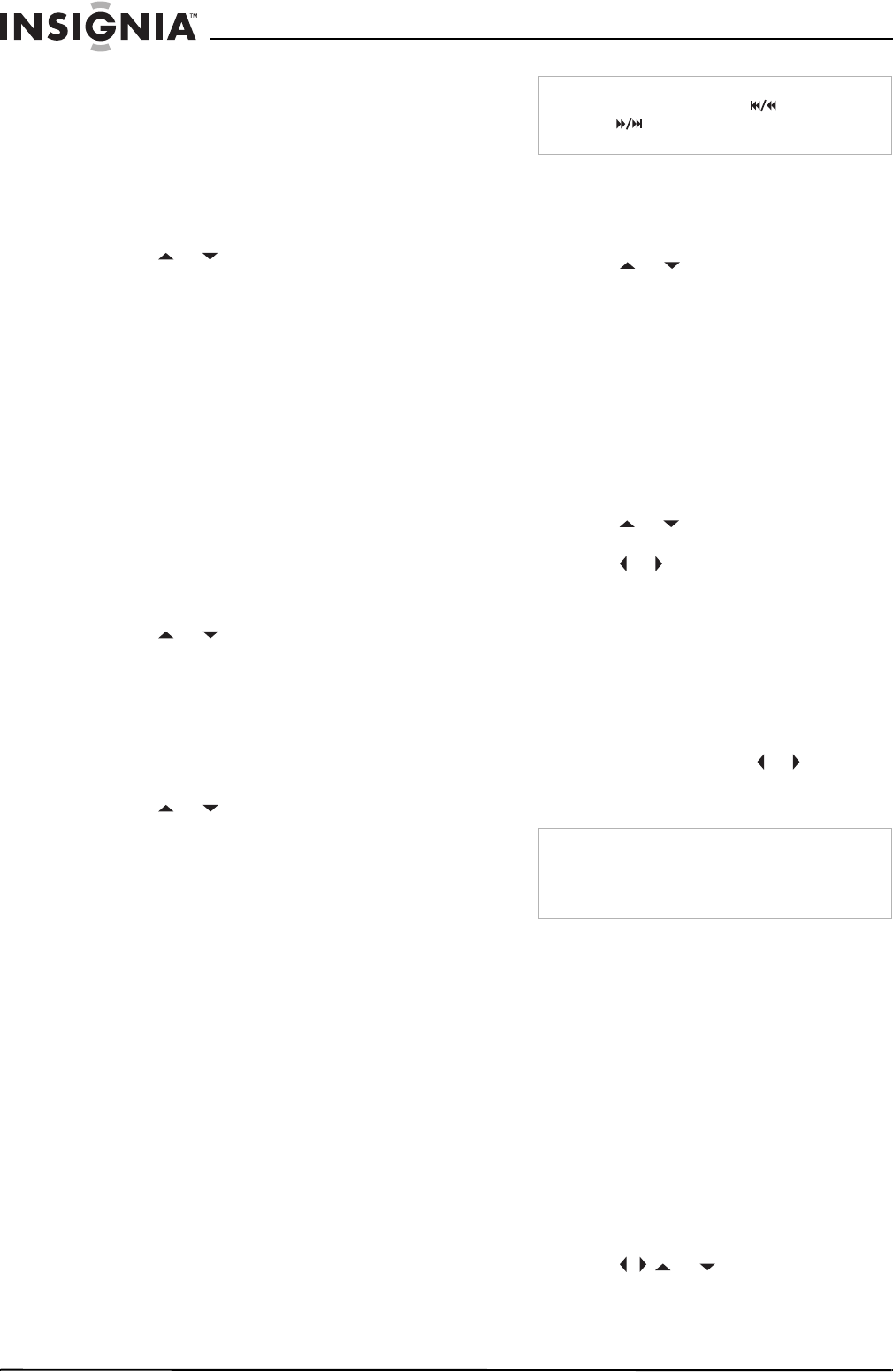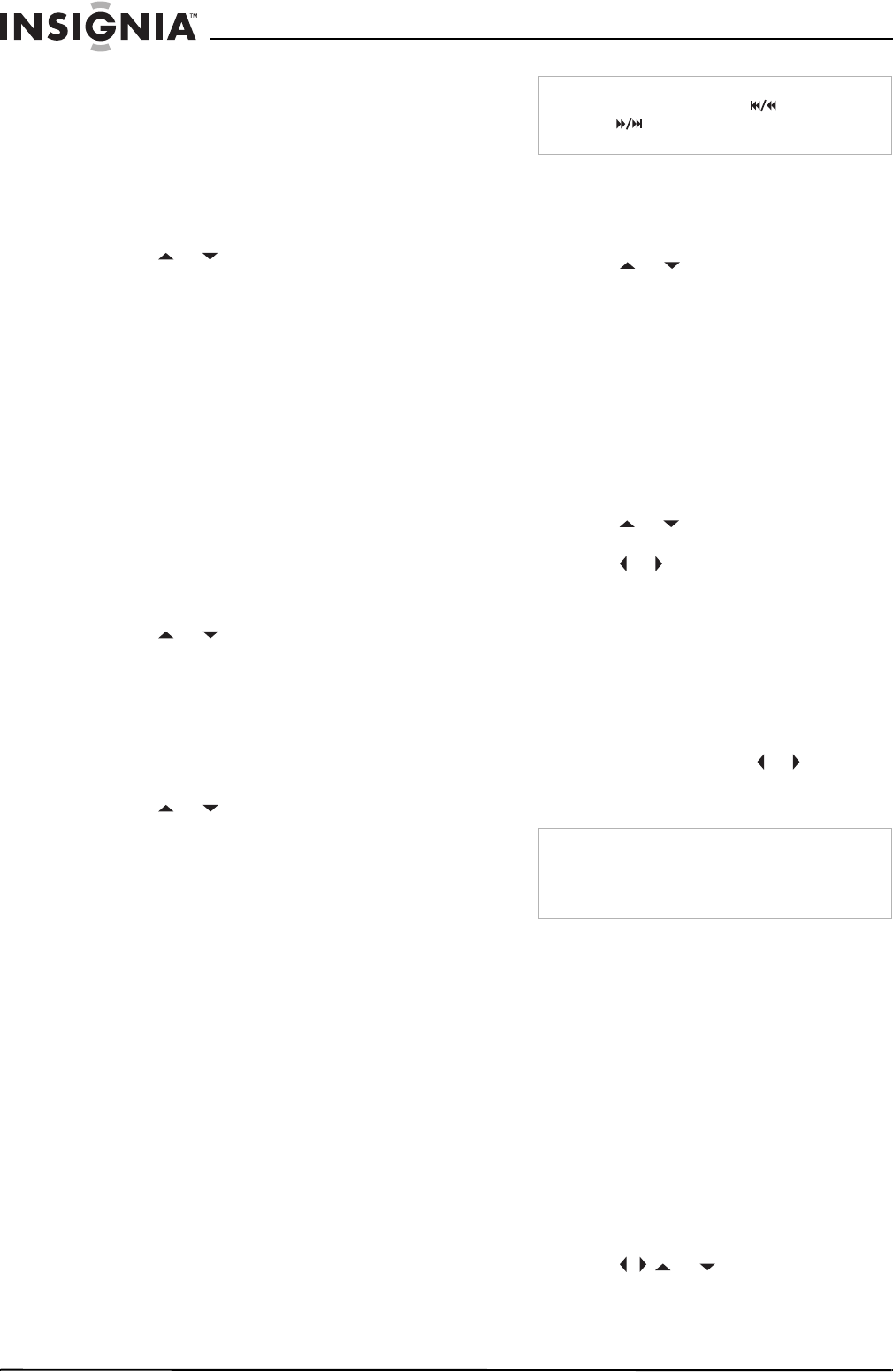
26
Insignia NS-R27TR 27" Round Tube TV/DVD/VCR Combo
www.insignia-products.com
Changing the on-screen menu language
Your TV combo has an on-screen display (OSD)
that lets you adjust settings for your TV combo.
You can change the OSD language.
To change the OSD language:
1 Press the INPUT button to switch to TV/VCR
or AUX mode.
2 Press the SETUP button.
3 Press the
or button to select
LANGUAGE.
4 Press the ENTER button one or more times
to select the language. You can select:
•ENGLISH
• ESPAÑOL
• FRANÇAIS
5 Press the SETUP button.
Viewing DVD screens from different
angles
Some DVDs include screens that have been
shot from different angles. If a DVD does not
have multiple viewing angles, the angle menu
does not appear.
To view DVD screens from different angles:
1 During playback, press the MODE button one
or more times until ANGLE appears.
2 Press the
or button to select the angle
you want.
3 Press the RETURN button to close the menu.
Searching on a DVD or CD
To search for a title on a DVD:
1 During playback, press the MODE button one
or more times until SEARCH appears.
2 Press the
or button to select TITLE
SEARCH.
3 Use the number buttons to select the title you
want. If the DVD has more than ten titles, and
you want to select a one-digit title number,
press 0 then the number. Playback starts
automatically with the title you selected.
If you make a mistake, press the CLEAR
button and enter the number again.
4 Press the RETURN button to close the
search screen.
To search for a chapter on a DVD or track on
an audio CD:
1 During playback, press the MODE button one
or more times until SEARCH appears.
2 Within 60 seconds, use the number buttons
to select the chapter or track you want. If the
DVD or CD has more than ten chapters or
tracks and you want to select a one-digit
chapter or track number, press 0 then the
number. Playback starts automatically with
the chapter or track you selected.
If you make a mistake, press the CLEAR
button and enter the number again.
3 Press the RETURN button to close the menu.
To time search:
1 During playback, press the MODE button one
or more times until SEARCH appears.
2 Press the
or button to select TIME
SEARCH.
3 Within 60 seconds, use the number buttons
to enter the amount to time you want to skip
on the disc. Playback starts automatically.
4 If you make a mistake, press the CLEAR
button and enter the number again.
5 Press the RETURN button to close the
search screen.
To search by markers:
1 During playback, press the MODE button one
or more times until SEARCH appears.
2 Press the
or button to select MARKER
SEARCH
.
3 Press the or button to select a marker
number from 1 to 10.
4 When the disc reaches the point you want to
mark, press the ENTER button. The chapter
or track number and elapsed time appear.
5 When you play the disc again, repeat Steps 1
through 3 to select a marker, then press the
ENTER button.
6 To erase a marker, select the marker
number, then press the CLEAR button. To
clear all markers, press the or button on
the list of markers to select AC
, then press
the
ENTER button.
7 Press the RETURN button to close the
search screen.
Using zoom
You can enlarge the video image on DVDs.
To enlarge the video image:
1 During playback, press the MODE button one
or more times until ZOOM appears.
2 Press the ENTER button one or more times
to select the zoom size. You can select:
• ZOOM1 to enlarge the image by 1.3 times
the normal size.
• ZOOM2 to enlarge the image by 2 times
the normal size.
• ZOOM3 to enlarge the image by 4 times
the normal size.
3 Press the
or button to move
through the zoomed image.
Note
You can also use the SKIP/REW or
FWD/SKIP button to search for a DVD chapter or
CD track.
Note
You can also clear all markers by:
• Opening the disc tray
• Turning off your TV combo
• Pressing the INPUT button.
NS-R27TR.fm Page 26 Thursday, March 29, 2007 11:41 AM