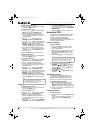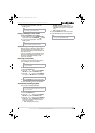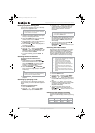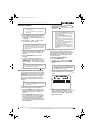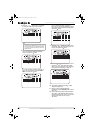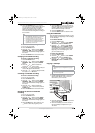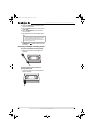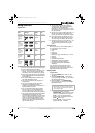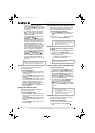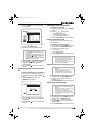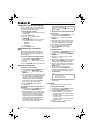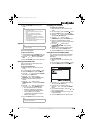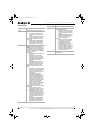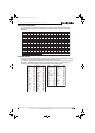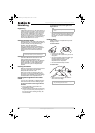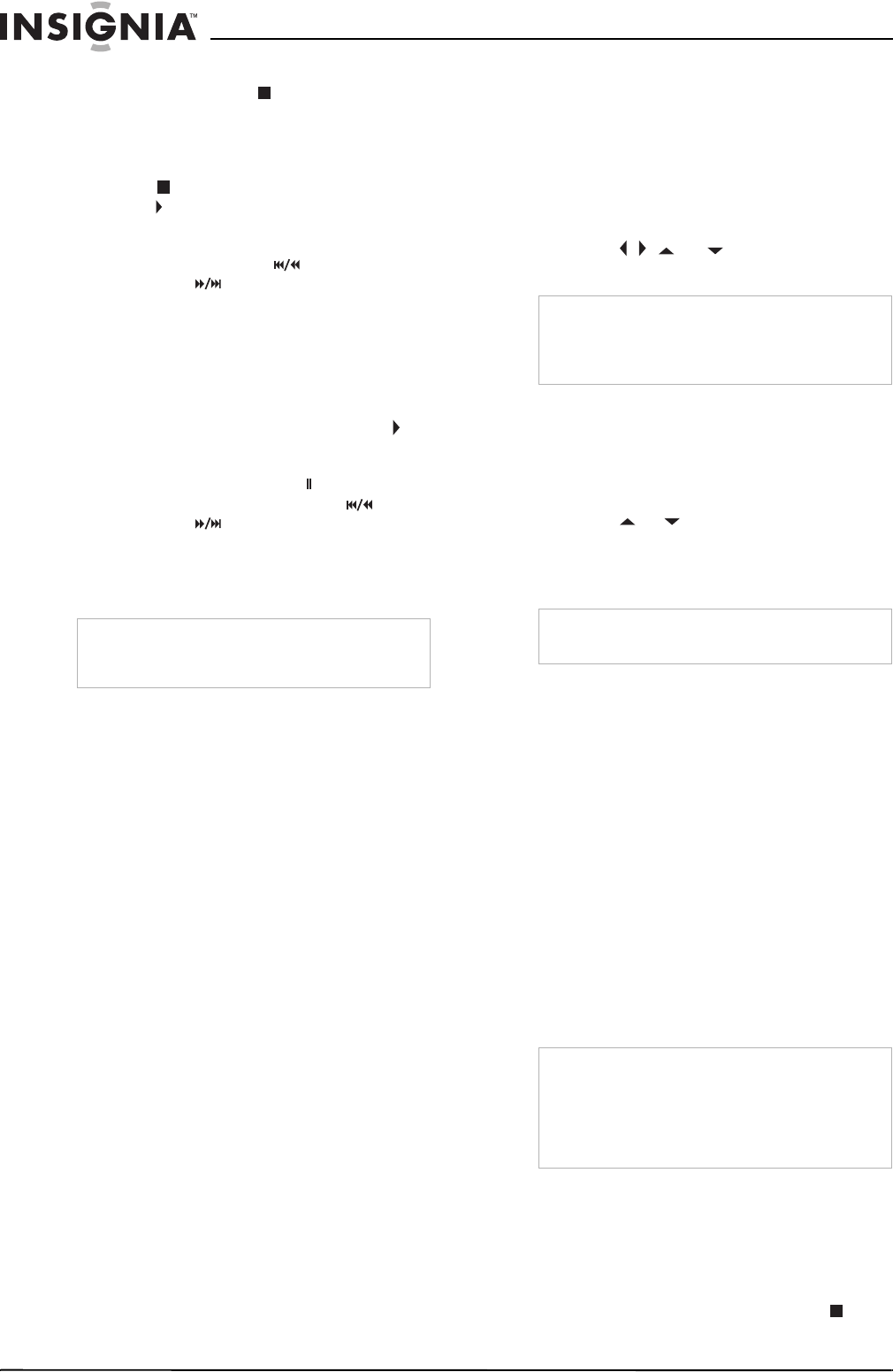
24
Insignia NS-R27TR 27" Round Tube TV/DVD/VCR Combo
www.insignia-products.com
• If you turn off your TV combo after
pressing the
STOP button once, your
TV combo remembers where you stopped
and resumes playing at that point where
you stopped.
• To completely stop playback, press the
STOP
button twice. If you press the
PLAY
button, playback starts at the
beginning of the disc.
• To fast-reverse or fast-forward the disc,
press the SKIP/REW or
FWD/SKIP button. Each time you
press and hold one of these buttons, the
reverse or forward speed increases. For
DVDs, the fast-reverse and fast-forward
speed varies depending on the DVD.
Approximate speeds are 1 (×2), 2 (×8), 3
(×20), 4 (×50), and 5 (×100). For Audio
CDs, the approximate speeds are 1 (×2),
2 (×8), and 3 (×30). Press the PLAY
button to resume normal playback.
• To slow-reverse or slow-forward a DVD,
press the PAUSE
•SLOW button, then
press and hold the SKIP/REW or
FWD/SKIP button. Each time you
press and hold one of these buttons, the
reverse or forward speed decreases.
Approximate speeds are 1 (1/16), 2 (1/8),
and 3 (1/2).
Checking the DVD status
You can view status information about the
currently playing DVD.
To view the DVD status:
• Press the DISPLAY button once to see the
elapsed and remaining playing time for the
current chapter.
• Press the DISPLAY button again to see the
elapsed and remaining playing time for the
current title.
• Press the DISPLAY button again to see the
current bit-rate and repeat setting. If you are
playing a dual-layered DVD, the layer
number also appears (L0 means layer 0 is
playing. L1 means layer 1 is playing).
• Press the DISPLAY button again to turn off
the status display.
Checking the audio CD status
You can view status information about the
currently playing audio CD.
To view the audio CD status:
• Press the DISPLAY button once to see the
elapsed and remaining playing time for the
current track.
• Press the DISPLAY button again to see the
elapsed and remaining playing time for the
entire CD.
• Press the DISPLAY button again to turn off
the status display.
Using the DVD Disc menu and Title menu
Some DVDs have Disc and Title menus. If the
DVD you are playing has one of these menus,
you can access this menu during playback.
To use a DVD Disc or Title menu:
1 Press the DISC/MENU or TITLE button. If the
DVD has a Disc or Title menu, the menu
opens.
2 Press the
, , , or , button to select an
option, then press the ENTER
button.
Repeating a title, chapter or track
To repeat a DVD title or chapter or an audio
CD track:
1 During playback, press the MODE button one
or more times until REPEAT appears.
2 Press the
or button to select a repeat
mode. You can select:
• For DVDs–OFF, CHAPTER, TITLE
• For CDs–OFF, TRACK, ALL
3 Press the RETURN button to close the menu.
Creating a DVD or audio CD playback loop
To create a playback loop:
1 During playback, press the MODE button one
or more times until A-B REPEAT appears.
2 When the disc reaches the starting point you
want, press the ENTER button. To cancel the
starting point, press the CLEAR button.
3 When the disc reaches the ending point you
want, press the ENTER button. The playback
loop you created starts playing.
4 To cancel the loop, press the MODE button
one or more times until A-B REPEAT
appears on the screen, then press the
ENTER button one or more times until OFF
appears. Press the RETURN button to close
the menu.
Creating a CD playlist
You can create a CD playlist that lets you play
the tracks on a CD in any order.
To create an audio CD playlist:
1 Turn on your TV combo, then insert a CD.
2 If CD starts playing, press the STOP
button.
Note
If a circle with a line through it appears in the top
right corner of the screen when you try to use a
feature, that feature is not available at the time.
Note
• If the DVD has a Disc menu, audio language,
subtitle options, chapters for the title, and other
options appear on this menu.
• Menu options available on DVDs vary.
Note
When you change to a different title, chapter, or
track, the repeat function turns off.
Note
• You can only create a playback loop for the
current DVD title or CD track.
• You cannot create a playback loop with some
scenes in DVDs.
• You cannot create a playback loop if another
repeat function is currently active.
NS-R27TR.fm Page 24 Thursday, March 29, 2007 11:41 AM