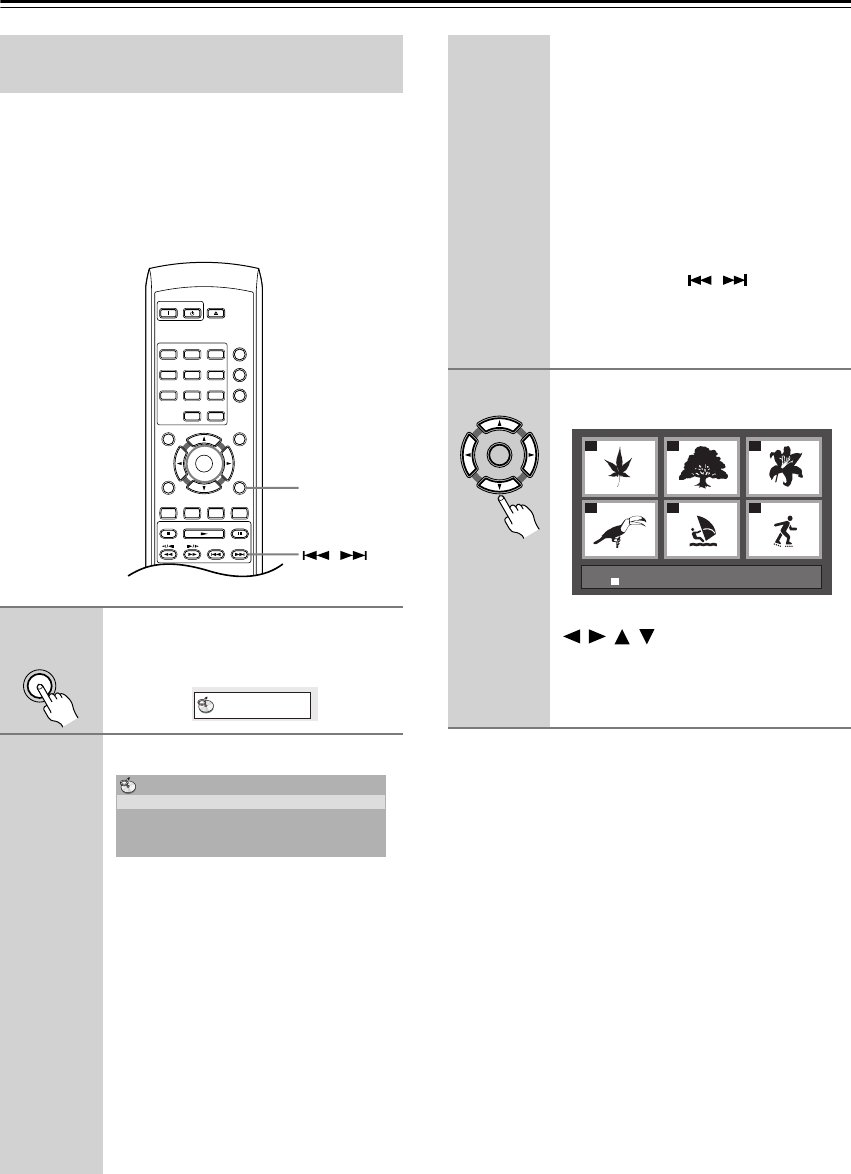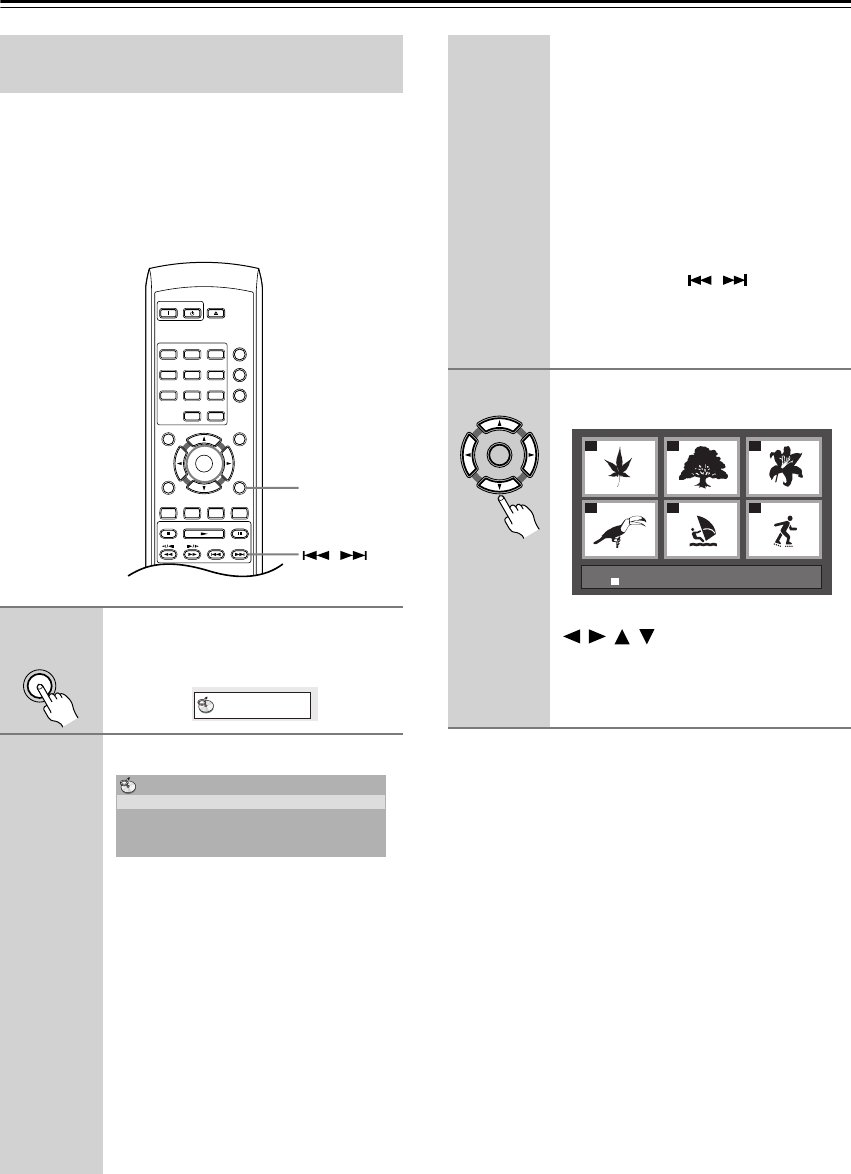
30
Playing discs
—Continued
Use the Disc Navigator to browse through the contents
of a DVD-Video, DVD-RW or Video CD disc to find the
part you want to play.
Important:
•You can’t use the Disc Navigator with Video CD in
PBC mode.
Tip:
• Another way to find a particular place on a disc is to
use one of the search modes. See “Searching a disc”
on page 35.
Browsing video content with the Disc
Navigator
1
During playback, press Setup and
select “Disc Navigator” from the
on-screen menu.
2
Select a view option.
The options available depend on the kind
of disc loaded and whether the disc is
playing or not, but include:
•
Title
– Titles from a DVD-Video
disc.
•
Chapter
– Chapters from the current
title of a DVD-Video disc.
•
Track
– Tracks from a Video CD
disc.
•
Time
– Thumbnails from a Video CD
disc at 10 minute intervals.
•
Original: Title
– Original titles from
a VR mode DVD-RW disc.
On
Standby
Open/
Close
Play Mode
Display
123
456
789
0
Clear
Dimmer
Top Menu Menu
Return Setup
Audio Angle Subtitle Zoom
Stop Play Pause
Down Up
T
V Control
T
V/
Video Channel
Enter
Setup
/
Setup
Disc Navigator
Disc Navigator
Title
Chapter
•
Playlist: Title
– Playlist titles from a
VR mode DVD-RW disc.
•
Original: Time
– Thumbnails from
the Original content at 10 minute inter-
vals.
•
Playlist: Time
– Thumbnails from the
Playlist at 10 minute intervals.
The screen shows up to six moving
thumbnail images displayed one after
another. To display the previous/next six
thumbnails, press / (you don’t
have to wait for all the thumbnails to fin-
ish playing to display the previous/next
page).
3
Select the thumbnail image for
what you want to play.
You can use either the cursor buttons
(///) and Enter to select a
thumbnail, or the number buttons.
To select using the number buttons, enter
a two-digit number then press Enter.
01
04
02
05
03
06
Disc Navigator: Title
01- 49: - -
DPS-6.5.book Page 30 Thursday, August 5, 2004 3:27 PM