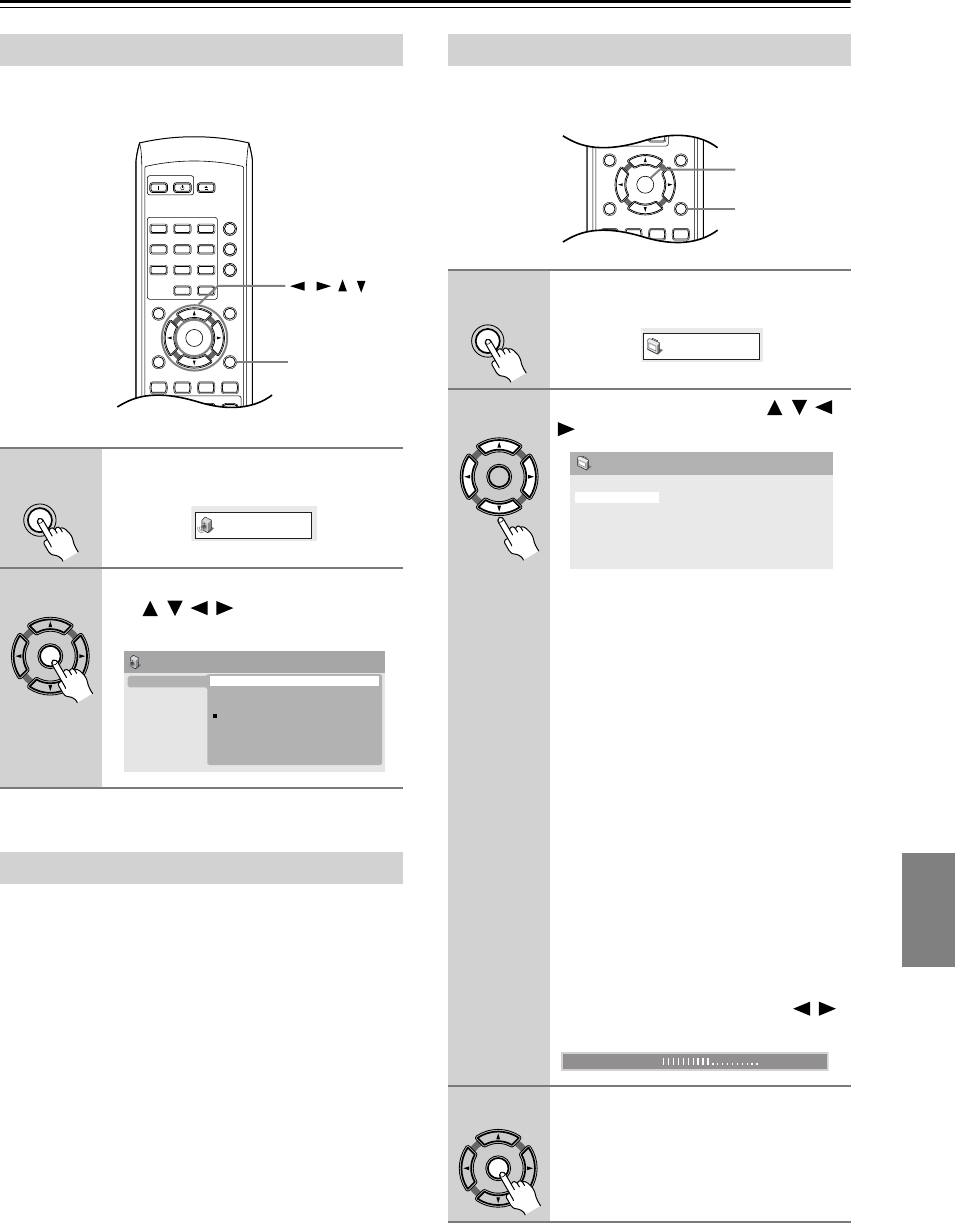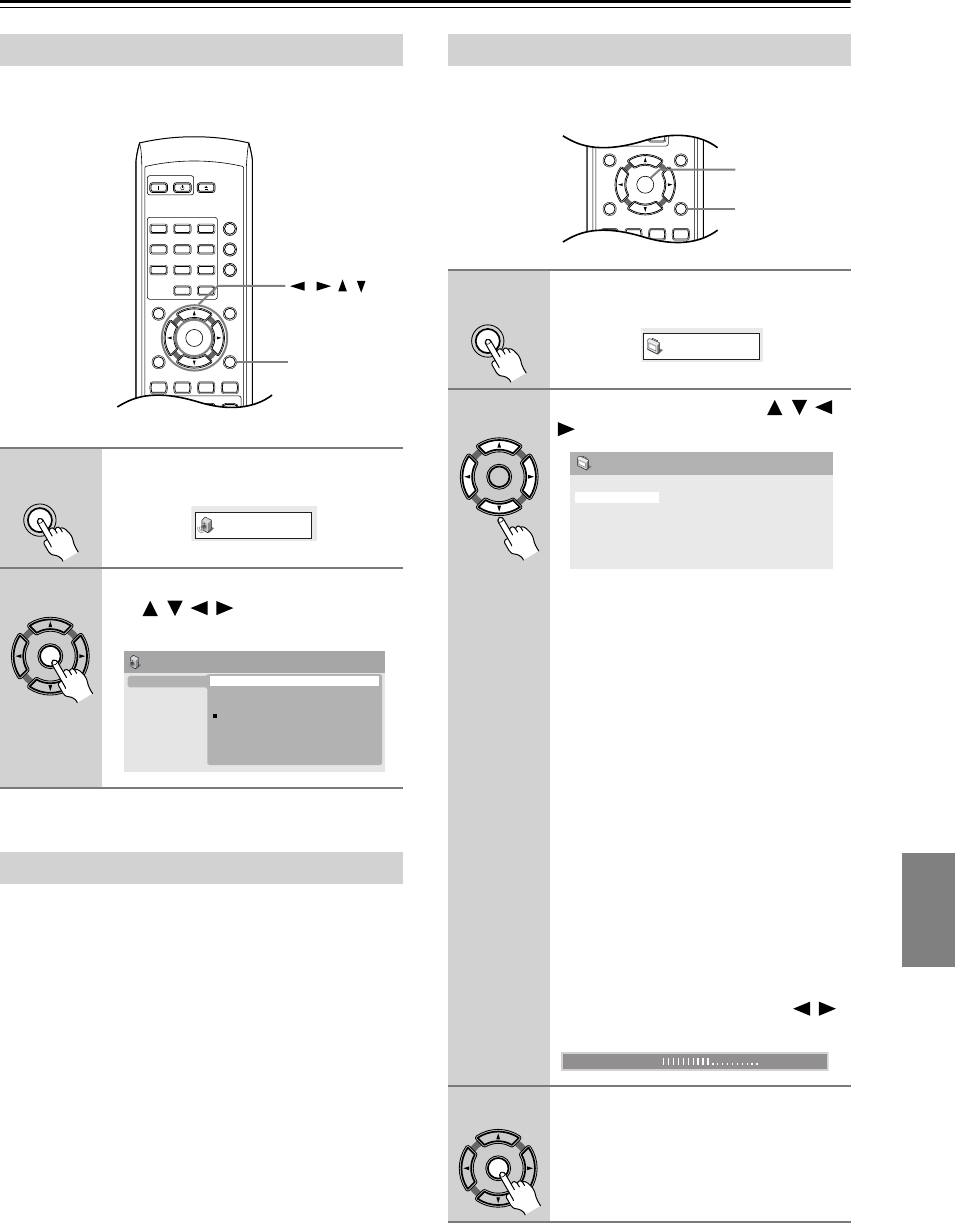
41
Audio Settings and Video Adjust menus
The Audio Settings menu offers features for adjusting
the way discs sound.
• Settings: High, Medium, Low, Off (default)
When watching Dolby Digital DVDs at low volume, it’s
easy to lose the quieter sounds completely—including
some of the dialog. Switching Audio DRC (Dynamic
Range Control) to on can help by bringing up the quieter
sounds, while controlling loud peaks.
How much of a difference you hear depends on the mate-
rial you’re listening to. If the material doesn’t have wide
variations in volume, you may not notice much change.
Notes:
• Audio DRC is only effective with Dolby Digital audio
sources.
• Audio DRC is only effective through the digital output
when Digital Out is set to On, and Dolby Digital Out
is set to Dolby Digital > PCM (see “Digital Audio Out
settings” on page 43).
• The effect of Audio DRC depends on your speakers
and AV receiver settings.
From the Video Adjust screen you can adjust various set-
tings that affect how the picture is presented.
Note:
• Depending on your TV, the picture may appear dis-
torted if the brightness is set too high. If this happens,
lower the brightness.
Audio Settings menu
1
Press Setup and select “Audio Set-
tings” from the on-screen display.
2
Select and change settings using
the /// (cursor) buttons,
and Enter.
Audio DRC
On
Standby
Open/
Close
Play Mode
Display
123
456
789
0
Clear
Dimmer
Top Menu Menu
Return Setup
Audio Angle Subtitle Zoom
Stop Play Pause
Down Up
Enter
Setup
///
Setup
Audio Settings
Enter
Audio Settings
Audio DRC
High
Medium
Low
Off
Video Adjust menu
1
Press Setup and select “Video
Adjust” from the on-screen display.
2
Make settings using the / / /
(cursor) buttons, and Enter.
You can adjust the following picture
quality settings:
•
Sharpness
– Adjusts the sharpness
of edges in the picture (Fine, Stan-
dard, Soft).
•
Brightness
– Adjusts the overall
brightness (–20 to +20).
•
Contrast
– Adjusts the contrast
between light and dark (–16 to +16).
•
Gamma
– Adjusts the “warmth” of
the picture (High, Medium, Low, Off).
•
Hue
– Adjusts the red/green balance
(Green 9 to Red 9).
•
Chroma Level
– Adjusts how satu-
rated colors appear (–9 to +9).
•
BNR
– Switches on/off block noise
reduction (On, Off (default)).
Adjust the Brightness, Contrast, Hue and
Chroma Level settings using the /
(cursor left/right) buttons.
3
Press Enter to save your settings
and exit the Video Adjust screen.
0
Clear
Top Menu Menu
Return Setup
Audio Angle Subtitle Zoom
Stop Play Pause
Enter
Enter
Setup
Setup
Video Adjust
Enter
Sharpness
Brightness
Contrast
Gamma
Hue
Chroma Level
BNR
Standard
0
0
Off
0
0
Off
Video Adjust
Brightness min max 0
Enter
DPS-6.5.book Page 41 Thursday, August 5, 2004 3:27 PM