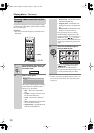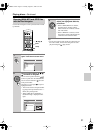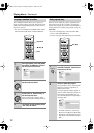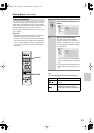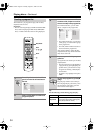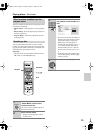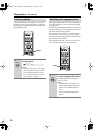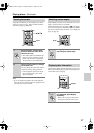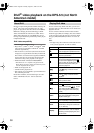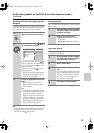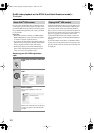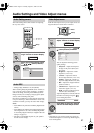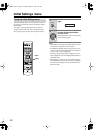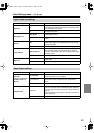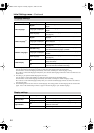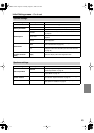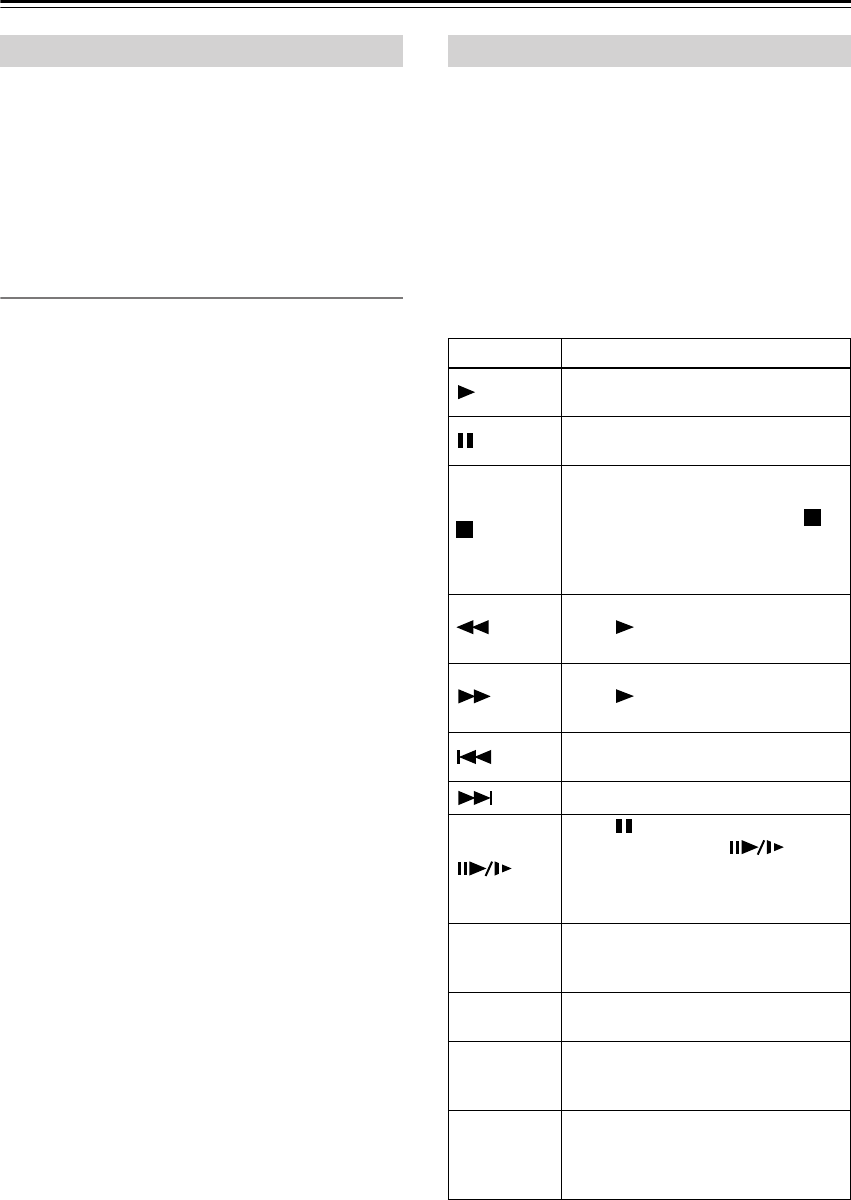
38
DivX
®
video playback on the DPS-6.5 (not North
American model)
DivX is a compressed digital video format created by the
DivX
®
video codec from DivXNetworks, Inc. This
player can play DivX video files burned on CD-R/RW/
ROM discs. Keeping the same terminology as DVD-
Video, individual DivX video files are called “Titles.”
When naming files/titles on a CD-R/RW disc prior to
burning, keep in mind that by default they will be played
in alphabetical order.
DivX video compatibility
•Official DivX
®
Certified product.
• Plays DivX
®
5, DivX
®
4, DivX
®
3 and DivX
®
VOD
video content (in compliance with DivX
®
Certified
technical requirements).
• File extensions: .avi and .divx (these must be used for
the player to recognize DivX video files). Note that all
files with the .avi extension are recognized as MPEG4,
but not all of these are necessarily DivX video files
and therefore may not be playable on this player.
• Media: ISO 9660* formatted CD-R/RW/ROM
* ISO 9660 Level 1 or 2 compliant. CD physical format:
Mode1, Mode2 XA Form1. Romeo and Joliet file systems
are both compatible with this player.
• Multi-session playback: No
• Unfinalized disc playback: No
• File structure: Up to 299 folders; up to 648 folders and
files combined per folder.
DivX, DivX Certified, and associated logos are trade-
marks of DivXNetworks, Inc. and are used under
license.
If a disc contains only DivX video files, you can start
playback right away. The table below shows all the basic
playback controls.
If a disc contains a mixture of DivX video and other
media file types (MP3, for example), first select whether
to play the DivX video files (DivX) or the other media
file types (MP3/WMA/JPEG) from the on-screen dis-
play.
Note:
• The player may take some time to find a title on a disc
when you start playback, etc. This is normal.
About DivX
Playing DivX video
Button What it does
Starts or resumes playback.
Titles are played in alphabetical order.
Pauses a disc that’s playing, or
restarts a paused disc.
Stops playback. RESUME shows in
the front panel display indicating that
you can resume playback (press
again to clear the resume point). Note
that the resume point is lost if you
switch the player off.
Press to start fast reverse scanning.
Press (play) to resume normal
playback.
Press to start fast forward scanning.
Press (play) to resume normal
playback.
Skips to the start of the current title,
then to previous titles.
Skips to the next title.
Press , then press to advance one
frame. Press and hold to start
slow motion playback (press repeat-
edly to change the slow motion play
speed).
Audio
Press to display the playback audio
type; press repeatedly to change the
playback audio type.
Subtitle
Press to display subtitle information;
press repeatedly to change subtitles.
Zoom
Press to zoom the screen. Press
repeatedly to change the zoom factor
(2x, 4x, Normal).
Display
Press repeatedly to show various disc
related information, such as elapsed,
remaining and total playing time, and
the title name.
DPS-6.5.book Page 38 Thursday, August 5, 2004 3:27 PM