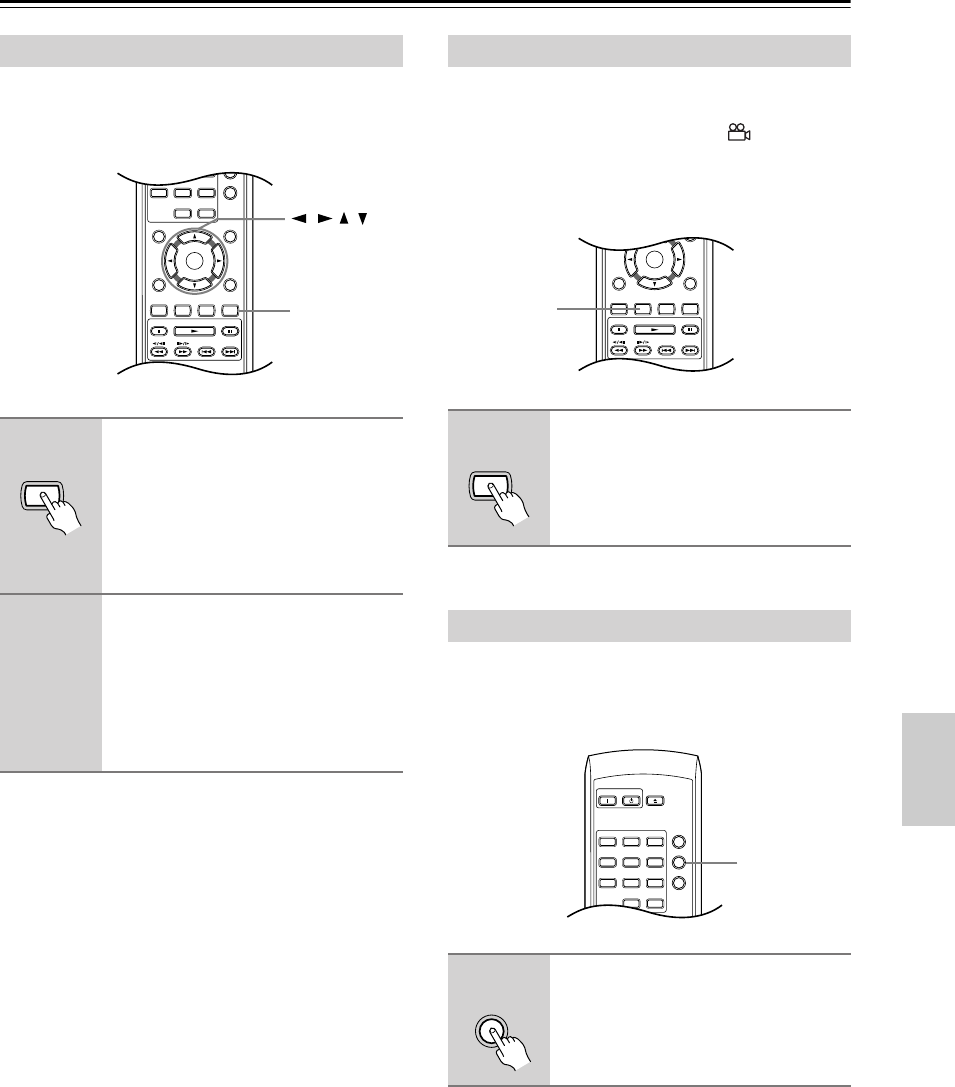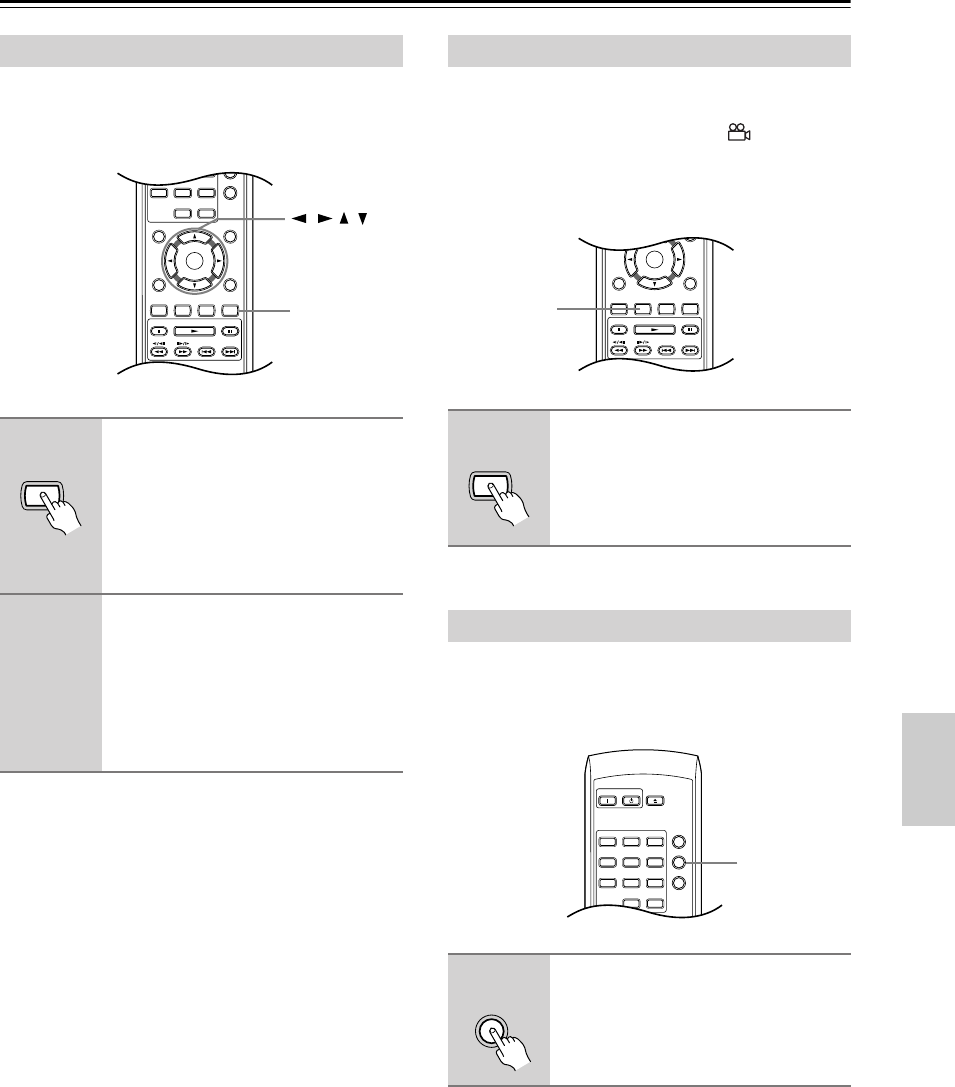
37
Playing discs
—Continued
Using the zoom feature you can magnify a part of the
screen by a factor of 2 or 4, while watching a DVD or
Video CD or playing a JPEG disc.
Note:
• If you are displaying subtitles, these will disappear
when the screen is zoomed. They will reappear when
you return the screen to normal.
Some DVD discs feature scenes shot from two or more
angles—check the disc box for details.
When a multi-angle scene is playing, a icon appears
on screen to let you know that other angles are available
(this can be switched off if you prefer—see “Display set-
tings” on page 44).
Various track, chapter and title information, such as the
elapsed and remaining playing time can be displayed on-
screen while a disc is playing.
Zooming the screen
1
During playback, use the Zoom
button to select the zoom factor
(Normal, 2x or 4x).
• Since DVD, Video CD and JPEG pic-
tures have a fixed resolution, picture
quality will deteriorate, especially at
4x zoom. This is not a malfunction.
2
Use the cursor buttons to change
the zoomed area.
You can change the zoom factor and the
zoomed area freely during playback.
• If the navigation square at the top of
the screen disappears, press Zoom
again to display it.
Display
123
456
789
0
Clear
Dimmer
Top Menu Menu
Return Setup
Audio Angle Subtitle Zoom
Stop Play Pause
Down Up
T
V Control
T
V/
Video Channel
On/
Standby
Volume
Enter
Zoom
///
Zoom
Switching camera angles
1
During playback (or when paused),
press Angle to switch angle.
Displaying disc information
1
To show/switch/hide the informa-
tion displayed, press Display
repeatedly.
• When a disc is playing, the informa-
tion appears at the top of the screen.
0
Clear
Top Menu Menu
Return Setup
Audio Angle Subtitle Zoom
Stop Play Pause
Down Up
T
V Control
T
V/
Video Channel
On/
Enter
Angle
Angle
On
Standby
Open/
Close
Play Mode
Display
123
456
789
0
Clear
Dimmer
Top Menu Menu
Display
Display
DPS-6.5.book Page 37 Thursday, August 5, 2004 3:27 PM