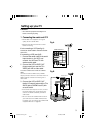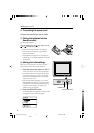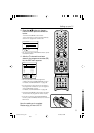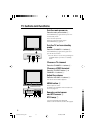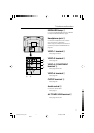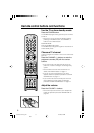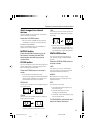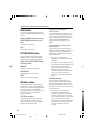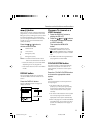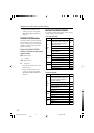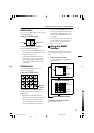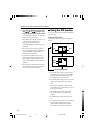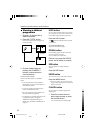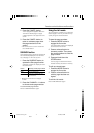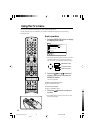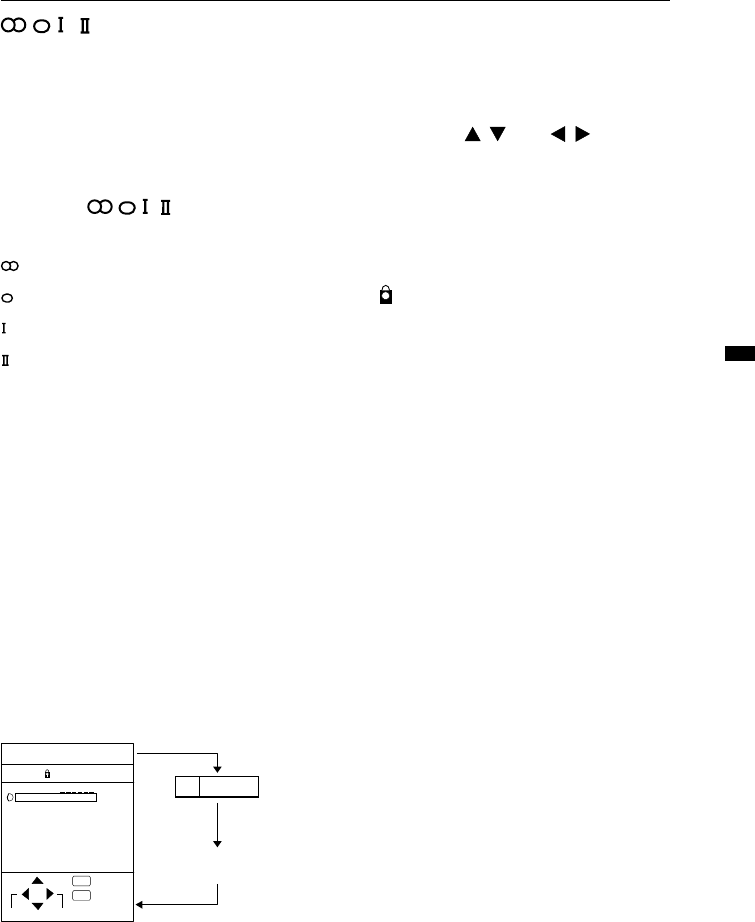
11
/ button
When you are viewing a bilingual broadcast
programme, you can choose the sound from
Bilingual I (Sub I) or Bilingual II (Sub II). When
the stereo broadcasting is received poorly,
you can change from stereo to mono sound
so that you can hear the broadcast more
clearly and easily.
Press the / button to
choose a sound mode.
: Stereo sound
: mono sound
: Bilingual I (sub I)
: Bilingual II (sub II)
MONO : Cancels the Multi Sound function,
and the sound becomes monaural.
• The sound mode you can choose differs
depending on the TV programme.
• This function does not work in the VIDEO
modes.
DISPLAY button
You can display the PR LIST, programme
number or VIDEO terminal number on the
screen.
Press the DISPLAY button.
Press the DISPLAY button changes the
display as follows:
Remote control buttons and functions
Choose a TV channel or a
VIDEO terminal
1 Press the DISPLAY button to
display the PR LIST.
2 Press the
/
and
/
buttons
to choose a programme number
or VIDEO terminal.
Then press the MENU/OK
button.
•For programme numbers with the
CHANNEL GUARD function set, the
(CHANNEL GUARD) mark is displayed
next to the programme number in the PR
LIST.
•The VIDEO terminals are registered after
the programme number PR99.
COLOUR SYSTEM button
The colour system is chosen automatically.
However, if the picture is not clear or no
colour appears, choose the colour system
manually.
Press the COLOUR SYSTEM button
to choose the appropriate colour
system.
AUTO :
This function detects a colour system from
the input signal.
•The AUTO mode may not function
properly if you have poor signal quality.
If the picture is abnormal in the AUTO
mode, choose another colour system
manually.
•The AUTO mode detects a colour system
from the input signal and chooses the
appropiate colour system automatically.
•When changing the COLOUR SYSTEM of
the SUB-picture, see "Change the colour
system of the SUB-picture" on page 15
for details.
PR ID
AV
01
02
03
04
05
06
07
08
09
+10-10
1
PR LIST
No indication
:EXIT
:OK
OK
TV
LCT1215-001A-H_p1-21 4/11/02, 8:58 AM11
Black