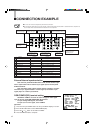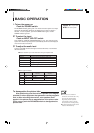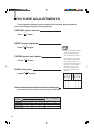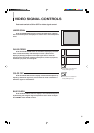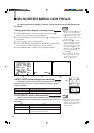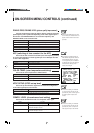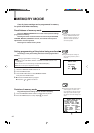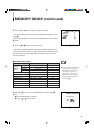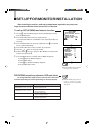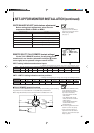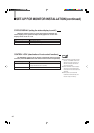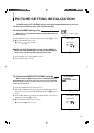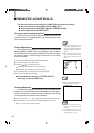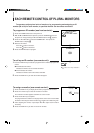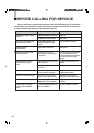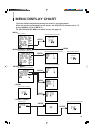14
q
WHITE BALANCE
r
RED DRIVE
GREEN DRIVE
BLUE DRIVE
RED CUTOFF
GREEN CUTOFF
BLUE CUTOFF
:0
:0
:0
:0
:0
:0
:
ENTER
q
SET-UP MENU
r
SIZE/CENTERING
WHI TE BALANCE ADJUST
REMOTE SELECT
STATUS DI SPLAY :ON
CONTROL LOCK :OFF
:
ENTER
NOTE
NOTE
22
22
2
11
11
1
SET-UP FOR MONITOR INSTALLATION
When installing the monitor, make set-up adjustments required for the picture set-
tings to match conditions where the monitor is to be used.
To call up SET-UP MENU and select a function:
1.
To make
1 1
1 1
1 (SET-UP MENU) appear, with the ENTER button pressed,
press the MENU button.
2. Press the ▲ or ▼ button to select an adjustment item.
(To set STATUS DISPLAY or CONTROL LOCK, steps 3 and 4 are not
necessary.)
3. Press the ENTER button to call up the adjustment menu
22
22
2 of a selected
item (e.g. WHITE BALANCE).
4. Press the ▲ or ▼ button to select a function to be adjusted.
5. Press the or button to change the setting.
6. With the display
11
11
1 on screen, press the ▲ or ▼ button to select another
function and repeat step 5.
7. Press the MENU button to complete. SET-UP MENU disappears.
To make
11
11
1 (SET-UP MENU) disappear:
Press the MENU button.
To make
22
22
2 (e.g. WHITE BALANCE) disappear:
Press the MENU button twice.
SIZE/CENTERING (size/positioning adjustments of RGB signal pictures)
For analog RGB video signal pictures, horizontal size, vertical size,
horizontal positioning and vertical positioning can be finely adjusted.
● SIZE/CENTERING appears and the
function is operable only when
monitoring the picture of analog RGB
video signals.
● Each time the MENU button is pressed,
the previous menu is restored.
Adjustment Function
+ moves the picture to right.
- moves the picture to left.
+ moves the picture down.
- moves the picture up.
+ makes the picture wider.
- makes the picture narrower.
+ makes the picture higher.
- makes the picture lower.
H.POSITION (-10,-9…0…+9, +10)
V.POSITION (-10,-9…0…+9, +10)
H.SIZE (-10,-9…0…+9, +10)
V.SIZE (-10,-9…0…+9, +10)