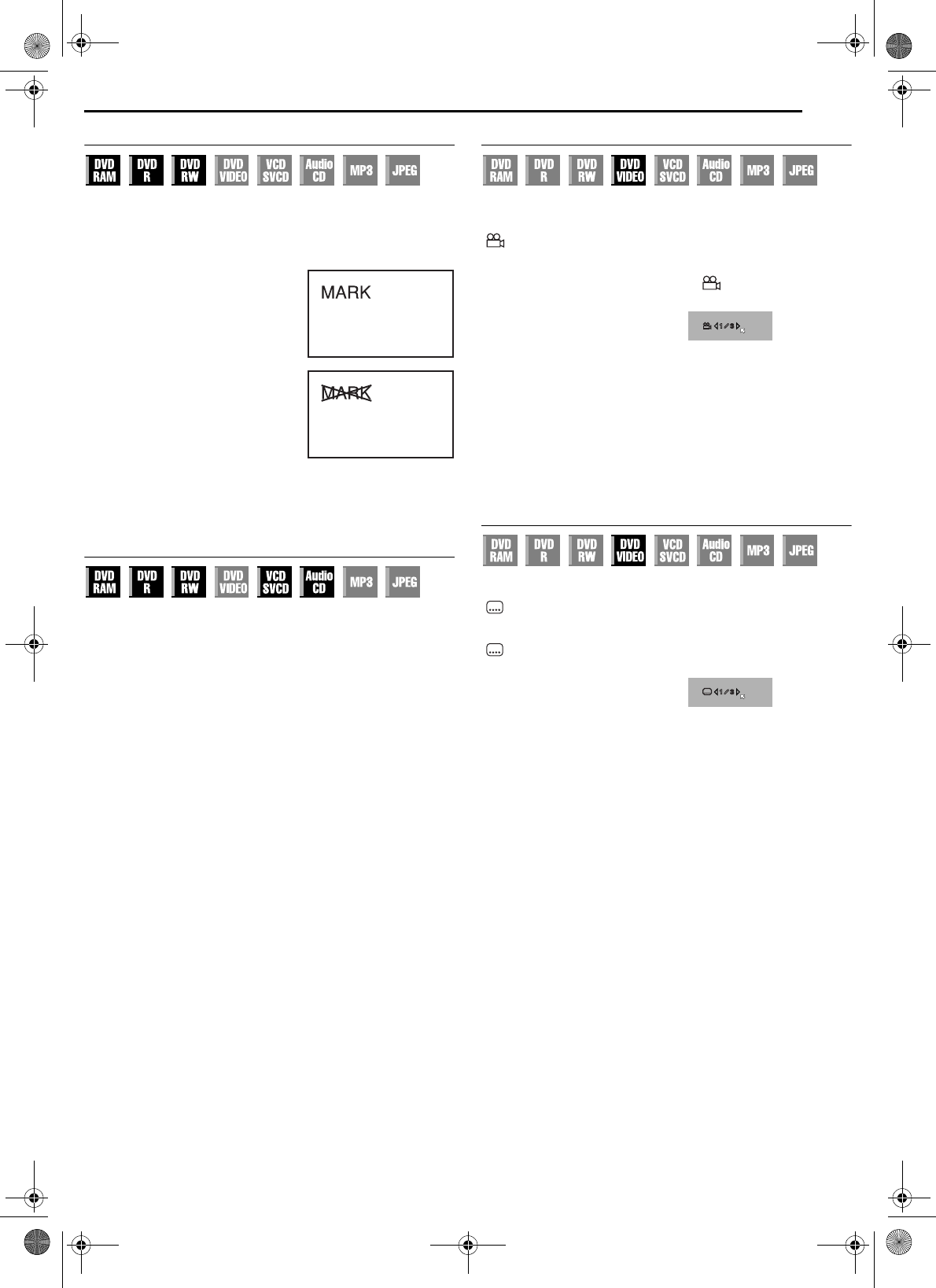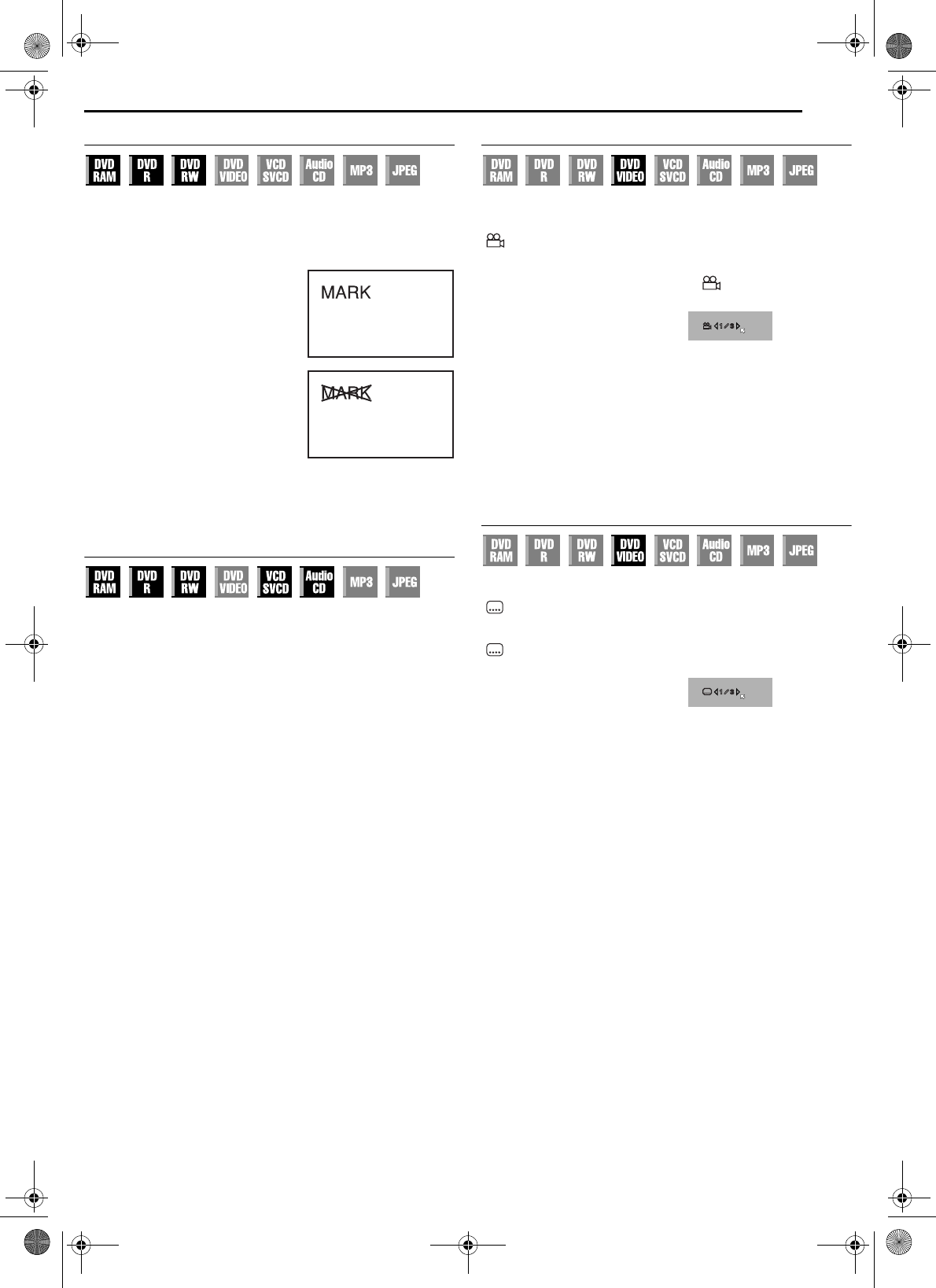
Masterpage:Right+
EN 29
Filename [DR-MV1SEK_05DVD Operation1.fm]
Page 29 April 15, 2004 11:41 am
OPERATIONS ON DVD DECK
Marking Positions To Play Back Again Later
It is possible to mark positions (up to 999 points) where you want to
play back once again later, and start playback from a marked
position. Marking onto DVD-RAM/RW/R discs when recording is
helpful to locate a start point when you play back the discs later.
To mark positions:
During playback, press MARK at
positions you want to mark.
● “MARK” appears on the TV screen.
You can easily locate the marked
positions using 2 or 6 when you
play back the disc.
To delete the marked positions:
While paused, press 2 or 6 to
locate a marked position you want to
delete, then press MARK.
● Crossed “MARK” appears on the TV
screen, and the marked position is
deleted.
NOTE:
When a DVD-R/RW (Video mode) disc
is finalised, marked points marked before finalising will be deleted, and
programmes will be divided automatically into “chapters” approximately
every 5 minutes. (੬ pg. 88)
Checking The Time Information
You can check time information of a disc on the front display panel
and the TV screen.
Press DISPLAY once to display the lastly displayed information. To
changes the display, press DISPLAY repeatedly.
8 DVD-RAM/DVD-R/DVD-RW
During playback or recording
Clock time (front display panel only) ] Current title elapsed time
] Disc remaining time* ] (back to the beginning)
* only discs before finalising
● Clock time is displayed only when a recordable disc is played back.
In stop mode
● It is possible to check disc remaining time according to recording
modes also by pressing REMAIN.
● In FR mode, it is possible to set recording time in detail. While the
recording mode and the disc remaining time are displayed by
pressing REMAIN, press rt to select “FR”, then press we to
select the desired recording time. (
੬ pg. 44)
● It is not possible to switch the recording mode during playback or
while recording.
8 Video CD/SVCD/Audio CD
During playback or in stop mdde
Total remaining time ] Current track elapsed time ] Current track
remaining time ] Total elapsed time ] (back to the beginning)
NOTE:
When a PBC-compatible Video CD/SVCD disc is loaded, deactivate the
PBC function. (੬ pg. 30)
Angle Selection
You can enjoy a variety of scene angles if a DVD VIDEO disc
contains “multi-angle” parts, where the same scene was shot from
different angles.
“ ” appears automatically on the TV screen at the scene where
angle is selectable, while it doesn’t appear when “SUPERIMPOSE”
is set to “OFF”.
If the disc contains “multi-angle” parts, “ ” appears on the TV
screen at the beginning of the “multi-angle” part.
1 Press ANGLE during playback.
The angle selection display
appears on the TV screen.
2 Press ANGLE or we to select
your desired angle.
● Each time you press ANGLE or
we, the angle changes.
● When “X” appears on the TV screen, the current scene is not
recorded from multiple angles. In addition, some discs prohibit angle
selection.
● To clear the angle selection display, press ENTER. In addition, the
angle selection display disappears automatically if no operation is
done for 5 seconds.
Subtitle Selection
Some DVD VIDEO discs contain more than one subtitle language,
from among which you can choose the desired subtitle language.
“ ” appears automatically on the TV screen at the scene where
subtitle language is selectable, while it doesn’t appear when
“SUPERIMPOSE” is set to “OFF”.
“ ” appears on the TV screen at the beginning of the part where
more than one subtitle language are recorded.
1 Press SUBTITLE during
playback. The subtitle selection
display appears on the TV screen.
● Each time you press SUBTITLE,
the subtitle display is switched on
and off.
2 Press we to select your desired language.
● To clear the subtitle selection display, press ENTER.
NOTES:
● When “X” appears on the TV screen, no subtitle language is
recorded.
● When the subtitle language won’t be changed with the procedure
above, change the subtitle on a disc menu displayed by pressing
MENU.
When 3 scene angles are
contained.
ENGLISH
When 3 subtitle languages are
contained.
DR-MV1SEK_00.book Page 29 Thursday, April 15, 2004 3:30 PM