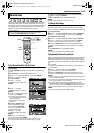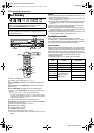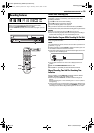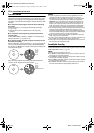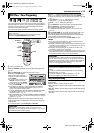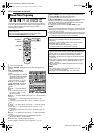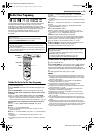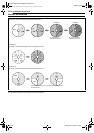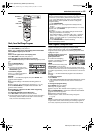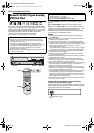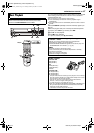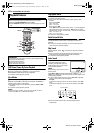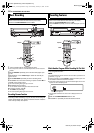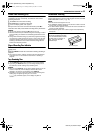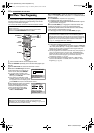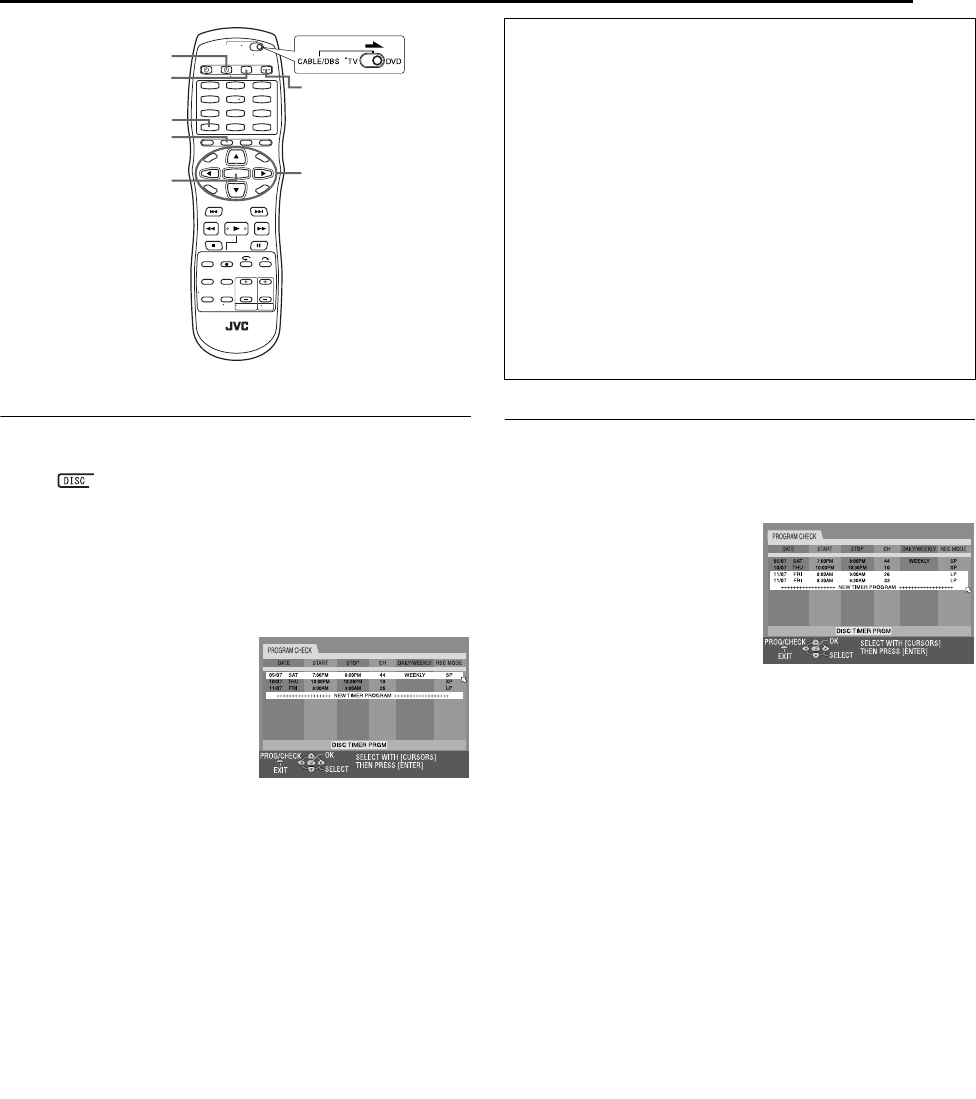
Masterpage:Right+
EN 45
Filename [DR-MV1SU_06DVD Operation2.fm]
Page 45 February 24, 2004 12:47 pm
OPERATIONS ON DVD DECK
Check, Cancel And Change Programs
1 When the DVD timer lamp lights on the unit
Press DVD TIMER (#), then press 1.
When “ ” lights on the front display panel and the DVD
timer lamp also lights up on the unit.
Press 1.
When “R-LK” lights on the front display panel
Press REC LINK on the unit, then press 1.
When the DVD lamp does not light up on the unit
Press VCR/DVD repeatedly so that the DVD lamp lights up on the
unit.
2 Press PROG/CHECK to
access the Program Check
screen.
● To return to the previous screen
after you check the program, press
PROG/CHECK again.
To cancel the program
Press rt to select a program to
be cancelled, then press
CANCEL.
3 Press rt to select the program, then press ENTER. The
program screen appears.
4 Change the settings of the desired recording options as
required.
● Refer to steps 5 – 10 in “Manual Timer Programing” (੬ pg. 42).
5 Press PROG/CHECK to complete timer correction. The
previous screen resumes.
6 For VCR Plus+, Manual or On-Disc Timer Programing
Press DVD TIMER (#).
For Automatic Satellite Program Recording
Press REC LINK on the unit for 2 seconds or more.
● The DVD timer lamp also lights up on the unit and the VCR deck is
automatically selected. When the VCR deck is in timer standby
mode, the unit is automatically turned off.
When Programs Overlap Each Other
If “PROGRAM OVERLAPPED” appears, you have another
program overlapping the program you have just made.
Confirm with the arrow on “OK”, then press PROG/CHECK.
Program Check screen appears and conflicting programs will be
highlighted in pink.
Example: Program 3 (you have
just made) and Program 4
overlap each other.
1 Confirm the overlapping
programs. Overlapping programs
appear on the TV screen.
NOTE:
If you do not mind this overlap, press
PROG/CHECK to finish the timer
program setting. The program with the lower program number will be
recorded and the other one will not be recorded correctly. If no changes
are made for approximately 1 minute, the unit will return to the normal
screen.
2 Press rt to select the desired program to be cancelled or
changed.
To cancel the program
Press CANCEL.
● “THE TIMER PROGRAMING SETTING WAS CANCELLED” appears
on the TV screen for about 5 seconds, then the normal screen
resumes.
To change the program setting
Press ENTER, then go to step 3.
3 Change the program setting.
● Refer to steps 5 – 10 in “Manual Timer Programing” (੬ pg. 42).
4 Press PROG/CHECK to check if the conflict has been settled.
Program check screen appears.
5 Engage the unit’s timer mode.
● Refer to step 6 in “Check, Cancel And Change Programs”
(
੬ pg. 45).
NOTE:
When any overlaps remain after deletion and modification of programs,
Program Check screen remains showing the conflicting programs. In
such a case, repeat the procedure above until the conflict is solved.
1
4
7
2
5
8
0
3
6
9
PROG/CHECK
ENTER
CANCEL
1
DVD TIMER (#)
rtw e
VCR/DVD
Program’s information on the front display panel
You can check the details of the programs even when the power
is turned off. (It is necessary that the Power Save mode
(੬ pg. 74) is disengaged or the unit is not in timer standby
mode.) However, it is not possible to cancel or change the
program’s setting.
A Press PROG/CHECK.
● “NEW PROG” or “P-1” (if 8 programs have already been set)
appears.
B Press rt until the desired program number (“P-1” to “P-8”)
appears, then press ENTER.
C Press e.
● Each time you press e, the indication changes as follows (the
settings in parentheses are examples):
Date (“DATE 03.08SU”) ] Start time (“ON 11:00”) ] Stop time
(“OFF 11:30”) ] Channel (“CH 1”) ] Weekly/Daily (“MO-FR
DAILY”) ] Program number (“P-1”) and recording mode (SP) ]
(Back to the beginning)
D Press PROG/CHECK to complete checking.
● The normal display resumes.
DR-MV1SU_00.book Page 45 Tuesday, February 24, 2004 12:53 PM