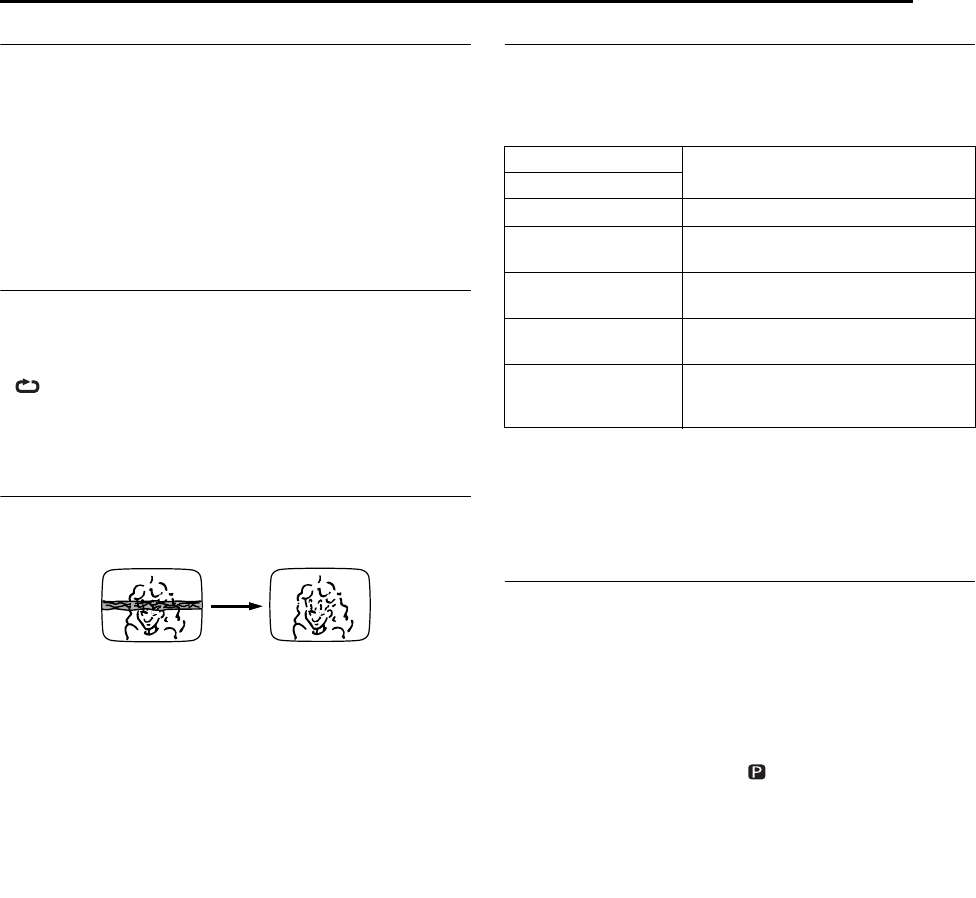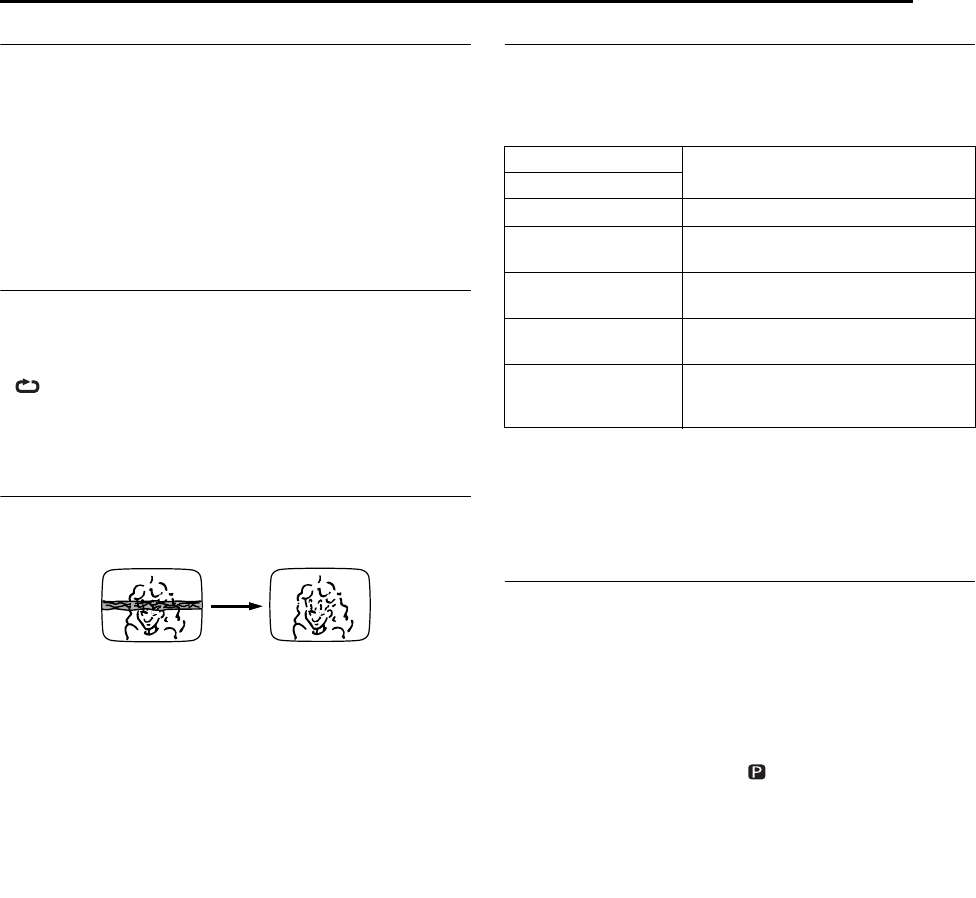
Masterpage:Right+
EN 49
Filename [DR-MV1SU_07VCR Operation.fm]
Page 49 March 4, 2004 3:25 pm
OPERATIONS ON VCR DECK
Next Function Memory
The Next Function Memory “tells” the unit what to do after
rewinding. Before continuing, make sure the unit is in the Stop
mode.
For Automatic Start Of Playback
Press 3, then press 4 within 2 seconds.
For Automatic Power Off
Press 3, then press 1 within 2 seconds.
For Automatic Cassette Ejection After Tape Rewind
Press 3, then press x (VCR EJECT) on the unit within 2
seconds.
Repeat Playback
Your unit can automatically play back the whole tape 100 times
repeatedly.
1 Press 4 to start playback.
2 Press and hold 4 for over 5 seconds, then release.
● lights up on the front display panel.
● After playing back a tape 100 times, the unit stops automatically.
3 Press 8 at any time to stop Repeat Playback.
● Pressing 4, 3, 5 or 9 also stops Repeat Playback.
Manual Tracking
Your unit is equipped with automatic tracking control. During
playback, you can override this and adjust the tracking manually by
pressing the CH buttons.
1 During playback, press CH + or – on the unit simultaneously to
activate manual tracking.
2 Press CH + or – to adjust the tracking manually.
● Press REC MODE again to return to automatic tracking.
NOTE:
When a new tape is inserted, the unit enters the automatic tracking
mode automatically.
Soundtrack Selection
Your unit is capable of recording three soundtracks (HI-FI L, HI-FI
R and NORM) and will play back the one you select.
During Playback
Pressing AUDIO changes the soundtrack as follows:
NOTES:
● “HIFI” should normally be selected. In this mode, Hi-Fi stereo tapes
are played back in stereo, and the normal audio track is played back
automatically for tapes with only normal audio.
● “SUPERIMPOSE” must be set to “AUTO” or the on-screen displays
will not appear. (
੬ pg. 75)
VHS Progressive Scan
You can watch the image on VCR deck in the Progressive scan
mode via component video.
TTENTION:
Your TV needs to be compatible with Progressive and to have
Component video input connectors.
A Set the Progressive-compatible TV to the component input
mode.
B Press VCR/DVD repeatedly so that the DVD lamp lights up on
the unit, then press PROGRESSIVE SCAN for 3 or more seconds
so that the Video output indicator ( ) lights on the front display
panel.
C Press VCR/DVD repeatedly so that the VCR lamp lights up on
the unit.
D Press VCR].
● “VCR]” lights up on the unit.
NOTES:
● Be sure to engage the DVD deck in stop mode.
● It is not possible to perform the above steps when the DVD deck is in
timer standby mode.
TRACK
USE
On-Screen Display
HI FI Hi-Fi sound is played back
HI FI L
Sound on the left Hi-Fi channel is
played back
HI FI R
Sound on the right Hi-Fi channel is
played back
NORM
Sound on the normal track is played
back
NORM
HI FI
Both sounds on the Hi-Fi track and
normal track are mixed and played
back
DR-MV1SU_07VCR Operation.fm Page 49 Thursday, March 4, 2004 3:25 PM