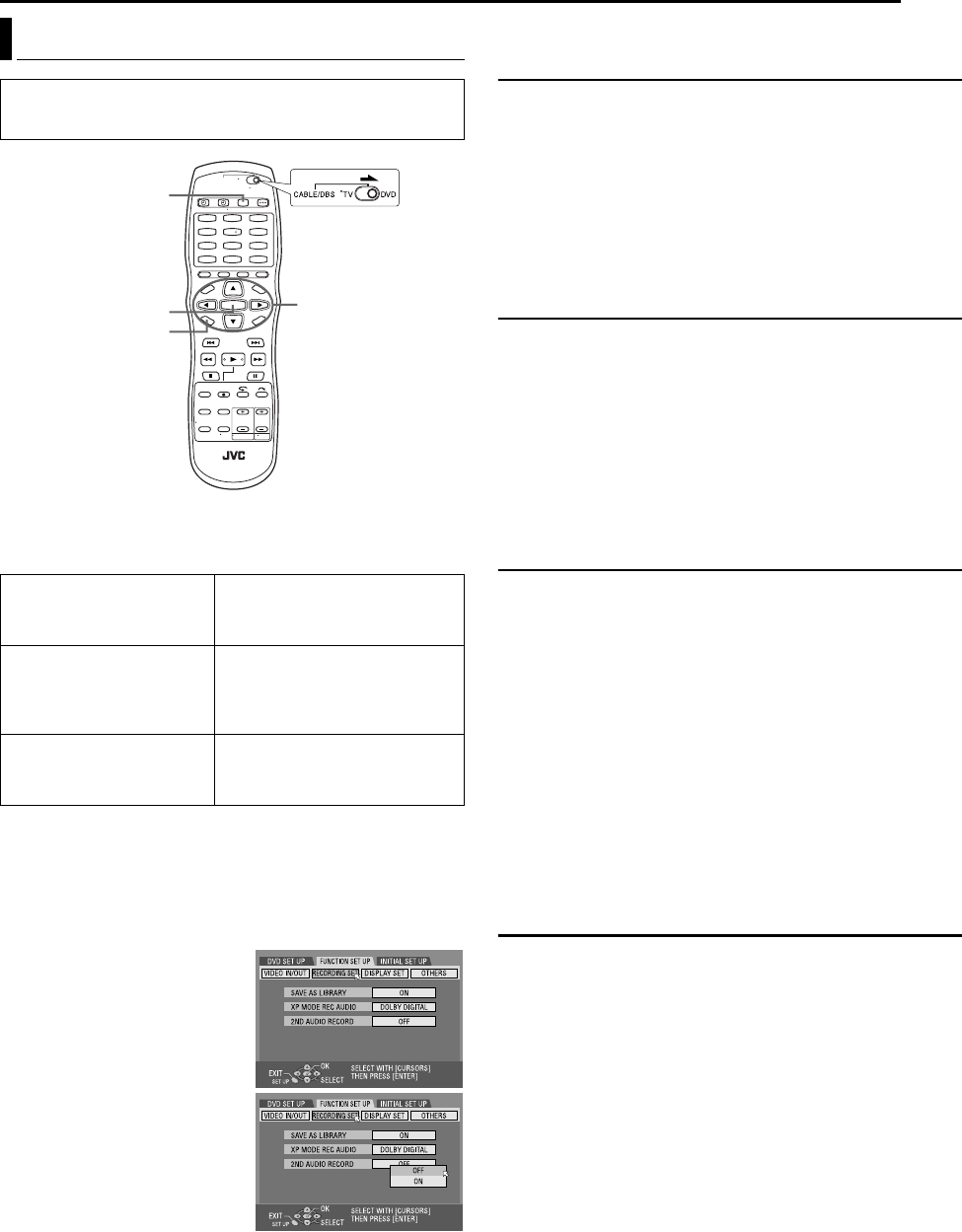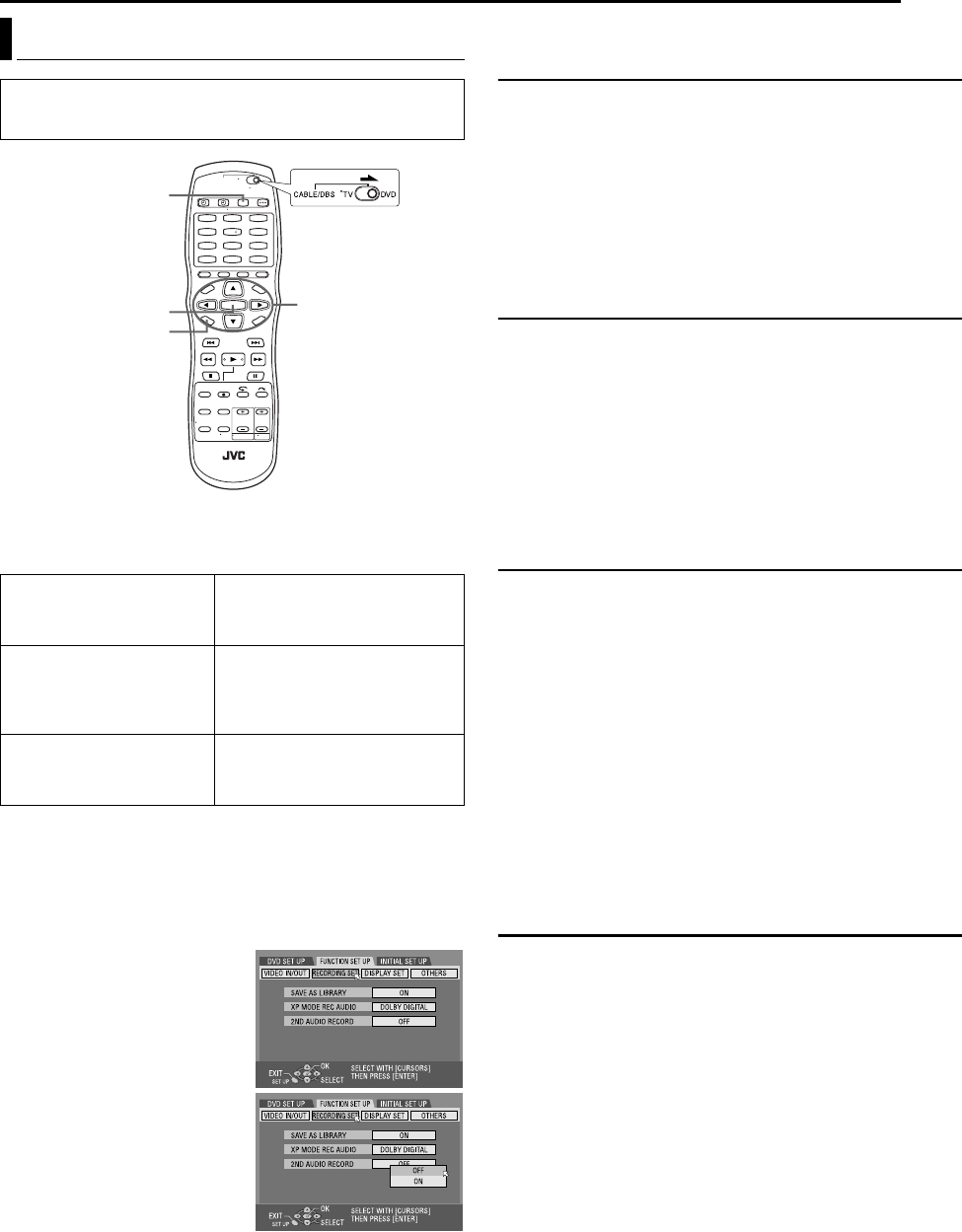
Masterpage:Right0
EN 73
Filename [DR-MV1SU_10Subsidiary.fm]
Page 73 February 24, 2004 12:51 pm
SUBSIDIARY SETTINGS
Various modes of this unit are categorized into menus nested in 2
levels shown in the following table. To change the settings of these
modes, find the desired mode in the menu (for details on each
menu, see pages 73 through 74), then follow the procedure below.
● The procedure below shows how to set the desired option of the
“2ND AUDIO RECORD” mode as an example.
1 Press VCR/DVD repeatedly so that the DVD lamp lights up on
the unit.
2 Press SET UP to access the Main Menu screen.
3 Press we to select “FUNCTION SET UP”, then press ENTER.
4 Press we to select
“RECORDING SET”, then press
ENTER.
5 Press rt to select “2ND
AUDIO RECORD”, then press
ENTER.
6 Press rt to select the desired
option, then press ENTER.
7 Press SET UP to complete the
setting.
*The boldface settings below indicate the settings at your purchase.
AUDIO OUTPUT
8 DIGITAL AUDIO OUT — DOLBY DIGITAL/PCM / STREAM/
PCM / PCM ONLY
Set to the appropriate mode according to the type of the device
connected to DIGITAL AUDIO OUT connector.
DOLBY DIGITAL/PCM: Select this when you connect the digital
input connector of a Dolby Digital decoder or an amplifier with a
built-in Dolby Digital decoder.
STREAM/PCM: Select this when you connect the digital input
connector of an amplifier with a built-in DTS, Dolby Digital, or
MPEG multichannel decoder.
PCM ONLY: Select this when you connect the linear PCM digital
input of other audio equipment (amplifier, MD or DAT deck, etc.).
8 ANALOG AUDIO OUT — STEREO / DOLBY SURROUND
Select the appropriate setting to accommodate the unit to the
connected A/V equipment. This function takes effect when a
DVD VIDEO disc is played back.
STEREO: Select this when listening to conventional two-channel
stereo audio with the unit’s AUDIO OUTPUT connectors
connected to a stereo amplifier/receiver or TV set, or in case you
want to record the audio from a DVD VIDEO disc to a Mini Disc,
etc.
DOLBY SURROUND: Select this when listening to multichannel
surround audio with the unit’s AUDIO OUTPUT connectors
connected to an amplifier/receiver with a built-in surround
decoder or a surround decoder.
8 D. RANGE CONTROL — NORMAL / WIDE RANGE / TV
MODE
The dynamic range (the difference between the loudest sound and
the quietest one) can be compressed during playback of a program
encoded in Dolby Digital format.
This function takes effect when a DVD VIDEO disc recorded in
Dolby Digital format is played back at low or middle volume.
NORMAL: Normally select this setting to activate this function.
WIDE RANGE: Select this to deactivate this function when you
enjoy wide dynamic range program.
TV MODE: Select this when you hear the sound through the TV’s
speaker(s).
NOTES:
● This function takes no effect on programs other than that recorded in
Dolby Digital format.
● This function dose not work when Simulated Surround Effect is
activated. (
੬ pg. 35)
● The effect of “NORMAL” and “WIDE RANGE” may not be different
depending on discs.
8 OUTPUT LEVEL — STANDARD / LOW
You can lower the output level of analog audio to accommodate the
unit to the connected A/V equipment.
STANDARD: Normally select this setting.
LOW: The output level of analog audio is lowered.
Mode Set (DVD Deck)
● Turn on the unit.
● Turn on the TV and select the video channel (or AV mode).
● Slide the TV/CABLE/DBS/DVD switch to DVD.
DVD SET UP LANGUAGE SET (੬ pg. 19)
AUDIO OUTPUT (੬ pg. 73)
UTILITY (੬ pg. 37, 78)
FUNCTION SET UP
VIDEO IN/OUT
(੬ pg. 24, 74)
RECORDING SET (੬ pg. 74)
DISPLAY SET (੬ pg. 74)
OTHERS (੬ pg. 74)
INITIAL SET UP TUNER SET (੬ pg. 21)
STB SET (੬ pg. 22)
CLOCK SET (੬ pg. 20)
1
4
7
2
5
8
0
3
6
9
ENTER
SET UP
rtw e
VCR/DVD
DR-MV1SU_00.book Page 73 Tuesday, February 24, 2004 12:53 PM